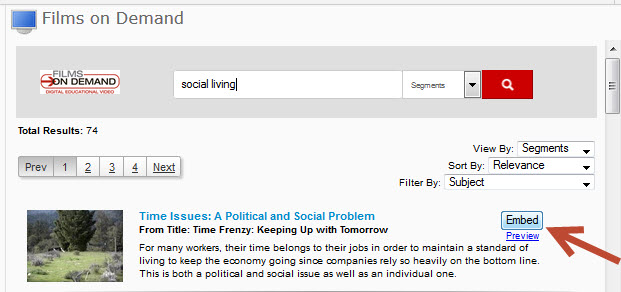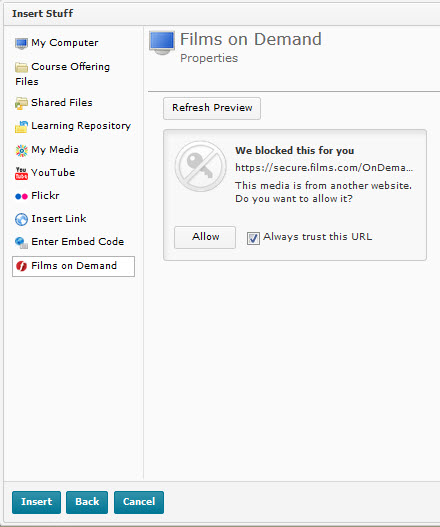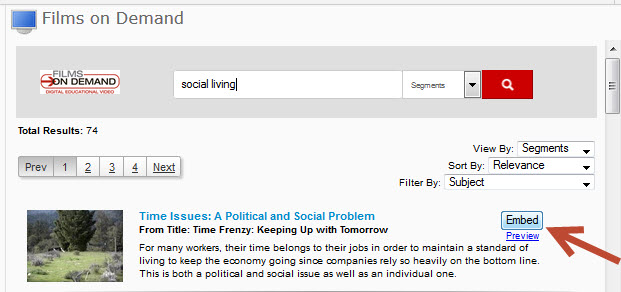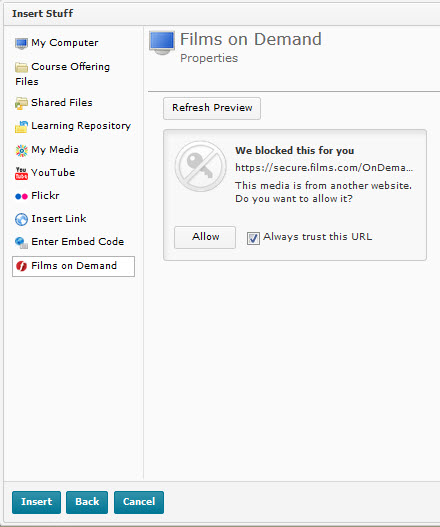Using the Insert Stuff button-Films on Demand
If you are using Films on Demand links in your course, you will need to use the Insert Stuff icon to create an embedded video link in your course. This will ensure the items loads easily for student view and that the link does not break from semester to semester.
- To search and insert a Films on Demand video, From the HTML editor Click the Insert Stuff icon.

- From the Insert Stuff window>Click the Films on Demand option in the left navigation. Search for the video you want to insert into the Content item in D2L by typing key words in the search box>Click the Magnifying glass to the right of the search box to search film library.

- After you locate the video you want to insert>Click the Embed button to insert the video. Then, Click the Insert button in the lower left corner to insert the embedded video into the Content item. Continue creating the content item using the HTML editor and post in your course.
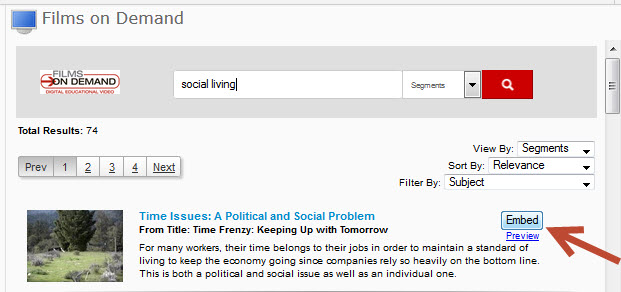
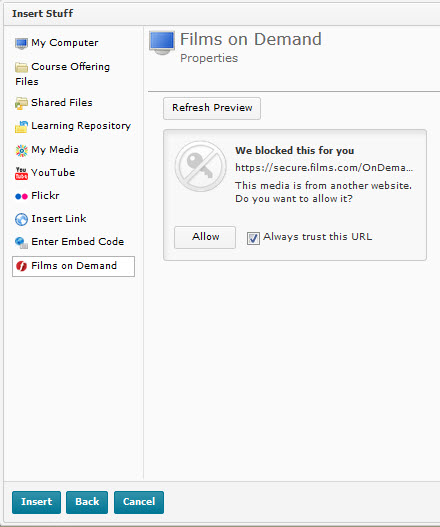
Article ID: 161
Created On: Thu, Oct 15, 2015 at 9:55 AM
Last Updated On: Thu, Oct 15, 2015 at 9:55 AM
Authored by: Amy Sorensen [Amy.Sorensen@cccs.edu]
Online URL: https://kb.ccconline.org/article.php?id=161