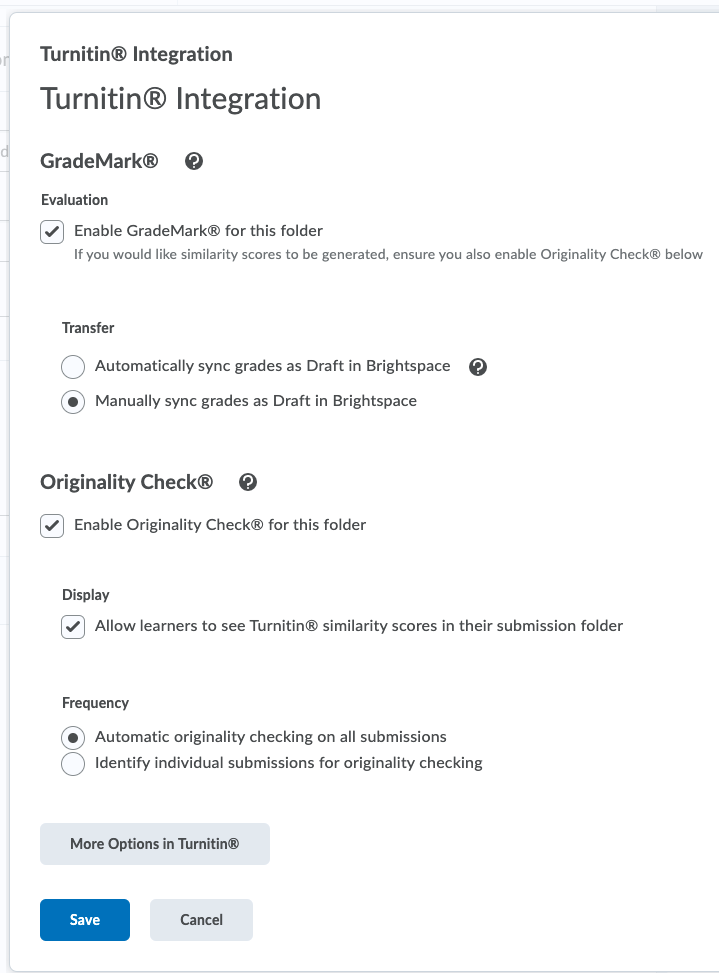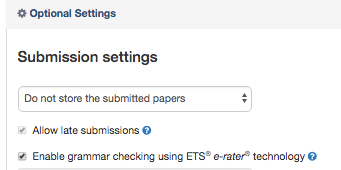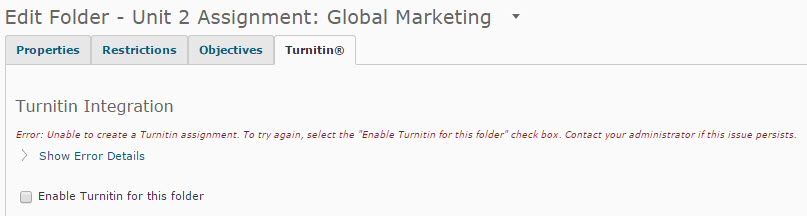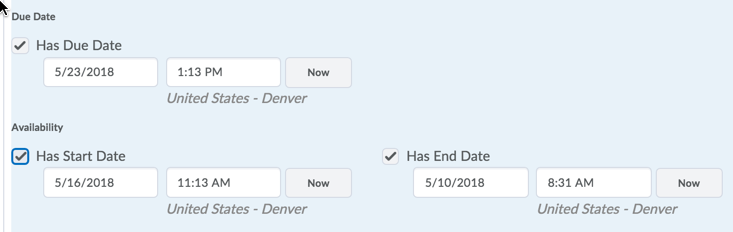Enable TurnItIn on an Assignments Folder
Complete the following steps to enable TurnItIn [TII] to the Assignments folders in your course.
- From the Assignments tool locate the Assignment folder that needs to have TII enabled
- Click the action triangle to the right of the Assignments folder title>Choose Edit Assignment
- In the right panel, click "Evaluation & Feedback" to open that pane
- At the bottom of that pane, click "Manage Turnitin"
[Note: if you receive an error: Unable to create Turnitin assignment....you may need to do one or more of the error resolution steps below]
- In the dialog box that opens>
- Click the checkbox next to "Enable Originality Check for this folder
- In the Frequency area, Click the Automatic originality checking on all submissions radio button>
- In the GradeMark section, you may select the checkmark next to Enable GradeMark for this folder if you would like to use the GradeMark system to offer student feedback.
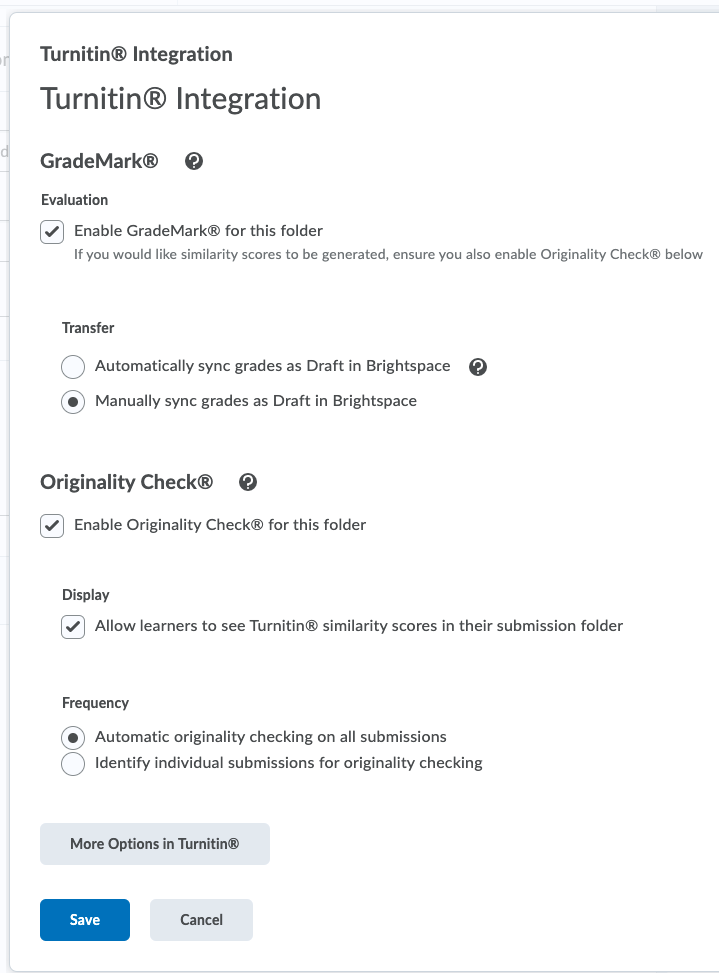
- Click the More Options in Turnitinbutton>
- Click the Optional settings link
- Verify the Yes radio button is selected in the Allow late submissions? section;
- In the Originality Report generation and resubmissions dropdown select Generate reports immediate (resubmissions are allowed until due date);
- review all other optional settings and confirm the Yes radio button is selected in the Allow students to view Originality Reports? section;
- If desired, enable grammar check by clicking the Yes radio button>Click Submit
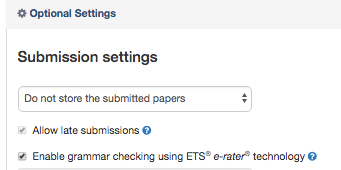

Note: After clicking Save you may get a message to set the GradeMark Available Date as well. This date corresponds with the Assignments end date. Scroll down to the GradeMark Available to Learners section, set the day and time listed in the error>Click Save
- Once all of the TII settings are enabled>Click Save and Close
To Resolve Errors:
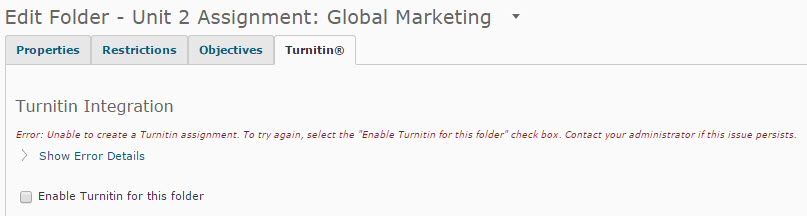
If you are seeing an error stating that the Turnitin assignment could not be created. date_due -due date must be after start date:
- Go to the Assignments Restrictions tab
- set the Start Date, Due Date, and End Date
- Click Save.
- Click the Turnitin tab and continue the enable TII.

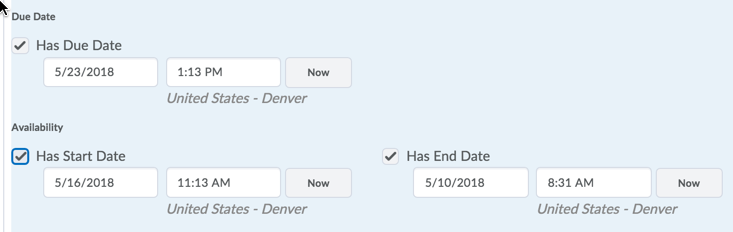
Article ID: 180
Created On: Thu, Jan 14, 2016 at 8:47 AM
Last Updated On: Wed, Aug 4, 2021 at 3:37 PM
Authored by: Amy Sorensen [Amy.Sorensen@cccs.edu]
Online URL: https://kb.ccconline.org/article.php?id=180