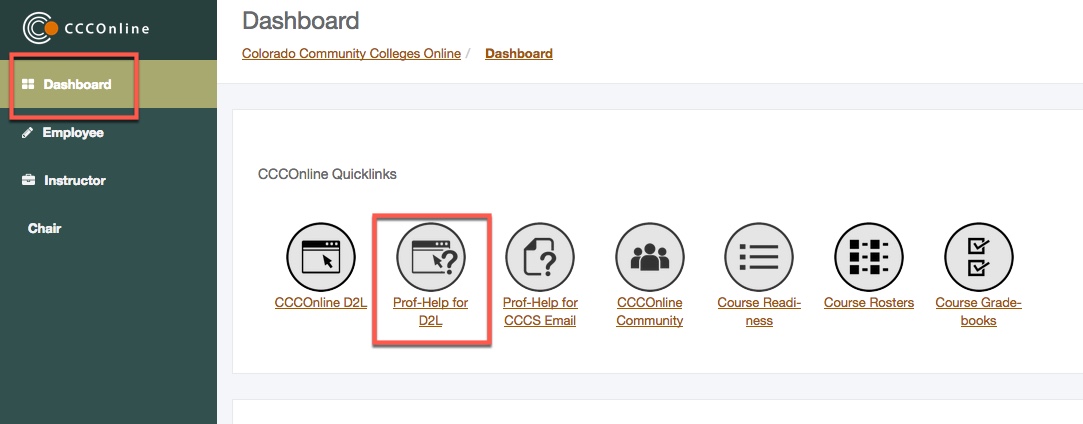
OR
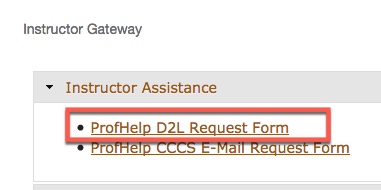
[Your request will be responded to within 24-48 hours, maybe longer if the request is submitted on the weekend]
Attachment: any file types are accepted with a 10MB size limit for all attached files
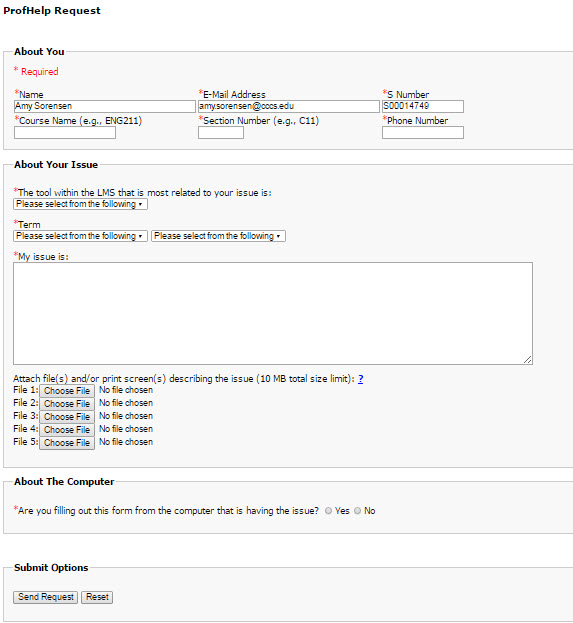
Use the following instructions to Submit a ProfHelp ticket, to get assistance with your D2L course.
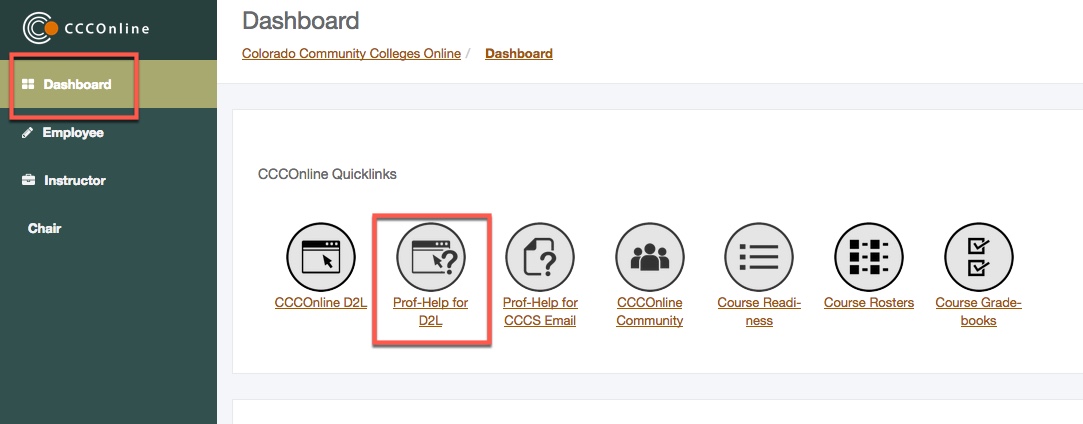
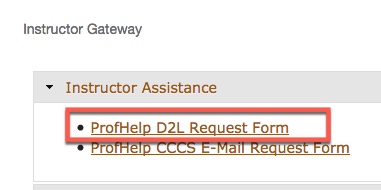
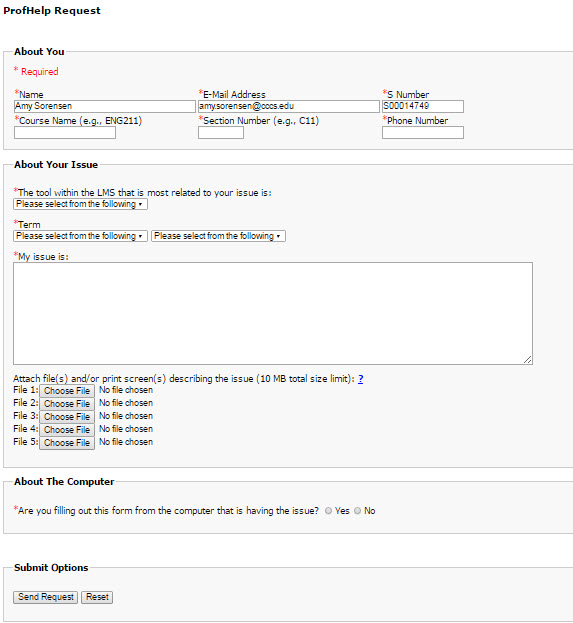
Article ID: 182
Created On: Mon, Jan 18, 2016 at 12:24 PM
Last Updated On: Mon, Jul 16, 2018 at 2:48 PM
Authored by: Amy Sorensen [Amy.Sorensen@cccs.edu]
Online URL: https://kb.ccconline.org/article.php?id=182