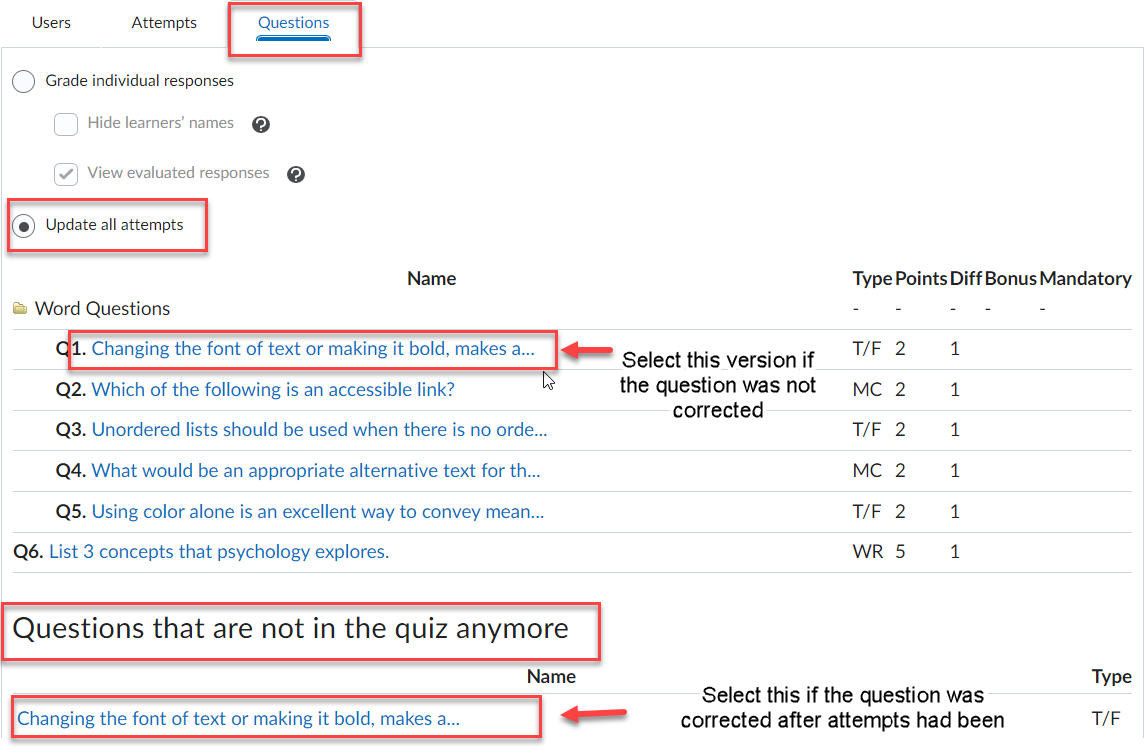
Step 1: Select Grade for the quiz in question.
Step 2: On the Grade Quiz page, select the Questions tab
Step 3: Click the radio button to Update all attempts
Step 4: If the question with the incorrectly marked answer has been fixed, select the version listed at the bottom of the page in the Questions that are not in the quiz anymore section. If the question has not been corrected, select the version in the quiz. (click on the question text to select it)
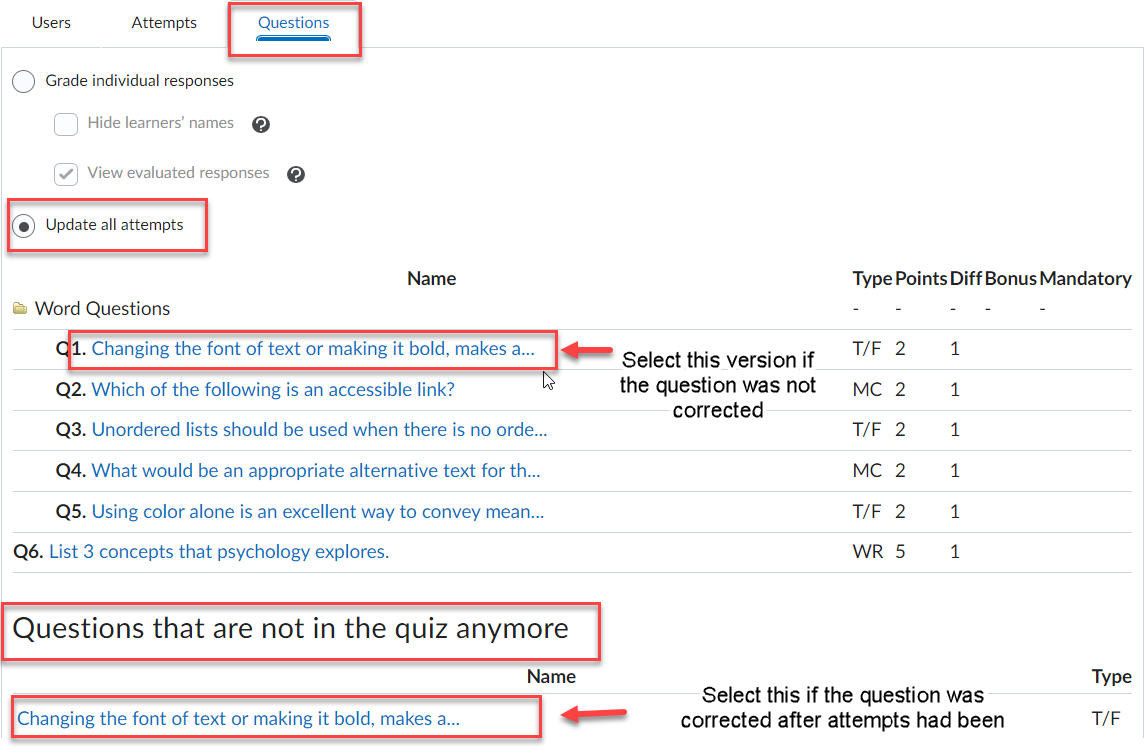
Step 5: In the Update All Attempts screen, you will see the statistical data for which answer have been selected. Below this are two options for adjusting the grade on all attempts. You may opt to give every student that received this question “X” points (where X is the points possible for the question) or you may select “Give to attempts with answer Y X points (where Y is the number of the correct answer as shown in the statistical data and X is the point value of the question.)
Step 6: Click Save when you are done.
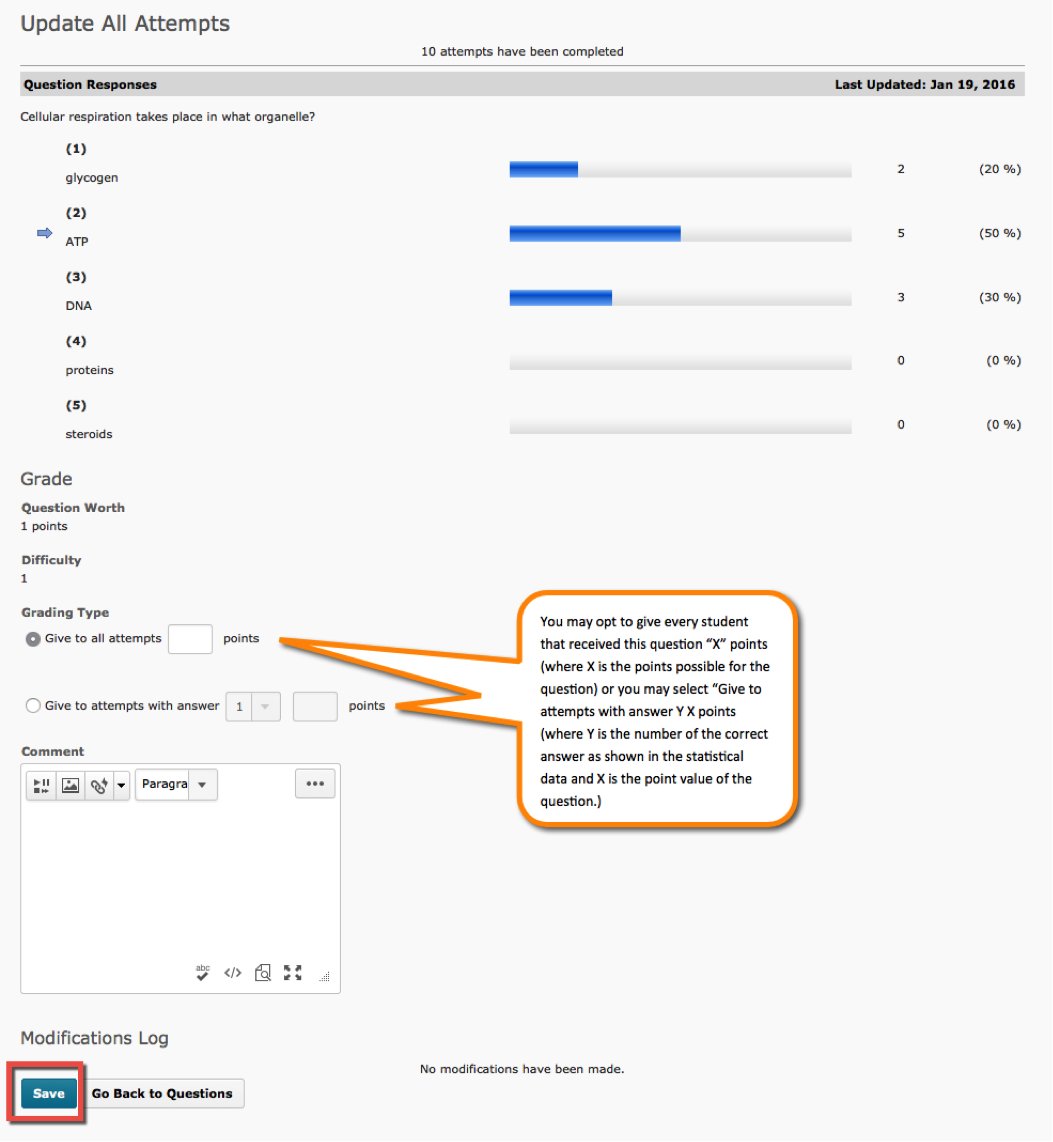
Article ID: 191
Created On: Mon, Feb 15, 2016 at 2:07 PM
Last Updated On: Wed, May 3, 2023 at 9:50 AM
Authored by: Kristin Rivedal [Kristin.Rivedal@cccs.edu]
Online URL: https://kb.ccconline.org/article.php?id=191