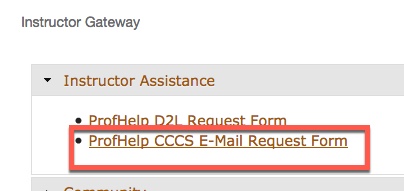
Instructors will also have access to D2L's internal messaging service. Note that this is a separate account from your CCCOnline, CCCS.edu system email. Most instructors use the internal messaging service to stay in touch with students in their classes since students are able to access this account inside the D2L platform. Therefore, they don't have to access a separate website or email account to read messages from their instructors.
CCCOnline instructors are issued a system email with the extension @cccs.edu upon hiring. Instructors will use this email when conducting any business with students and others on behalf of CCCOnline. It is important that instructors use their cccs.edu email account to be in compliance with the Family Educational Rights and Privacy Acts [FERPA]. Note that this email account may be referred to as a "CCCOnline email", "CCCS email", or "system email", but these names all refer to the same account.
Important Notes:
For assistance with password resets or other questions about your CCCS.edu email account, create a ProfHelp ticket.
The Profhelp ticket is located in the CCCOnline portal>Choose the Instructor option on the left navigation bar>From the Instructor Gateway Widget>Expand the Instructor Assistance section>Click ProfHelp CCCS E-Mail Request Form.
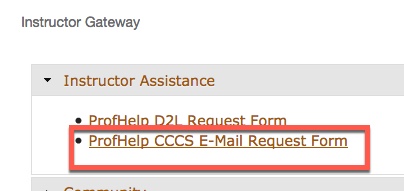

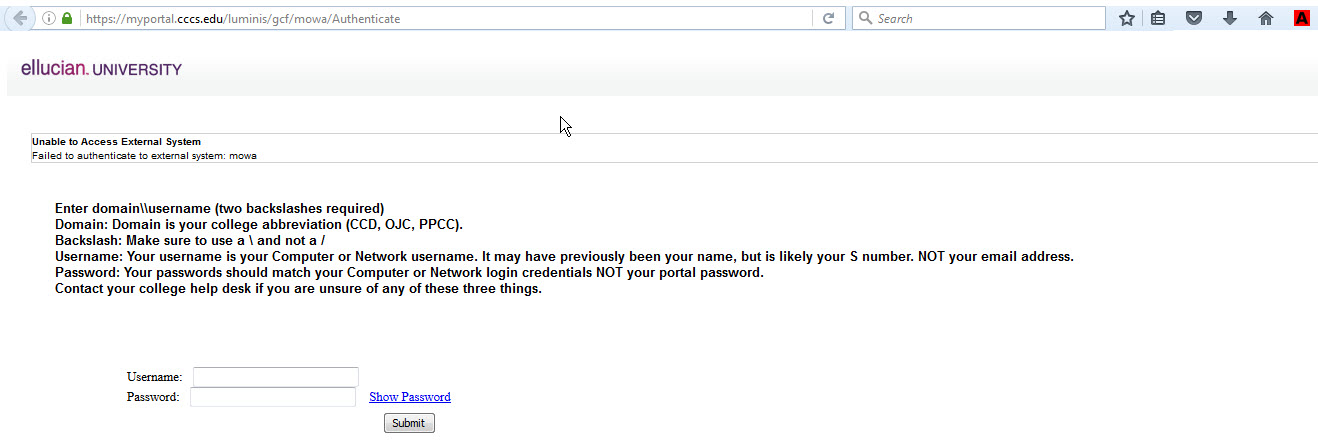
NOTE: Keep in mind that once you reset this password, the new password will also be your password for the Portal, D2L, CCCS computer, etc.
CCCS Email Passwords expire every 6 months.
Note: Your new password must be a minimum of 14 characters. The new password needs to contain 3 of the following 4 styles; Uppercase Letters, Lowercase Letters, Numbers [0-9], and/or Special Characters [for example* # $ % ! @]. You may not repeat a password for 24 password resets.
NOTE: If you try to login three times unsuccessfully, your account will automatically lock. You will be required to wait a minimum of 30 minutes before you can try again.
When attaching a file to your email the maximum file size is 3Mb.
On a PC, the expiration notice comes up 14 days before the password needs to be changed, while on a Mac, it comes up a full 30 days before it needs to be changed. You will begin to see a notification at the top of the Outlook Web Access [OWA] window prompting you to change your password, see screenshot below.
Note: If you are using a mobile device, you will not receive a password expiration notification.
Article ID: 2
Created On: Thu, Sep 11, 2014 at 1:58 PM
Last Updated On: Wed, May 25, 2022 at 2:01 PM
Authored by: Amy Sorensen [Amy.Sorensen@cccs.edu]
Online URL: https://kb.ccconline.org/article.php?id=2