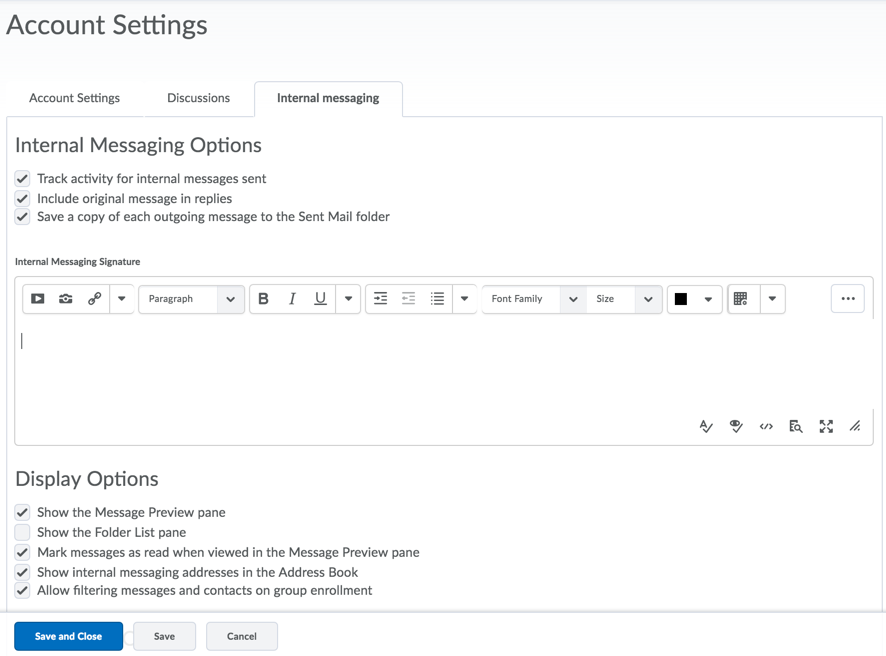Setting Up and Using D2L Internal Messaging
Setting Up Your D2L Internal Messaging
-
Click the "Message alerts" icon at the top of the page. Next click "Go to Internal Messaging," then "Settings."
-
Or, you can select "Internal Messaging" from the Communication drop-down menu at the top of the page, then "Settings."
-
Make sure you:
-
Activate "Include original message in replies" so you can follow message conversations.
-
Setup a signature which includes your full name. D2L does not sign your e-mails for you, so this is important as it informs your instructor that an e-mail is from you. To set up an email signature, complete the following steps:
1. When logged in to D2L, Click your name in the upper right corner of the D2L window
2. Click Account Settings>Click the Internal Messaging tab
3. Scroll down the page and type your name in the Messaging Signature textbox>Click Save and Close
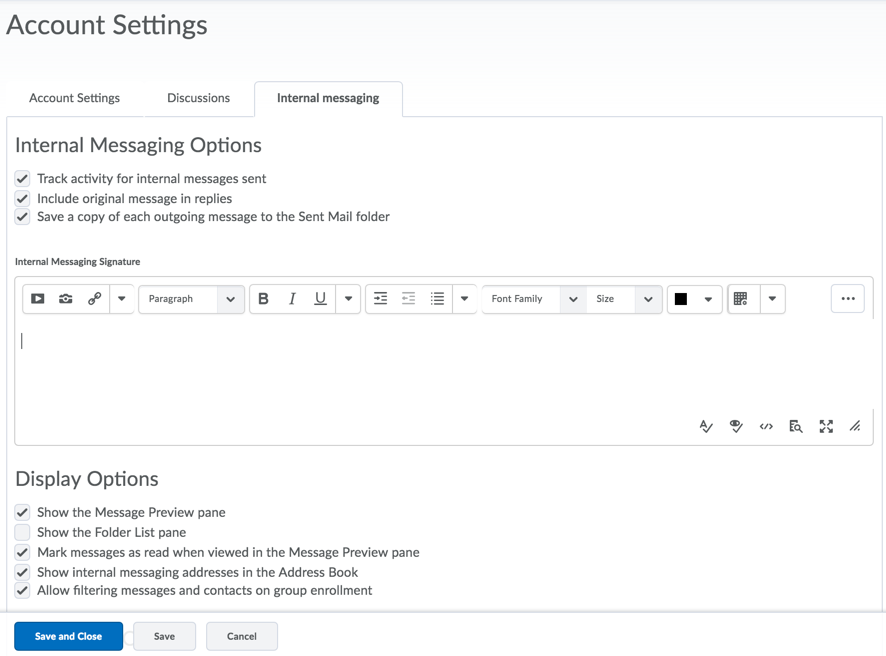
Using D2L Internal Messaging
-
Be sure to use your online course's internal messaging tool for all private messages to your instructor. Please note that this is an internal messaging system, and can only be used from within the course. No external e-mails can be sent using the D2L internal messaging tool.
-
Your instructor has also provided you with an external e-mail address (on the Instructor Information and Expectations page). Use this e-mail address (from an external e-mail account such as your Office365 e-mail account) ONLY if you are unable to contact your instructor using the internal messaging tool. (Please allow 24 hour on weekdays and up to 48 hours on weekends for your instructor to respond)
-
Be sure to check and read your course internal messaging regularly.
-
Always be sure to include your name, the name and number of your course, and the topic of your message in the subject line of any e-mails that you send.
If you are experiencing a technical problem, call the 24/7 Help Desk at 1-888-800-9198 (toll free number).
Article ID: 204
Created On: Tue, Mar 29, 2016 at 12:39 PM
Last Updated On: Mon, Jul 23, 2018 at 2:20 PM
Authored by: Amy Sorensen [Amy.Sorensen@cccs.edu]
Online URL: https://kb.ccconline.org/article.php?id=204