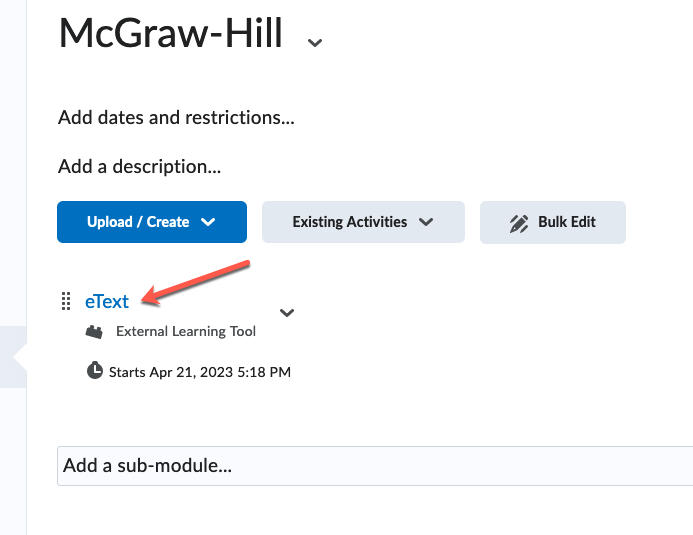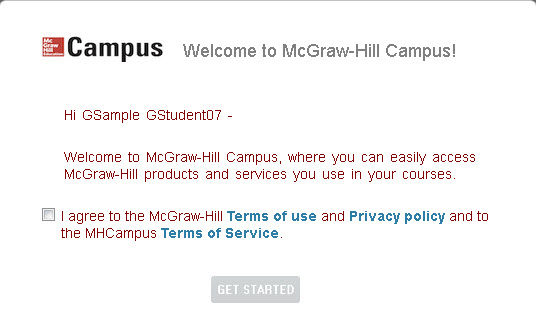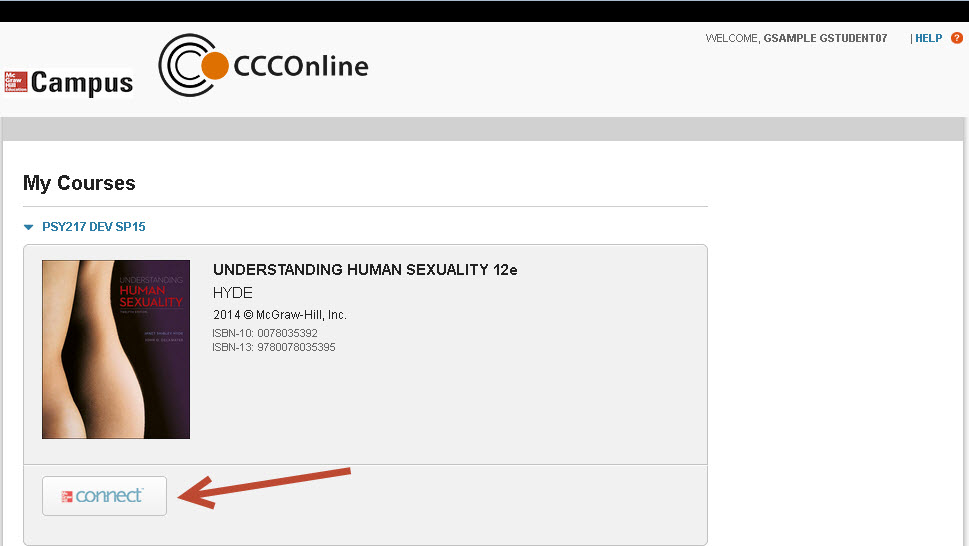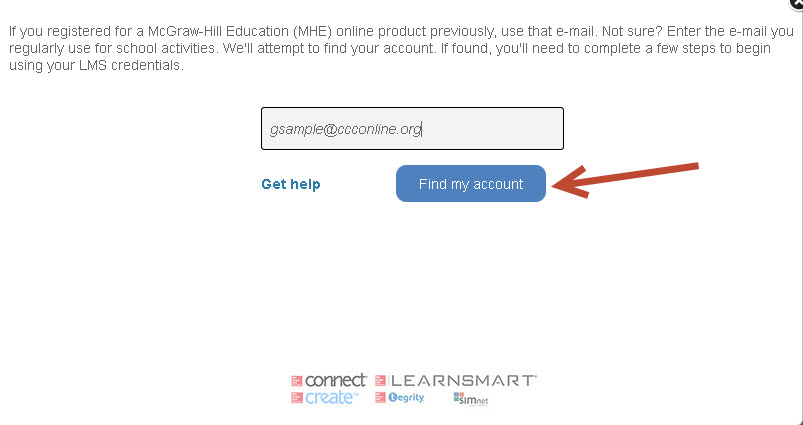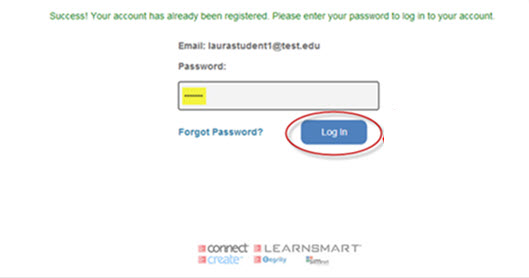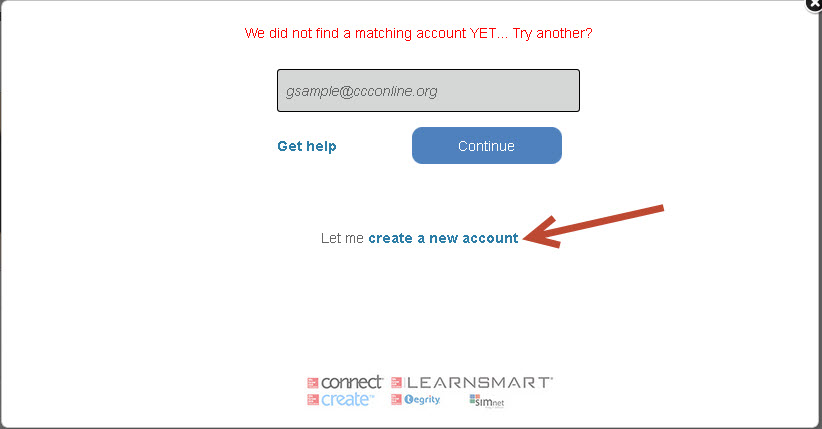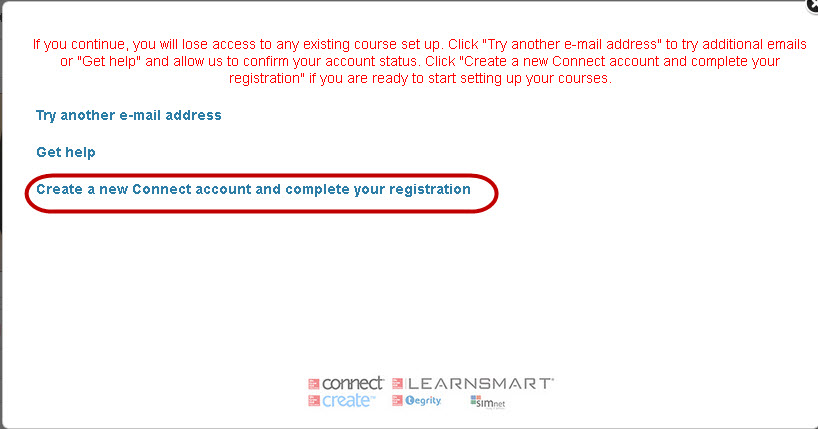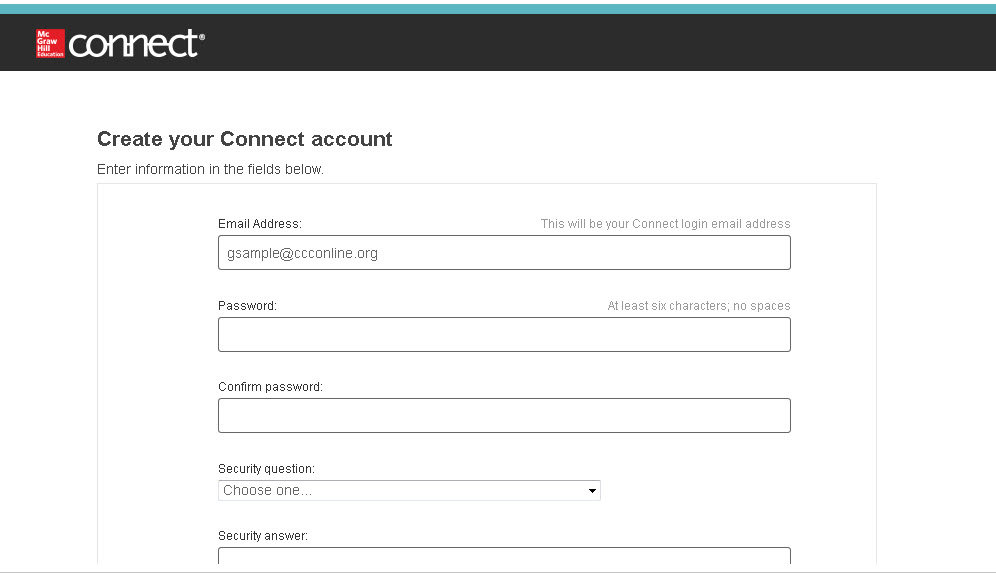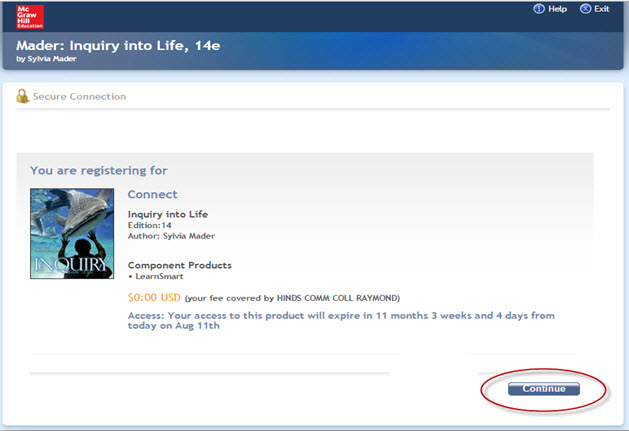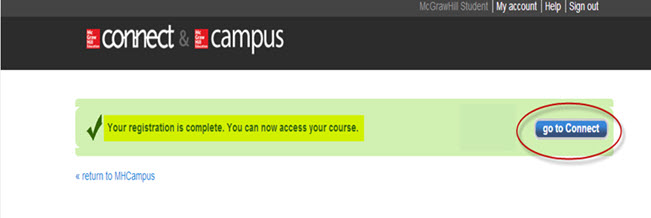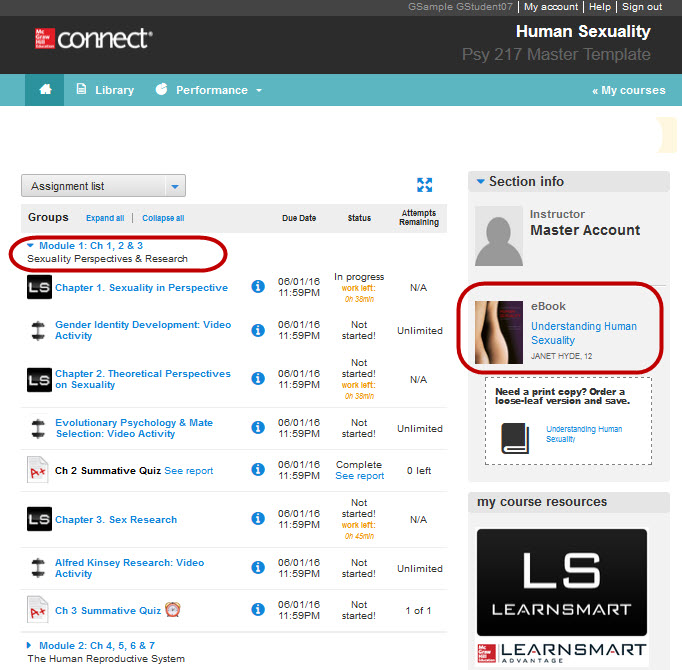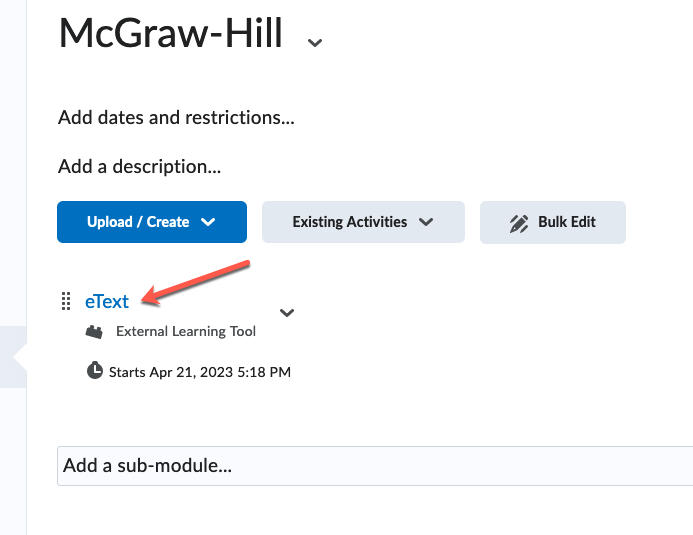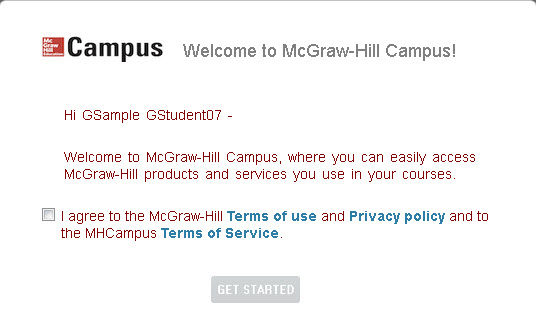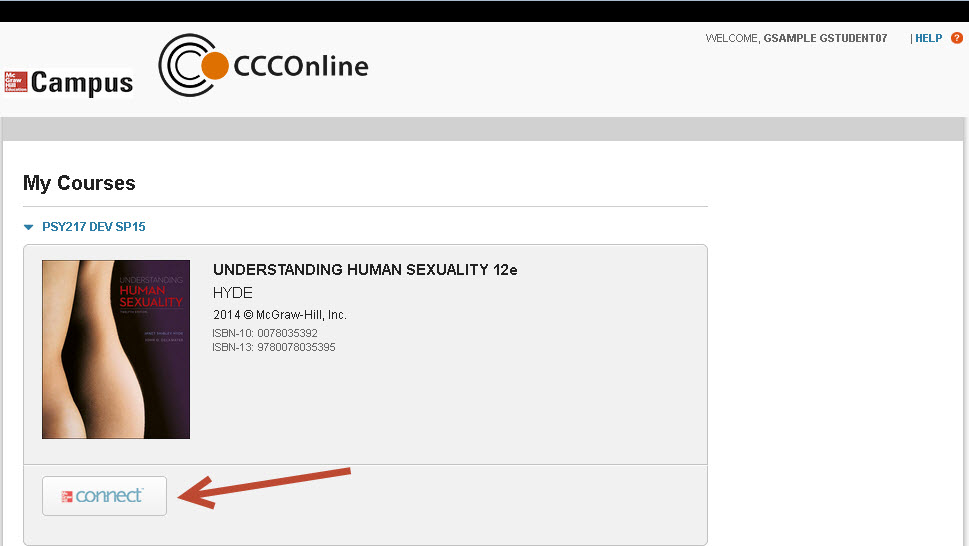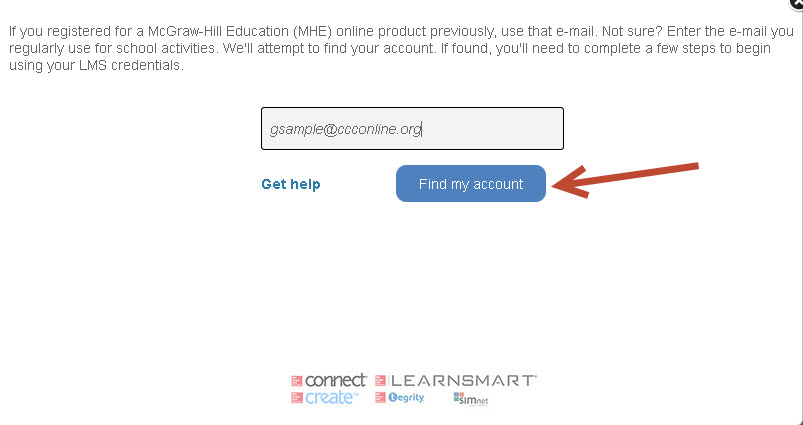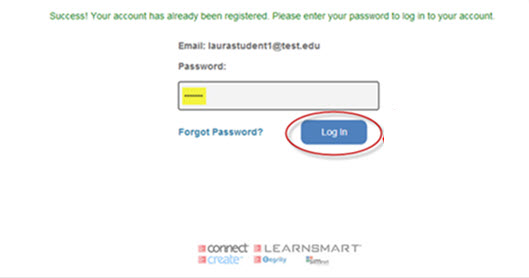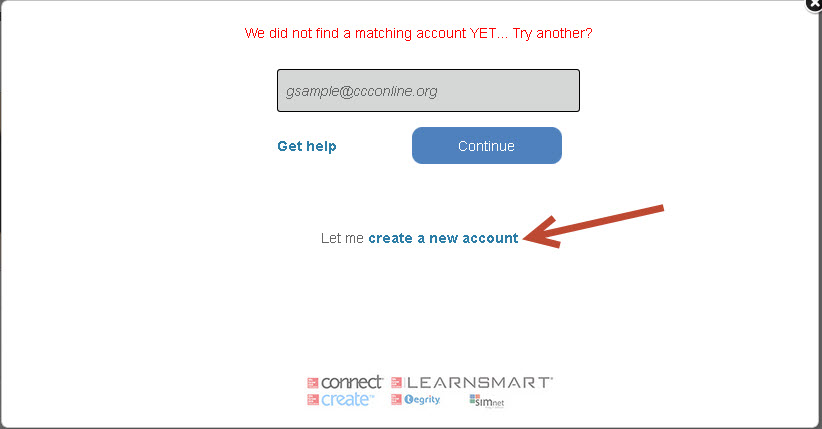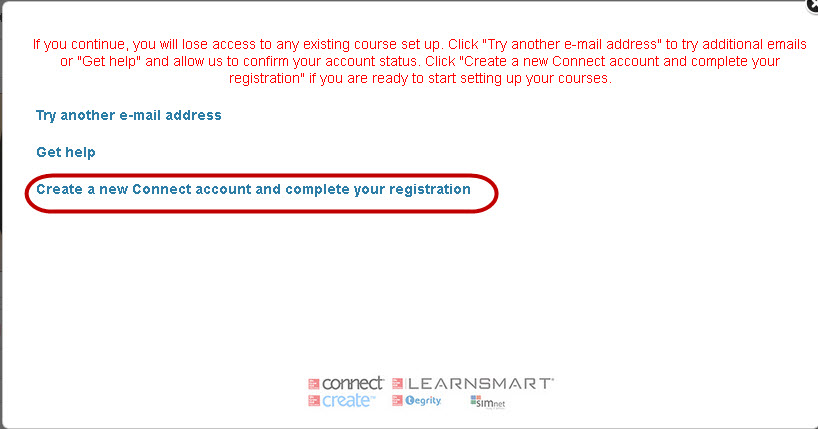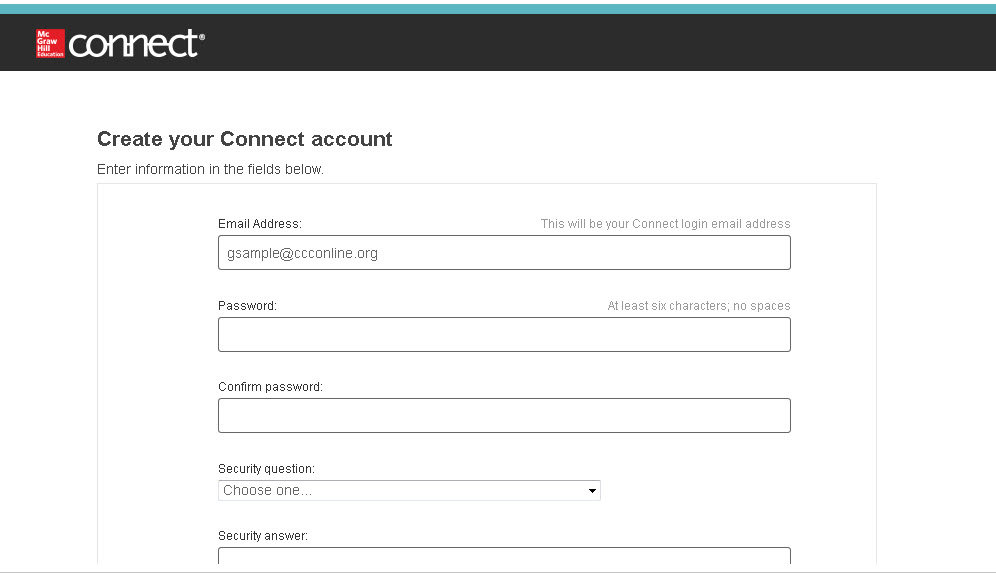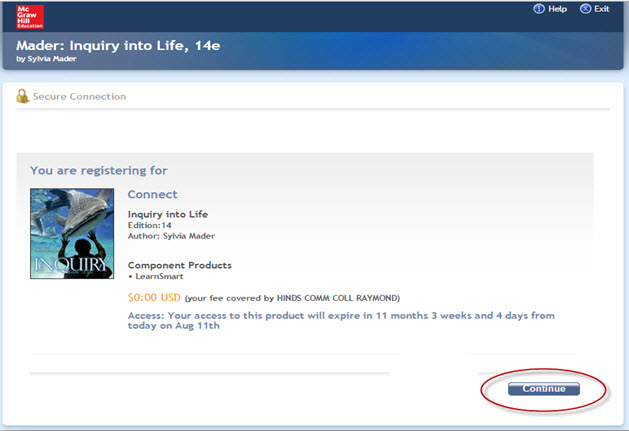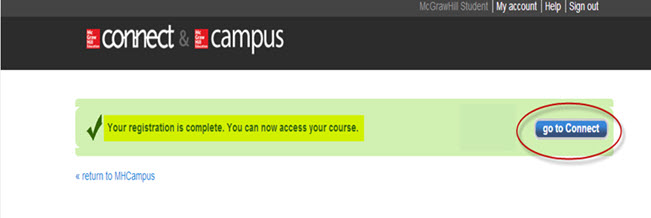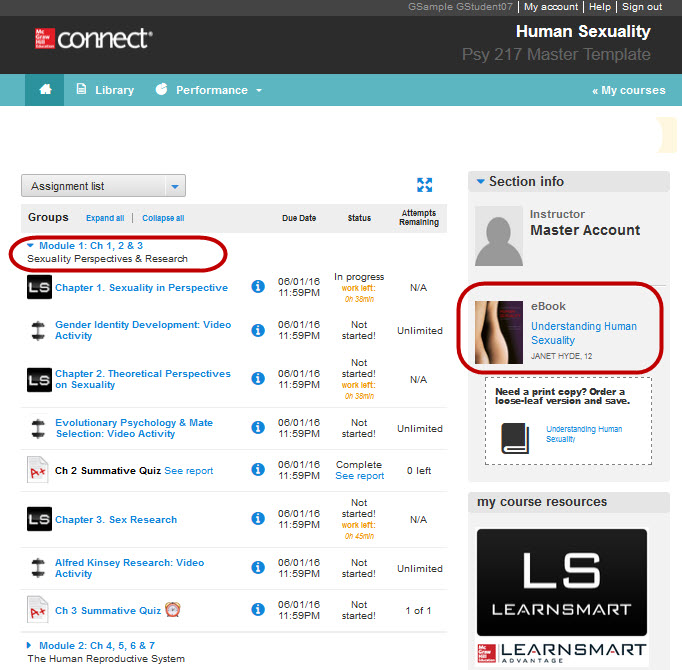McGraw Hill Connect Student Pairing/Registration Instructions
Use the following instructions to gain access to your McGraw Hill Connect course.
- Access your D2L course that is using McGraw Hill Connect
- Click the McGraw-Hill Campus/Connect link located in the Content tool of your D2L course
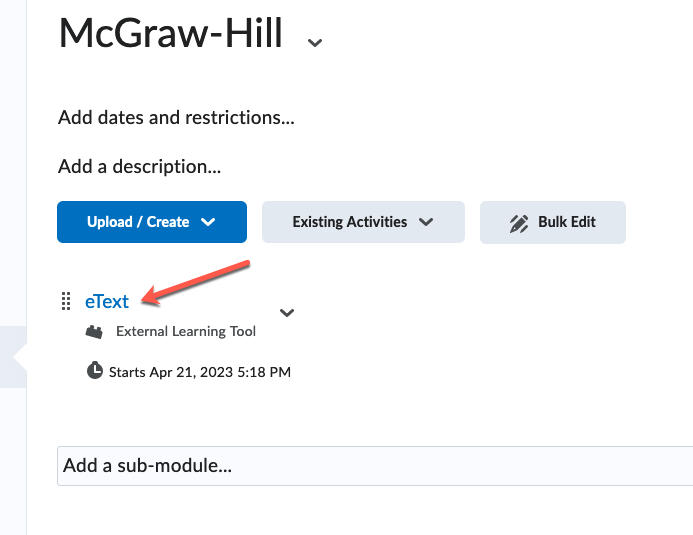
- Review the McGraw-Hill terms of agreement>Click the checkbox to accept the agreement>Click the Get Started button
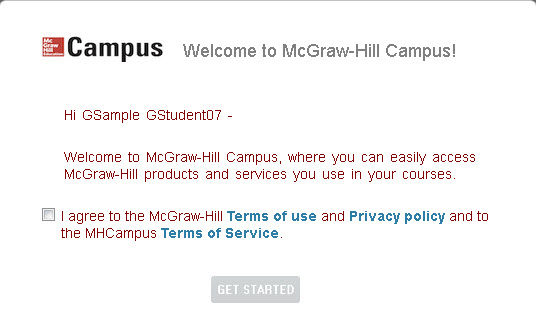
- Click the Connect button
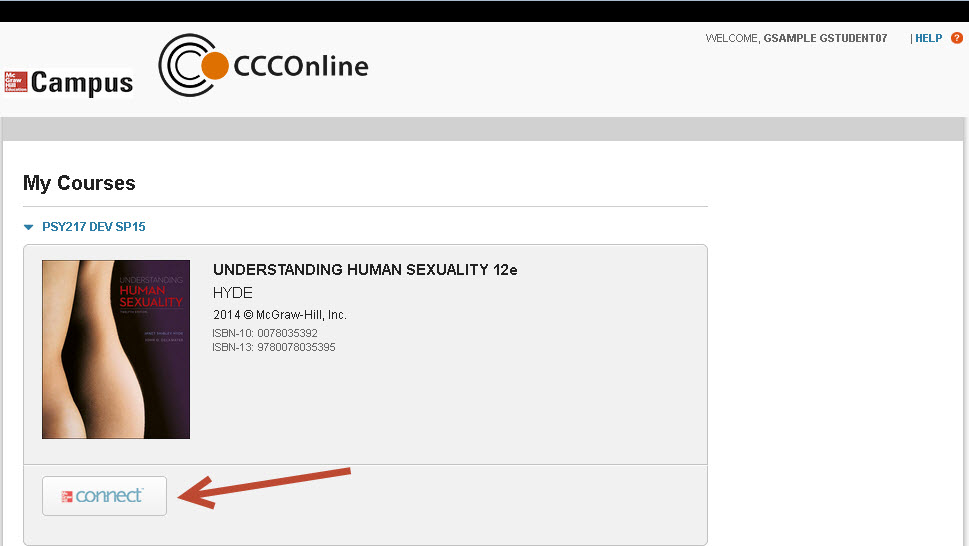
- Enter a your student CCCS email address>Click the Find my account button
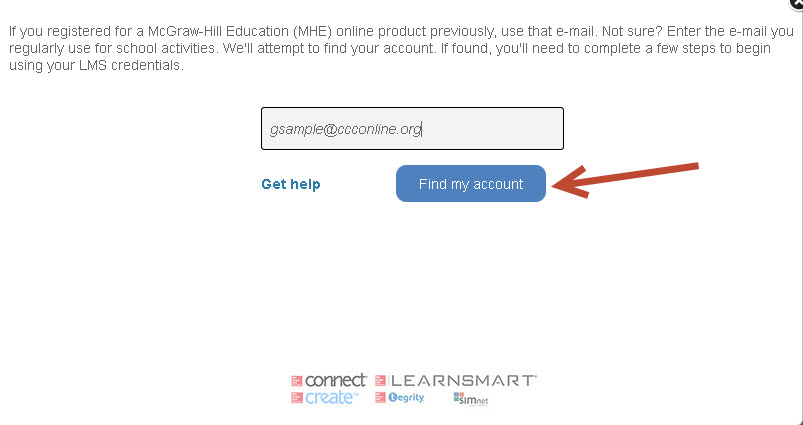
- If you are an existing Connect user, enter your Connect password>Click the Log In button>Skip to step #10 to proceed
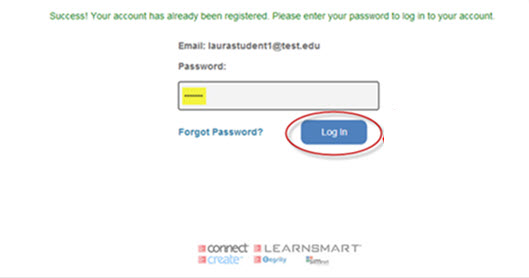
- If you are a new Connect user, Click create a new account
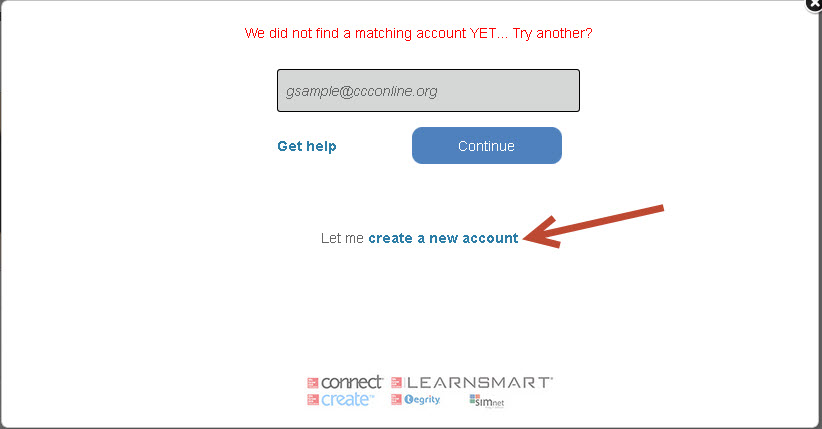
- Click the Create a new Connect account and complete your registration link to proceed
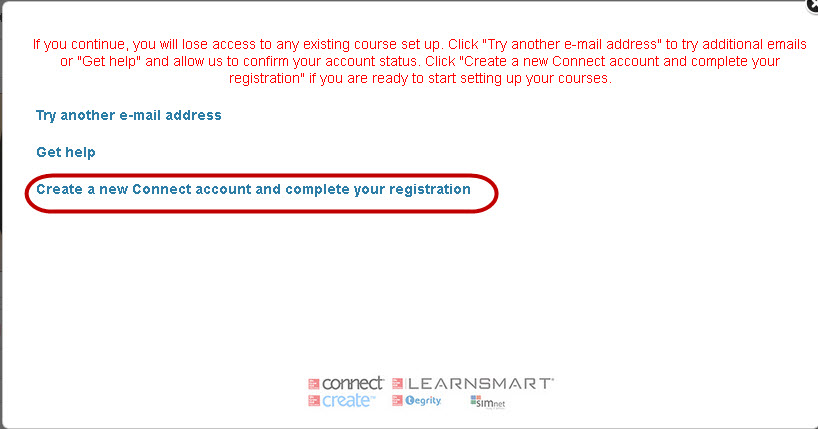
- Complete all fields and accept the Terms of Use>Click the Continue button at the bottom of the window
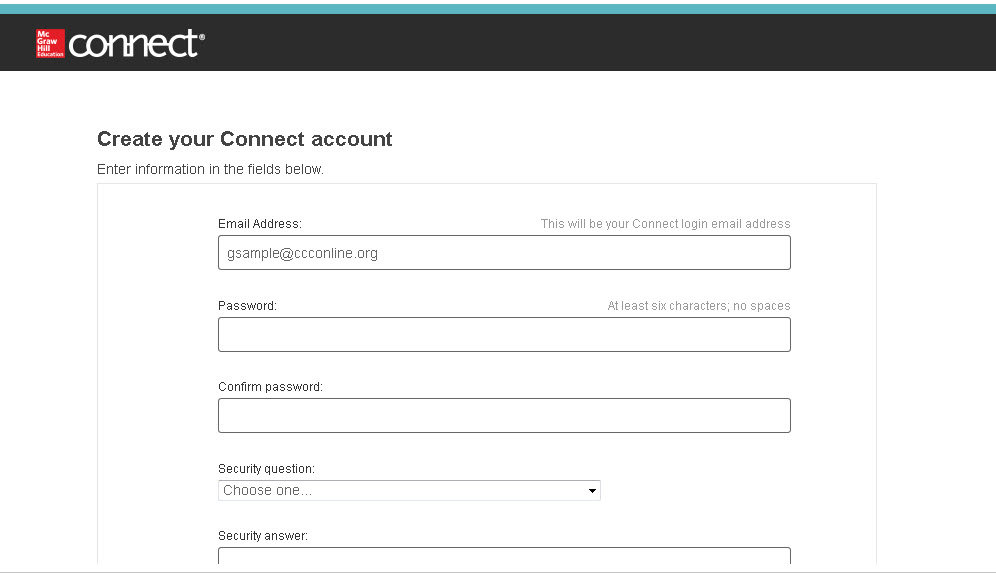
- Click the Continue button to complete your Connect registration
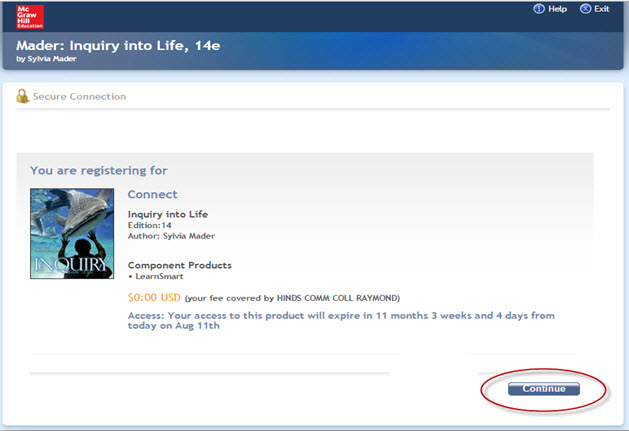
- Click go to the go to Connect button to access your Connect course
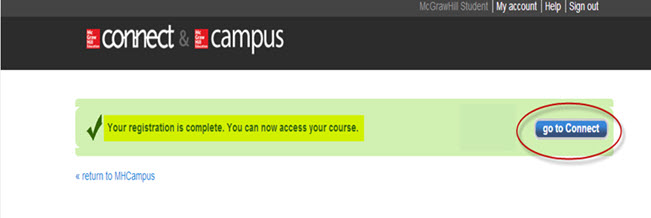
- When you enter your Connect course home window it will contain access your eText/eBook, Learn Smart activities and other Connect assignments and quizzes, as applicable to each course. Click the Module text in the left pane to expand the widget to view the available digital assets for each module. Click the eBook text in the eBook widget located on the right side of the screen to access the individual eBook chapter links.
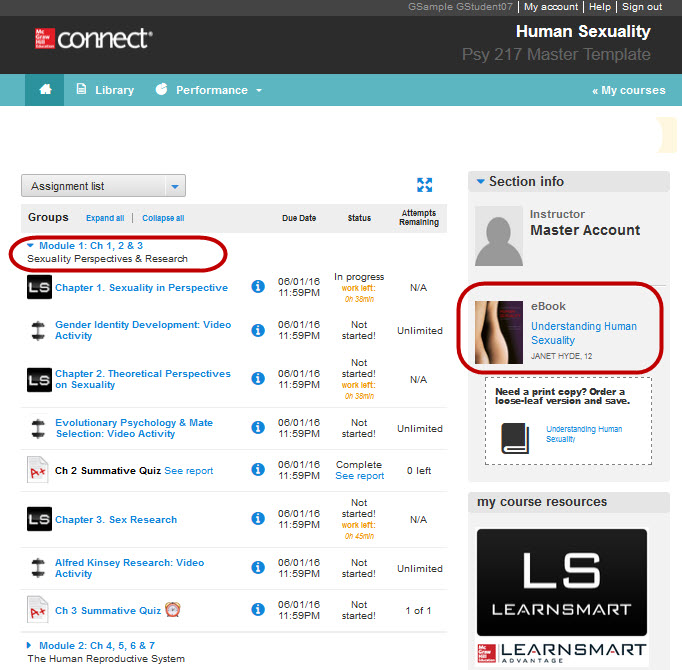
McGraw Hill Technical Support information can be found here.
Article ID: 224
Created On: Wed, May 4, 2016 at 11:14 AM
Last Updated On: Mon, Apr 24, 2023 at 6:41 PM
Authored by: Amy Sorensen [Amy.Sorensen@cccs.edu]
Online URL: https://kb.ccconline.org/article.php?id=224