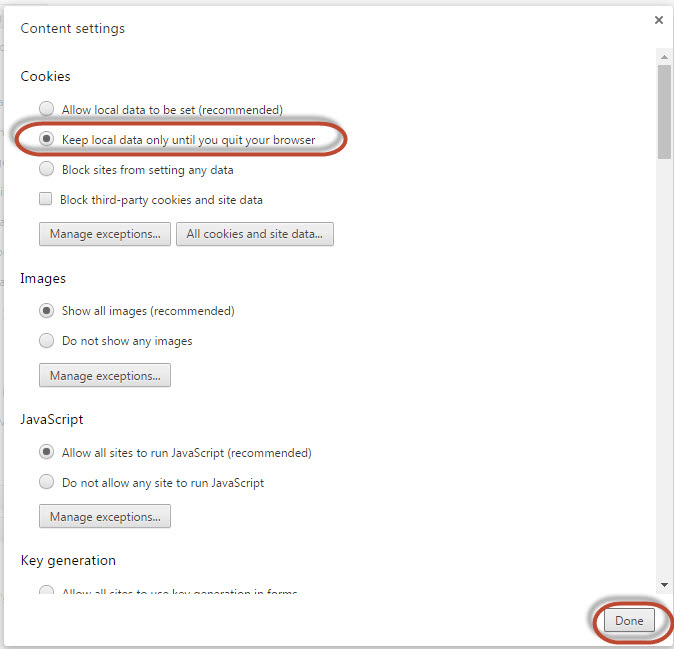
The instructions below will assist in setting up your browser to clear the browser cache and temp files upon exit. Making these settings changes will help ensure successful access to your digital assets when you return the next session.
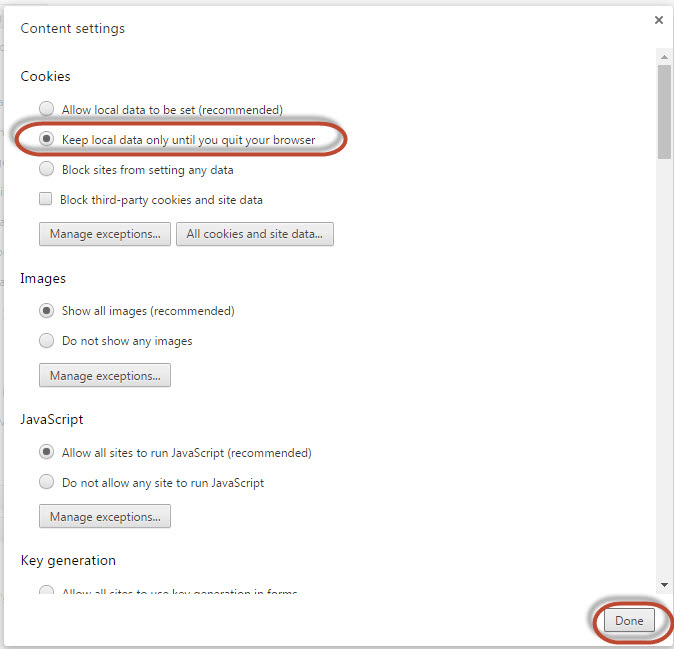
Click the Menu button on the right of the window [at the top right corner, three lines]>Choose Options OR Choose the Tools menu at the top of the window>Choose Settings
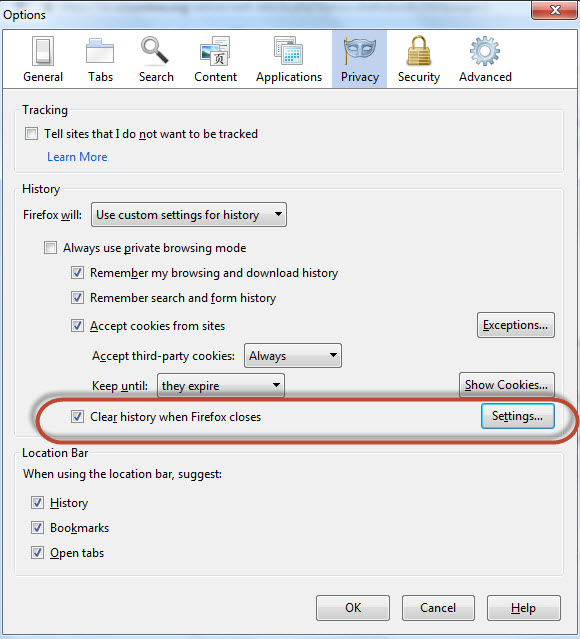
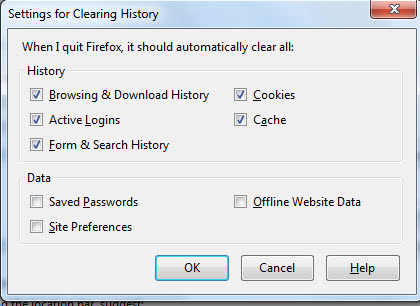
Article ID: 254
Created On: Mon, Sep 26, 2016 at 10:47 AM
Last Updated On: Mon, Oct 17, 2016 at 10:16 AM
Authored by: Amy Sorensen [Amy.Sorensen@cccs.edu]
Online URL: https://kb.ccconline.org/article.php?id=254