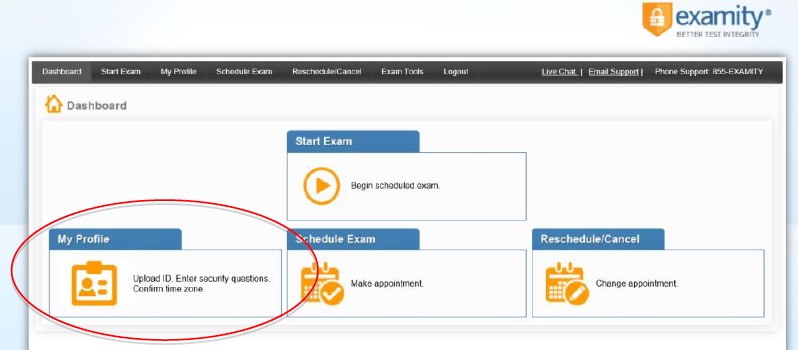
-Current Government issued photo ID [cannot be expired]
-Current school photo ID
-Current passport with photo
Please note, for verification purposes, you will need to present this ID every time you take an authenticate/proctored Exam.
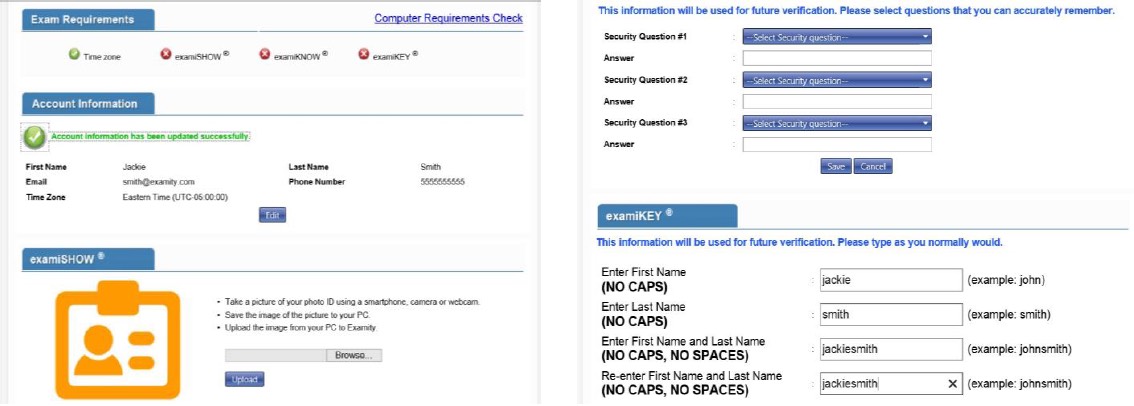
You must set up your profile in order to be able to schedule your exams or quizzes.
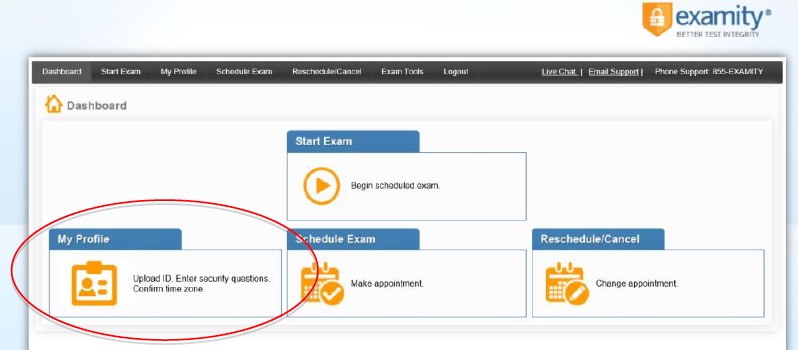
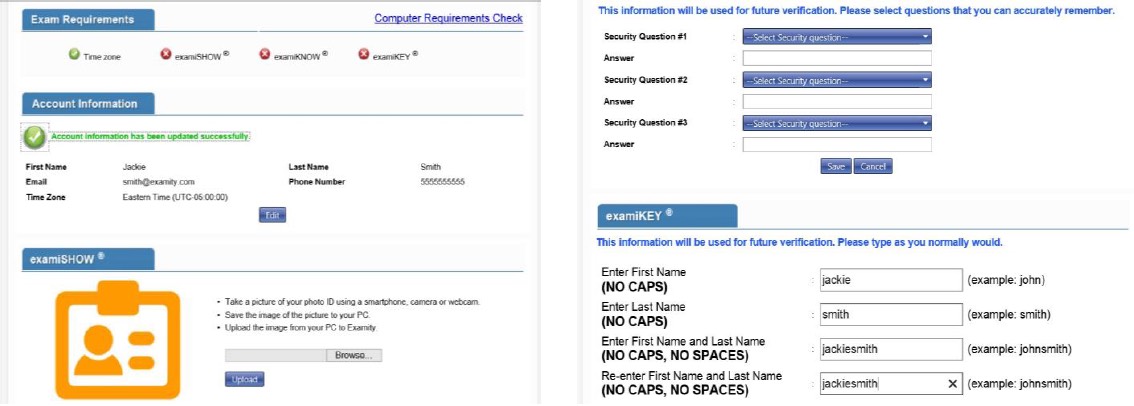
Once your profile is complete, run a systems requirements check. To complete a systems requirements check, click the link in the upper right hand corner of the My Profile page. You should run the check on the same computer you will be using to take the exam.
Article ID: 279
Created On: Thu, Jan 19, 2017 at 10:04 AM
Last Updated On: Fri, Dec 7, 2018 at 9:57 AM
Authored by: Warren Smith [Warren.Smith@cccs.edu]
Online URL: https://kb.ccconline.org/article.php?id=279