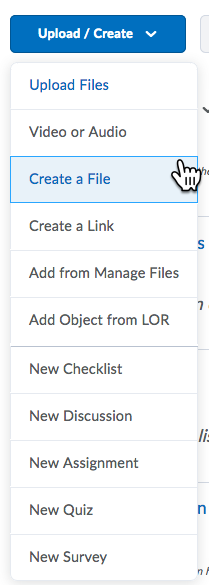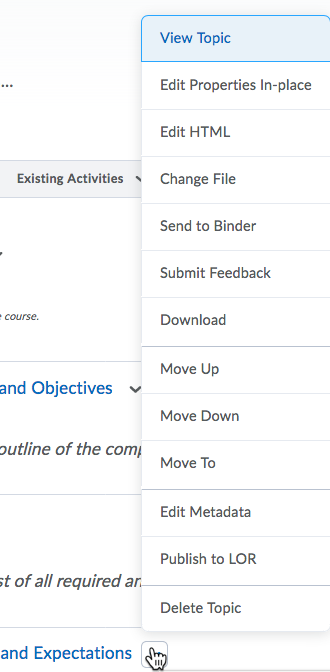Manage Content Items: Add New, Delete, Reorder, Move, Rename
Click here to view a video tutorial on how to create, edit, reorder, and delete items in content. [The video will open in a new window.]
Create a New Module from Content?
- Click the Content link on the course navigation menu
- Click Table of Contents in the left nav
- Scroll to the bottom of the page or to the bottom of the left nav>Click the Add a Module text>Type the name of the new Module to be added>Hit Enter [the new module will appear at the bottom of the current modules on the left nav and in the Table of Contents, you may need to refresh your page]

Create a New Item in Content?
- Click into the module where you want the new page
- click the Upload/Create button to display the menu
- Select Create a File
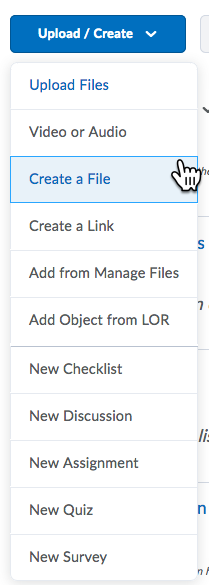
Delete a Content Item from a Module?
- Click the Content link on the course navigation menu
- Locate the item that you want to delete>Click the action triangle to the right of the title
- Choose Delete Topic >From the Delete Topic window choose the appropriate radio button--Remove the topic from content but keep the associated file or activity in the course; OR Permanently delete both the topic from Content and the associated file or activity from the course. [If you are not sure choose option #1]
- Click Delete
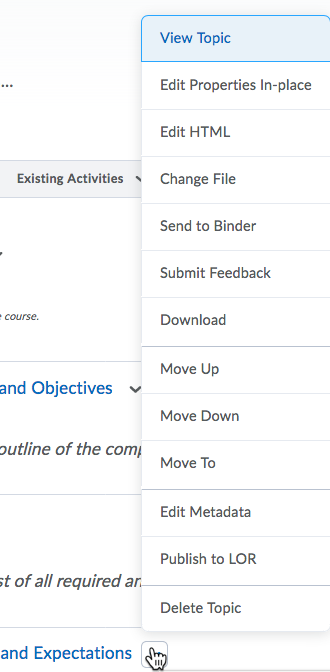
Delete a Module?
- Click the Content link on the course navigation menu
- Locate the module in the left nav>Click the module in the left nav
- After the module loads in the right window>Click the action triangle to the right of the module title>Choose Delete Module title
- From the Delete Topic window choose the appropriate radio button--Remove the topic from content but keep the associated file or activity in the course; OR Permanently delete both the topic from Content and the associated file or activity from the course. [If you are not sure choose option #1]
- Click Delete
Rename Modules and/or Topics?
- Click the Content link on the course navigation menu
- To rename a single item: Click the action triangle to the right of the content title>Click Edit Properties In-place
- Click the title of the item to edit>Update the title>Hit Enter
Article ID: 28
Created On: Tue, Sep 16, 2014 at 10:38 AM
Last Updated On: Fri, May 4, 2018 at 1:23 PM
Authored by: Sean Renner [sean.renner@cccs.edu]
Online URL: https://kb.ccconline.org/article.php?id=28