
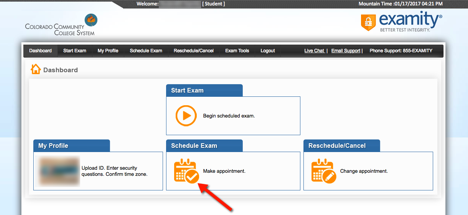
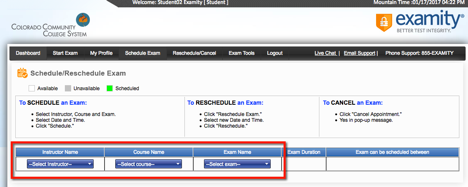
--Click on the date you want to take your exam.
--Click on the time you wish to schedule your exam from the available time slots.
--Once you have clicked on your selections, click the schedule button
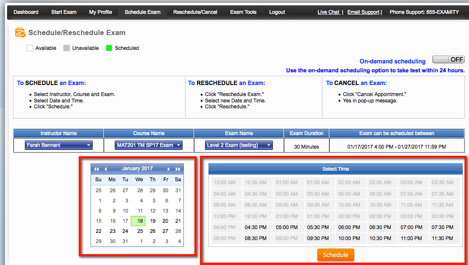
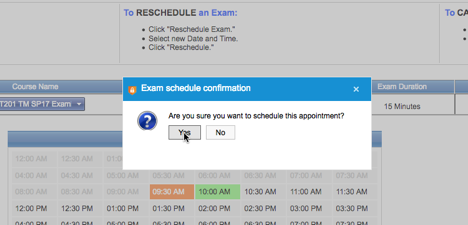
Please schedule your proctored exam a minimum of 24 hours in advance.
To schedule an exam

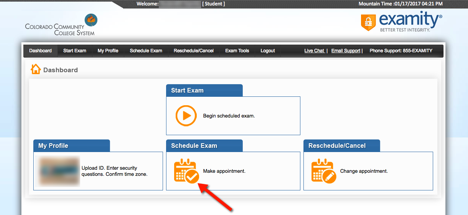
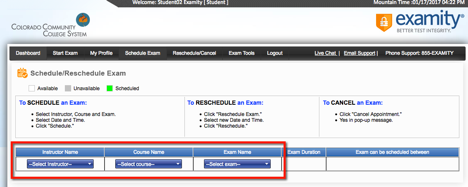
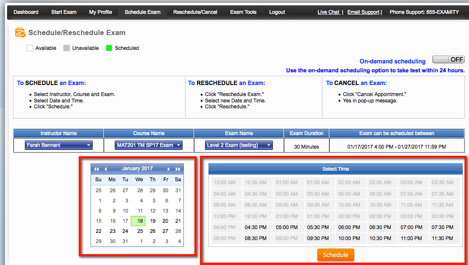
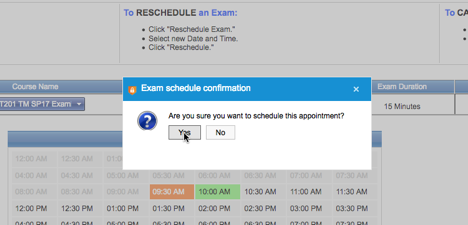
You will be returned to a screen that confirms the exam information. Also, you will receive a confirmation email that will be sent to your student.cccs.edu email address.
Article ID: 282
Created On: Thu, Jan 19, 2017 at 3:43 PM
Last Updated On: Thu, Dec 6, 2018 at 1:27 PM
Authored by: Kristin Rivedal [Kristin.Rivedal@cccs.edu]
Online URL: https://kb.ccconline.org/article.php?id=282