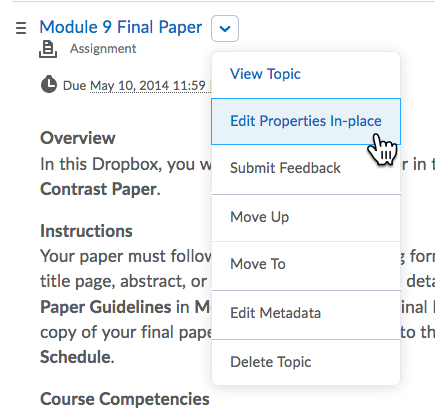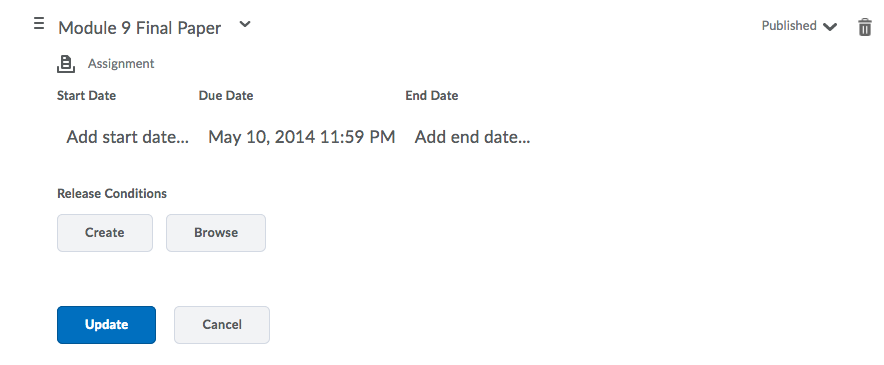How to Set Restrictions on D2L Content Items
How to Set Restrictions on D2L Content Items
- Click the Content link on the course navigation menu
- Locate the Content item or Module that needs restrictions>Click the action triangle next to it>Choose Edit Properties In-place
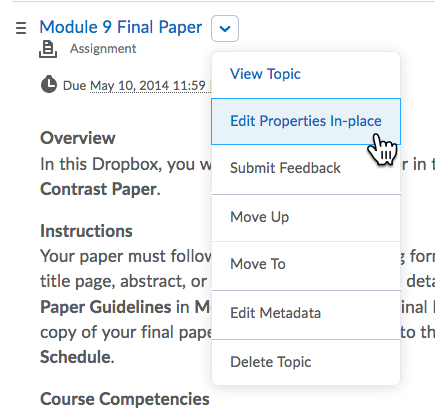
- Click on any of the dates to open the edit screen.
- Hover the mouse over the Start Date, End Date or Due Date>Click to edit OR Click the "X" to remove the restriction dates.
Keep in mind the differences between these three dates:
- A Start Date is the date/time at which a student will be able to access or "click" the item.
- An End Date is the date/time at which the item will no longer be accessible to the student.
- A Due Date is the date/time the item will be due for the student. Past this date, the item is still accessible.
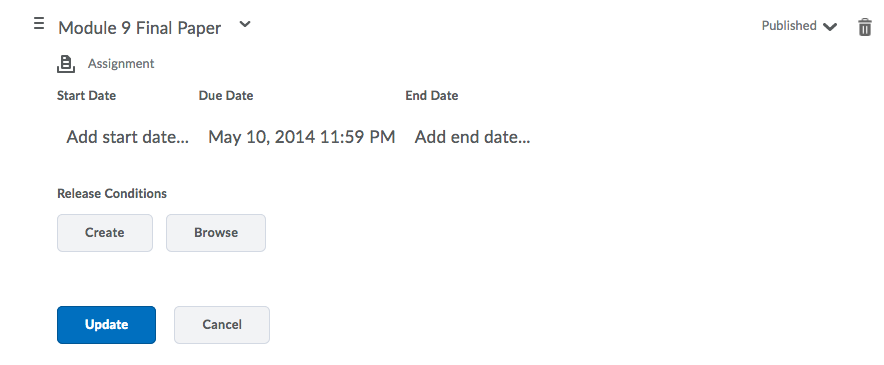
- Click Update when finished.
How to remove restrictions on modules and content items
Click here to view a video tutorial on how to remove restrictions on modules and content. [video will open in new window]
Article ID: 30
Created On: Tue, Sep 16, 2014 at 10:40 AM
Last Updated On: Mon, May 24, 2021 at 8:44 AM
Authored by: Sean Renner [sean.renner@cccs.edu]
Online URL: https://kb.ccconline.org/article.php?id=30