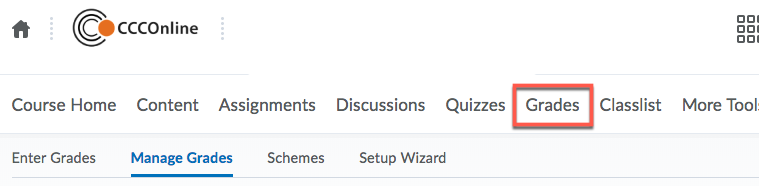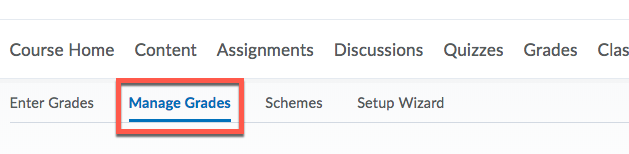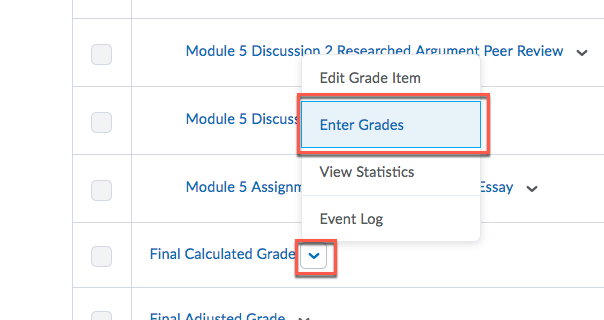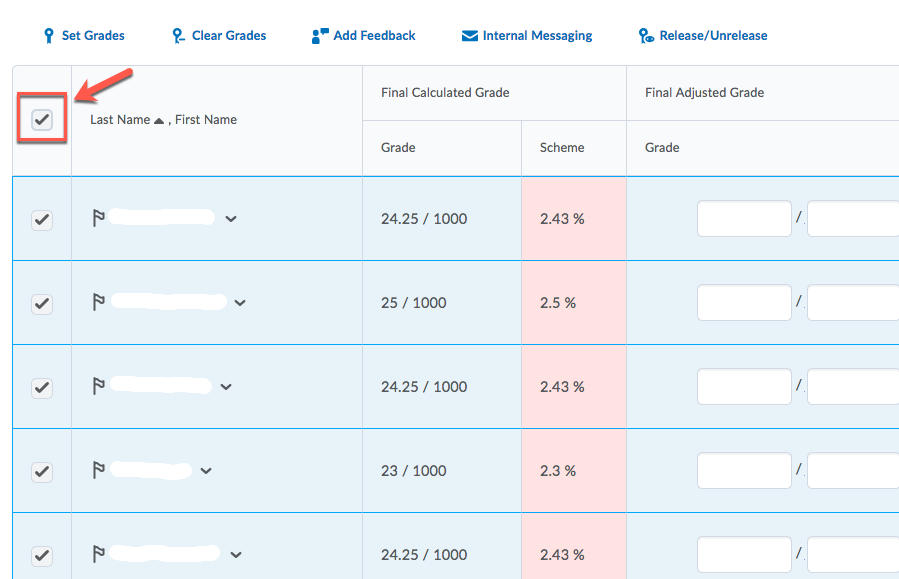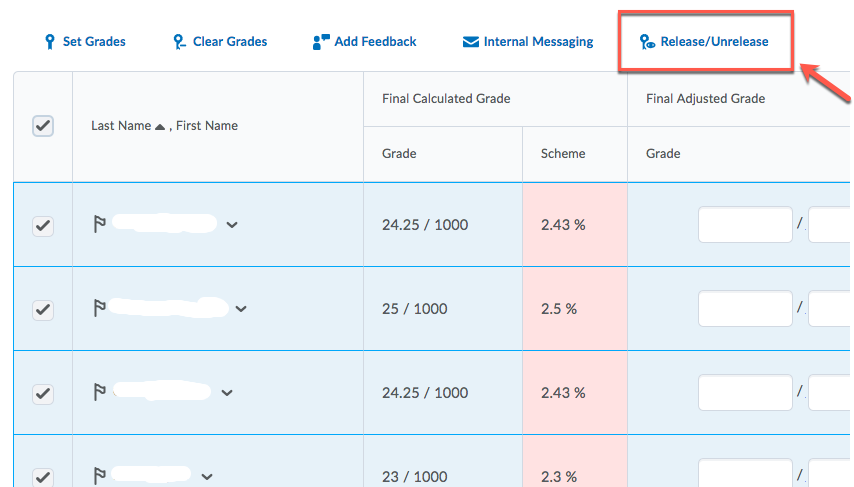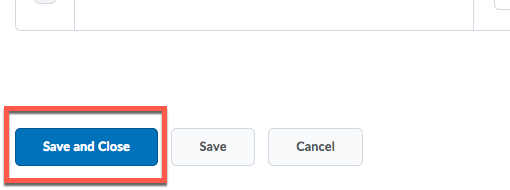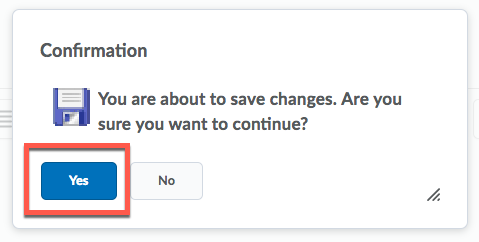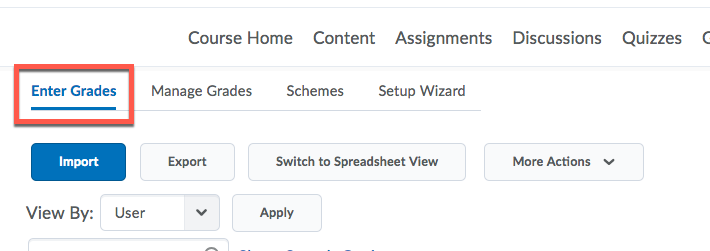Release Final Calculated Grade to Students
Release the Final Calculated Grade to Students?
Click here to view a video tutorial [the video will open in a new window]
-
Click the Grades tool
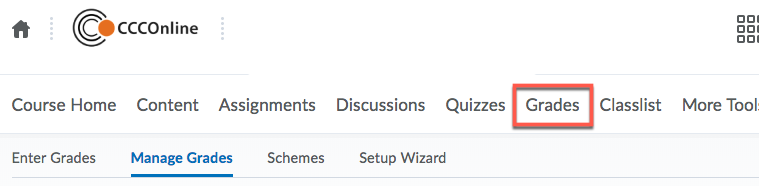
-
In the Grades Area>Click Manage Grades 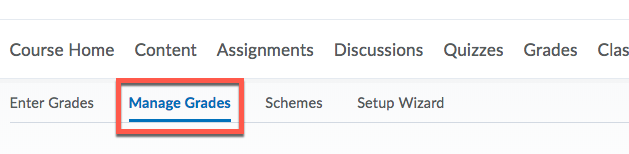
-
Scroll down the page>Click the action triangle to the right of the Final Calculated Grade in the Grades List>Choose Enter Grades 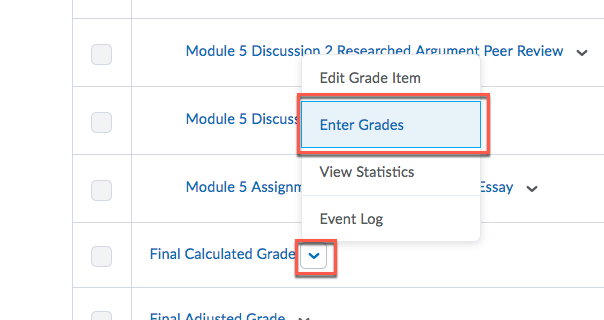
-
To release all of the student's final calculated grades>Click the checkbox located at the top left of the table [Be sure it shows Release Final Calculated Grade in the column. If Final Calculated Grade is not showing, run the Grade Setup Wizard.] 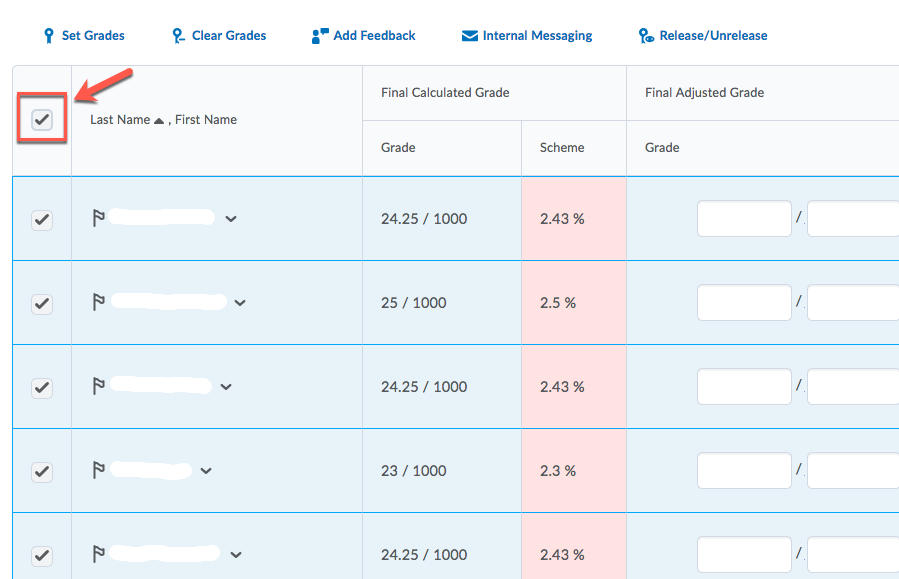
-
Click the Release/Unrelease link 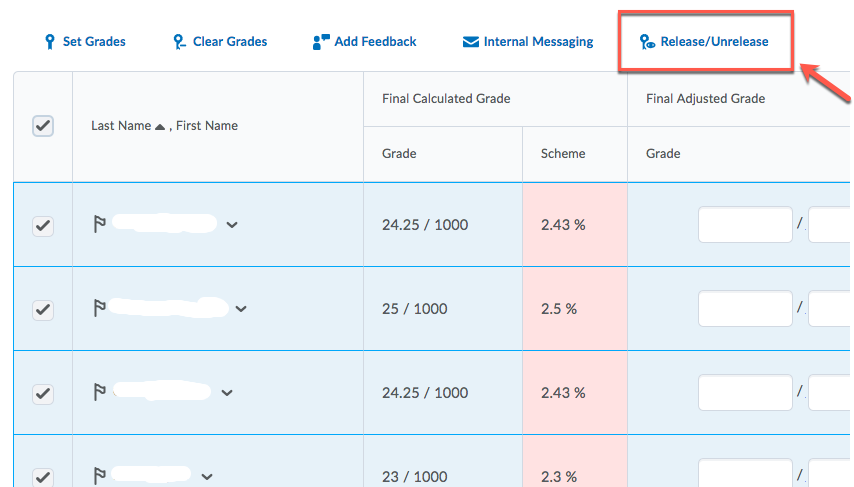
- Scroll to the bottom of the page>Click Save and Close>In the confirmation window>Click Yes
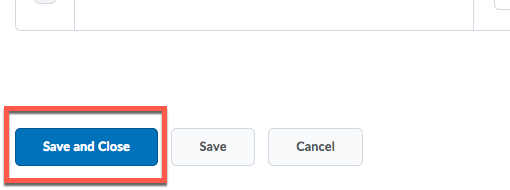
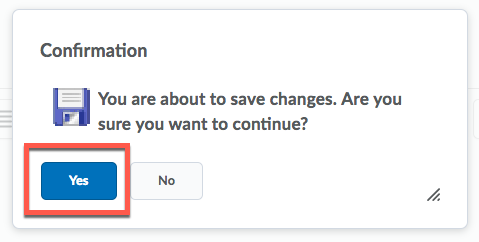
NOTE: To verify the student's Final Calculated Grade is visible to students>Click Grades>Click Enter Grades and scroll to the right and locate the Final Calculated Grade column>Look for the "eye" icon, see below.
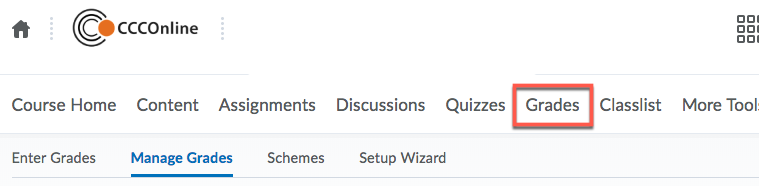
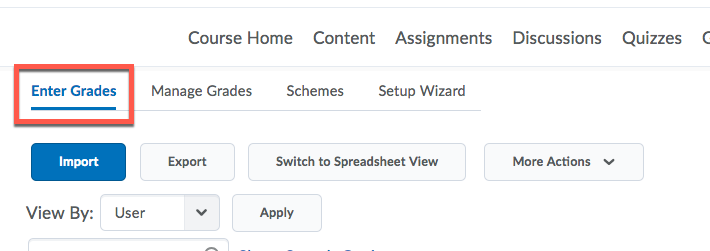
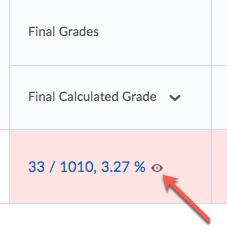
Article ID: 34
Created On: Tue, Sep 16, 2014 at 10:48 AM
Last Updated On: Thu, Sep 6, 2018 at 10:10 AM
Authored by: Sean Renner [sean.renner@cccs.edu]
Online URL: https://kb.ccconline.org/article.php?id=34