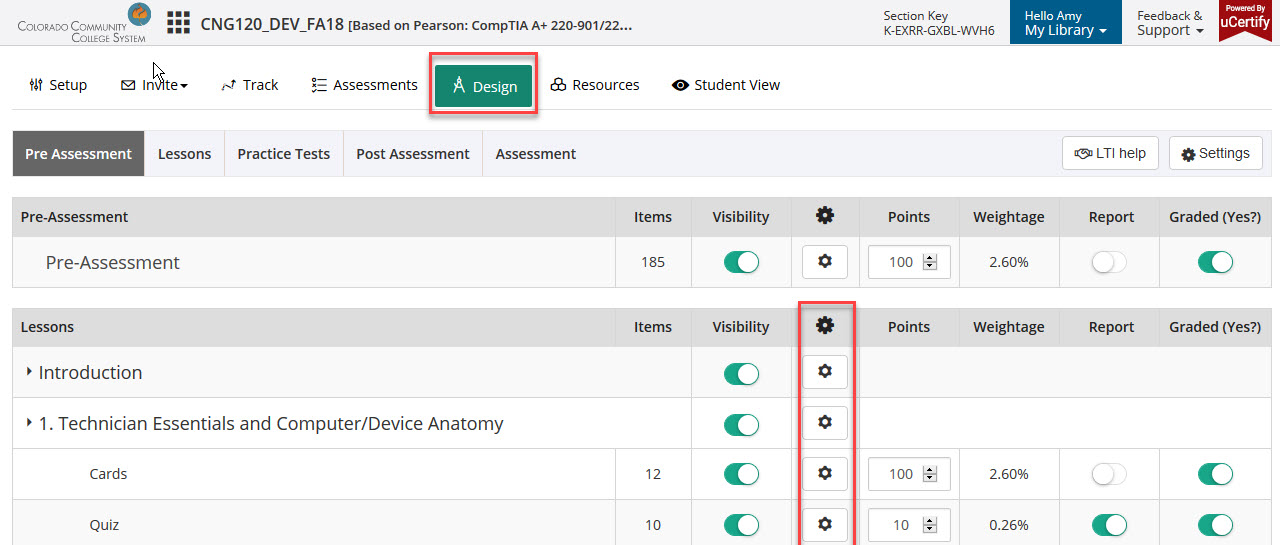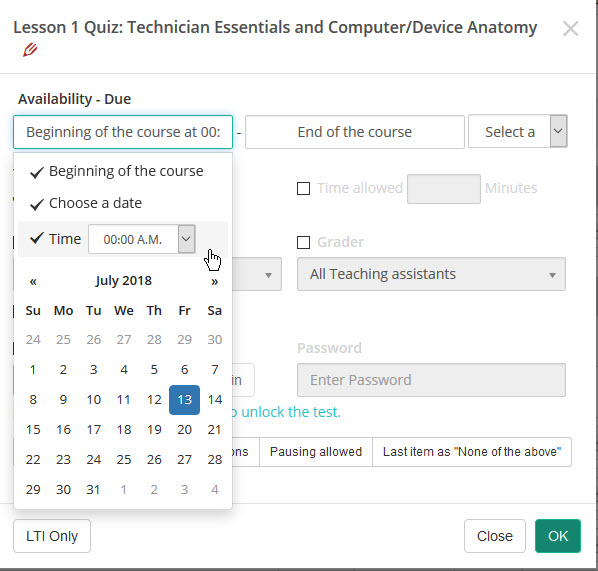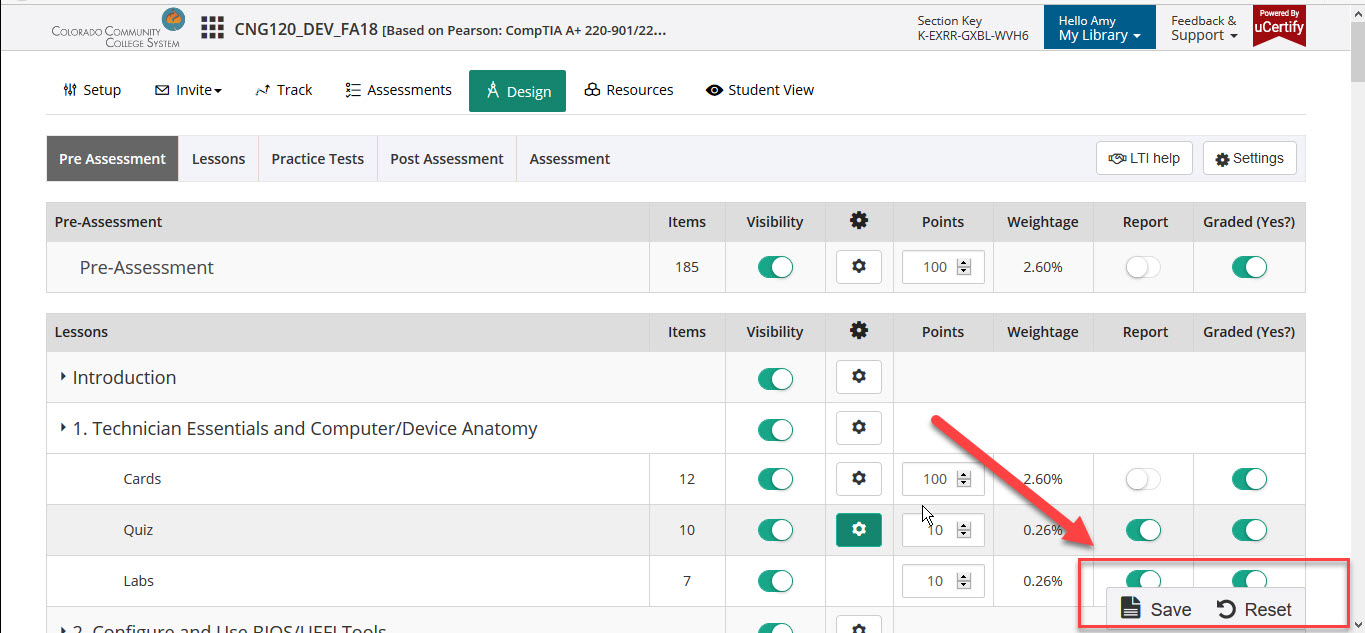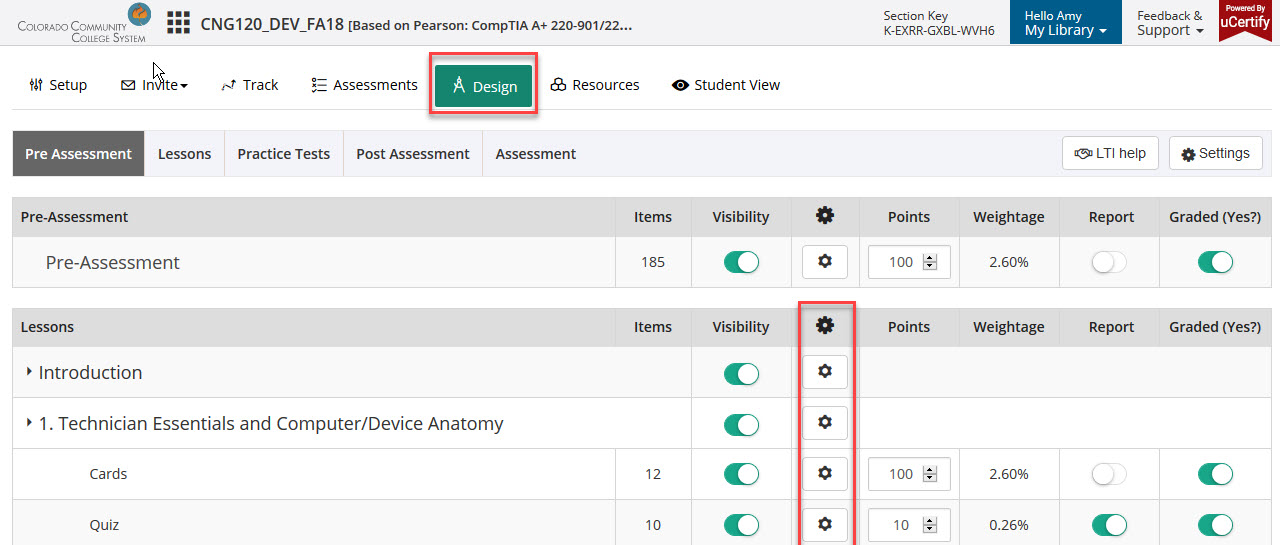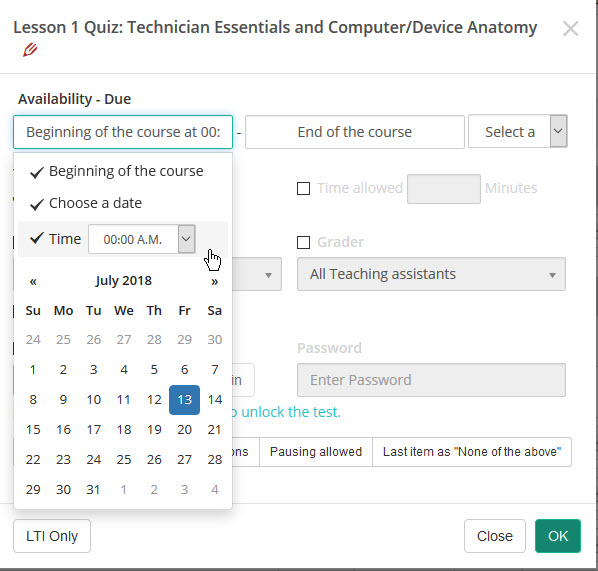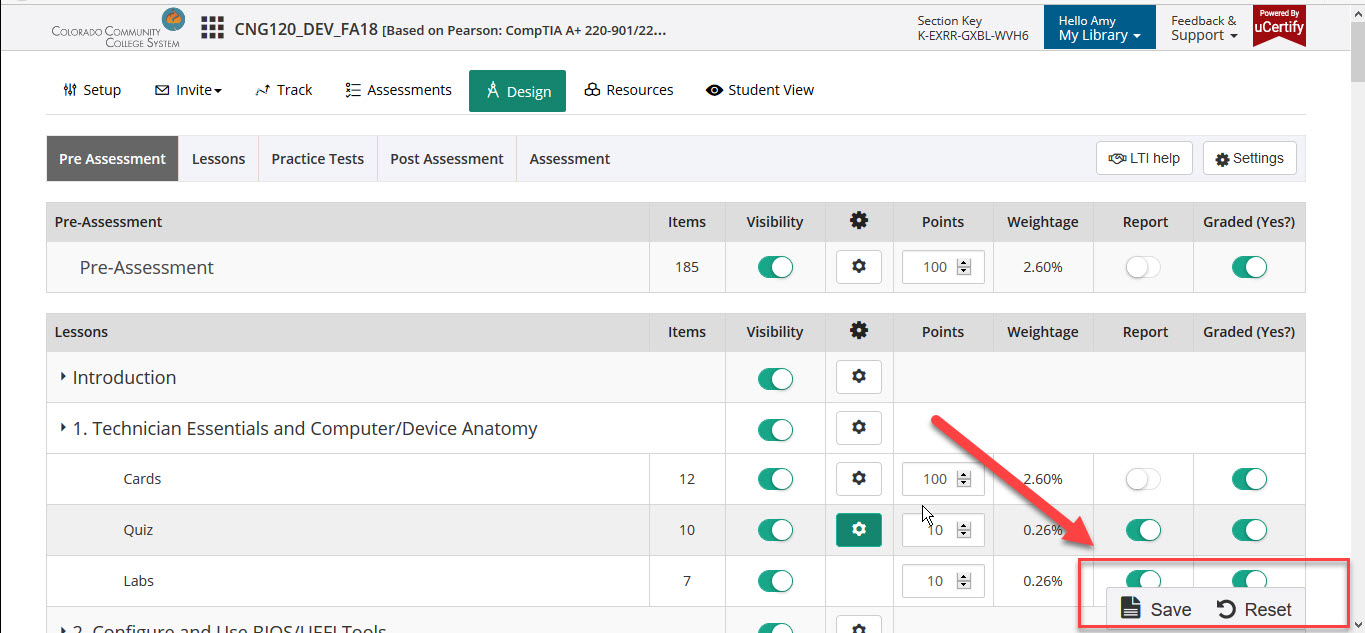uCertify-How to set availability on assets?
Use the following instructions to set the availability on the uCertify assets.
- From the Notes to Instructors>Vendor Support, Click the uCertify Dashboard, will load in a new window
- From the uCertify Dashboard, Click the Manage as an Instructor icon

- From the Manage as an Instructor area>Click the Design tab at the top of the screen. From this area you can manage the availability by clicking the Gear icon to the right of the asset.
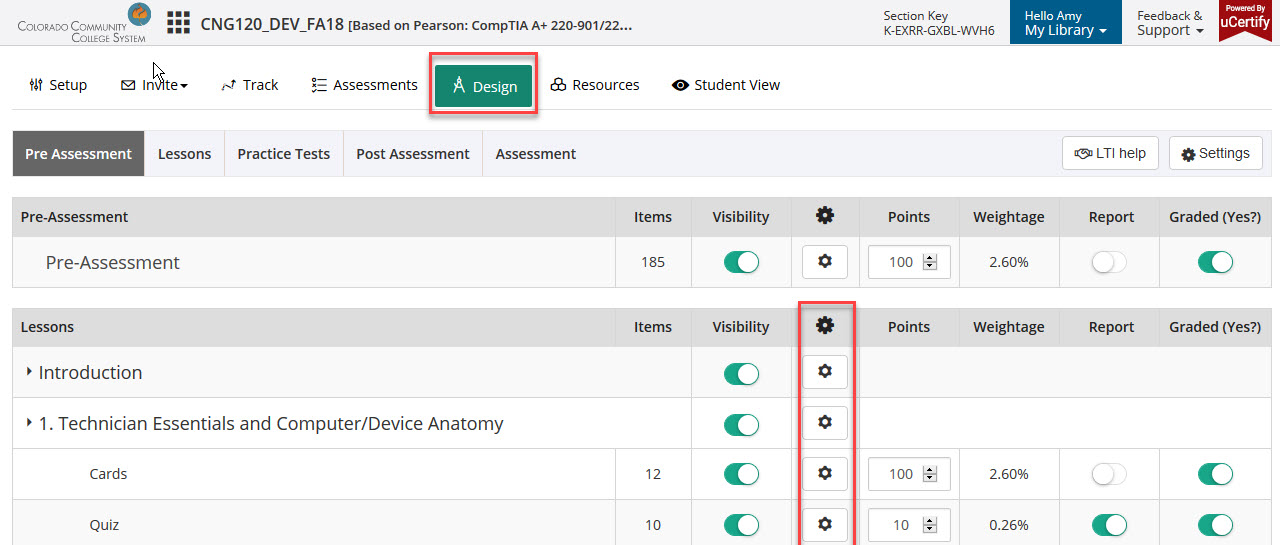
- From the availability window, Click in the beginning of the course box and select the date & time you want the asset to be available. If you always want the asset to be available only set the end time in End of the course box. Also, Click the time zone drop down arrow and choose MST. After all of the availability settings are made for the uCertify asset, Click OK
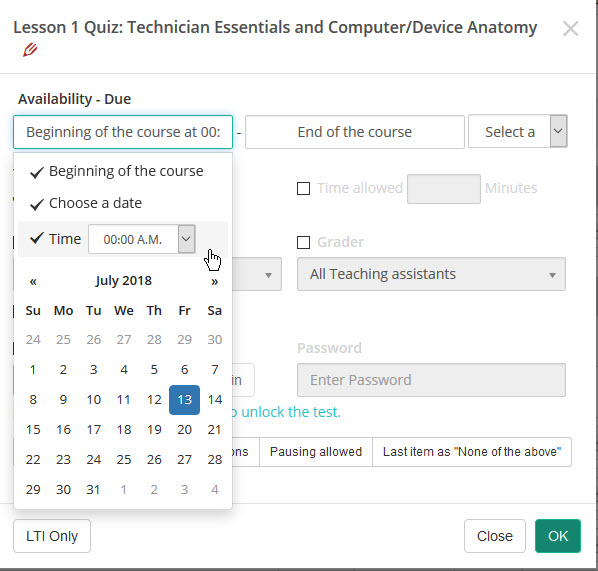
- From the uCertify Design window, Click Save to ensure all updates made are saved.
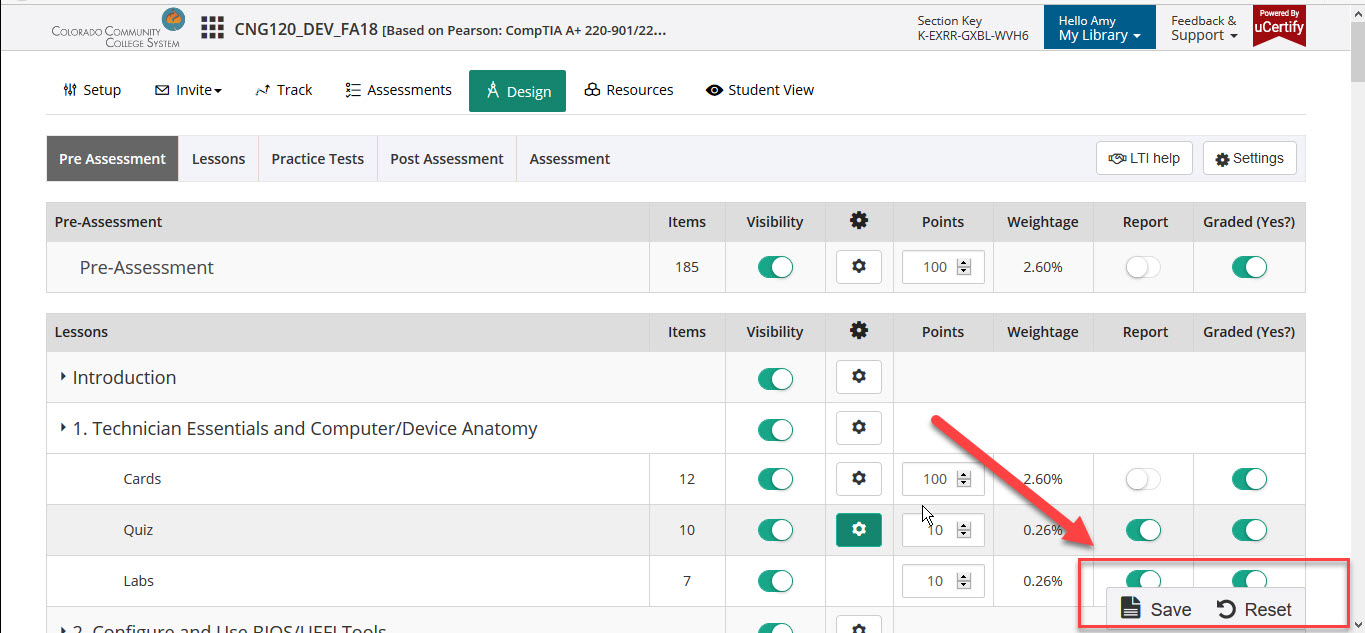
NOTE: It is important not make any other Design updates from this window. Many of the options have been preset during development to ensure the grade sync works properly and students see the correct assets in their uCertify course.
Article ID: 366
Created On: Fri, Jul 13, 2018 at 11:41 AM
Last Updated On: Fri, Jul 13, 2018 at 11:44 AM
Authored by: Amy Sorensen [Amy.Sorensen@cccs.edu]
Online URL: https://kb.ccconline.org/article.php?id=366