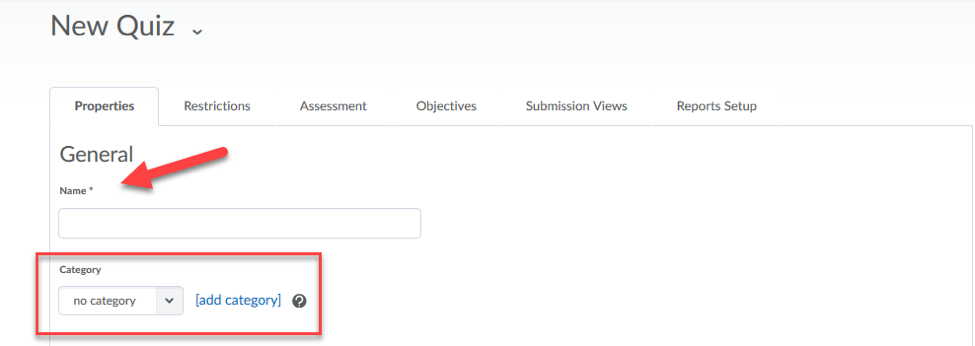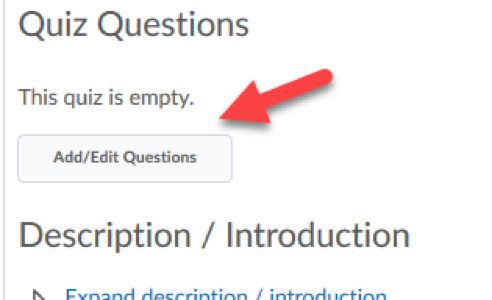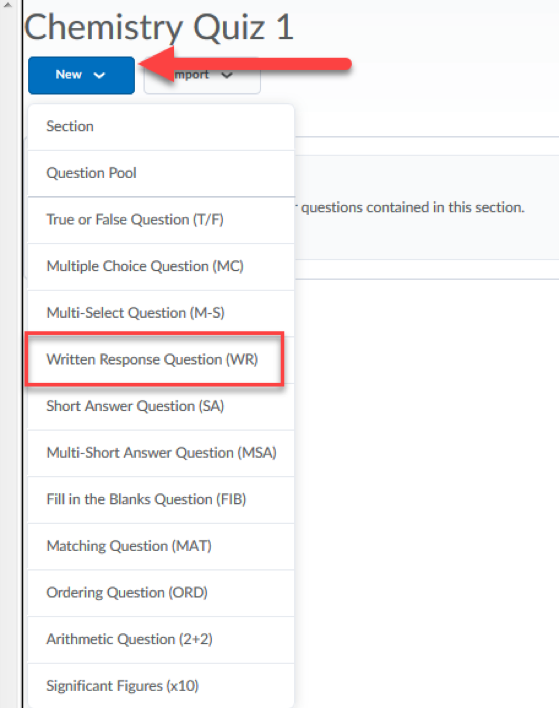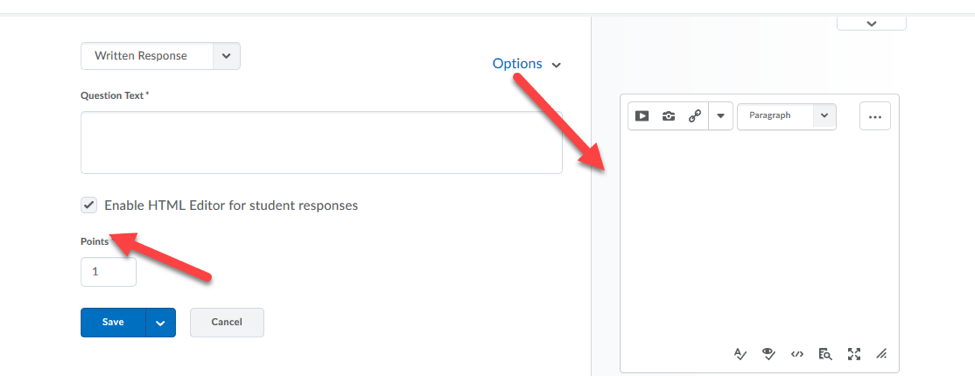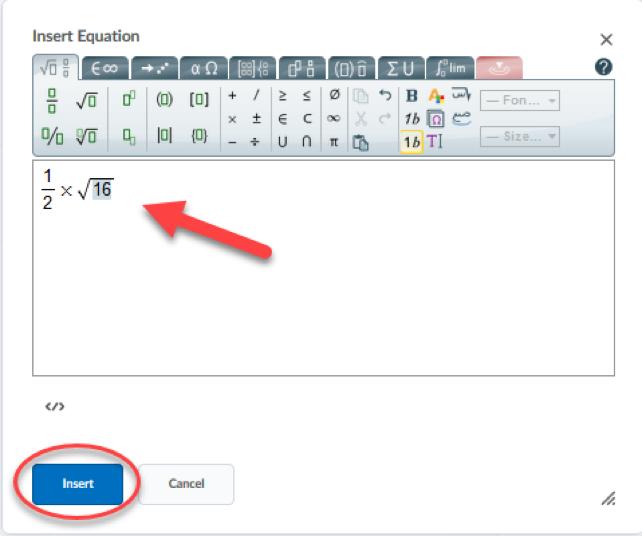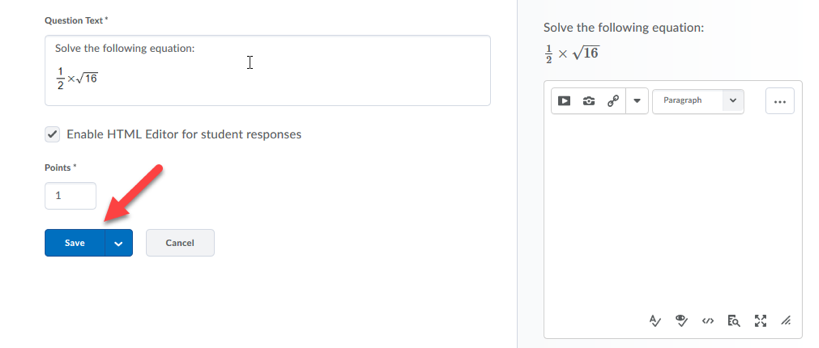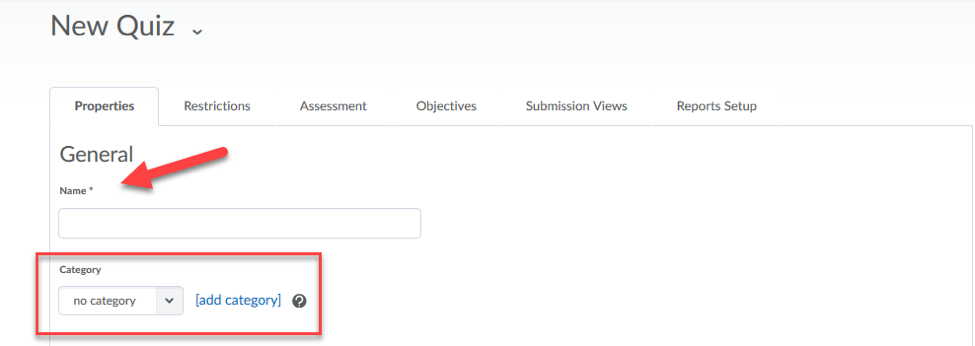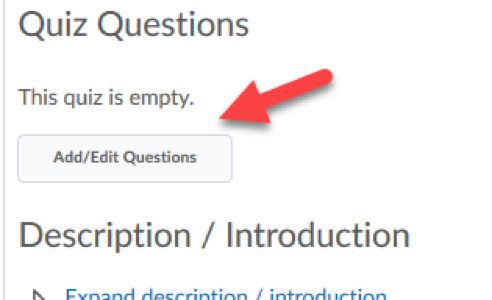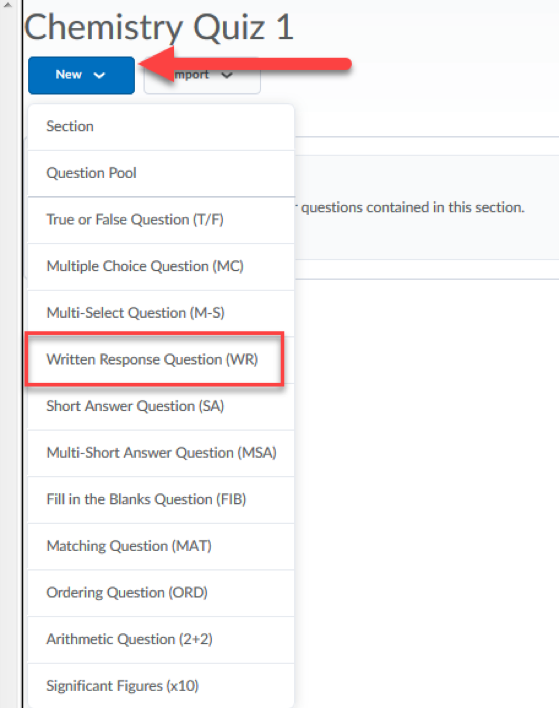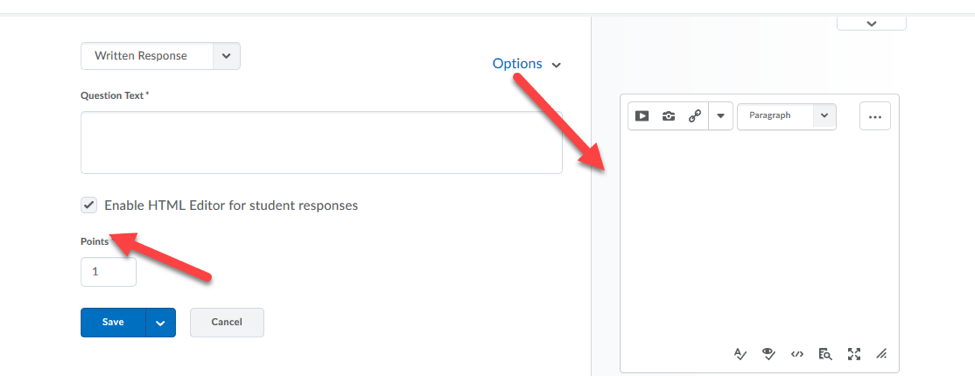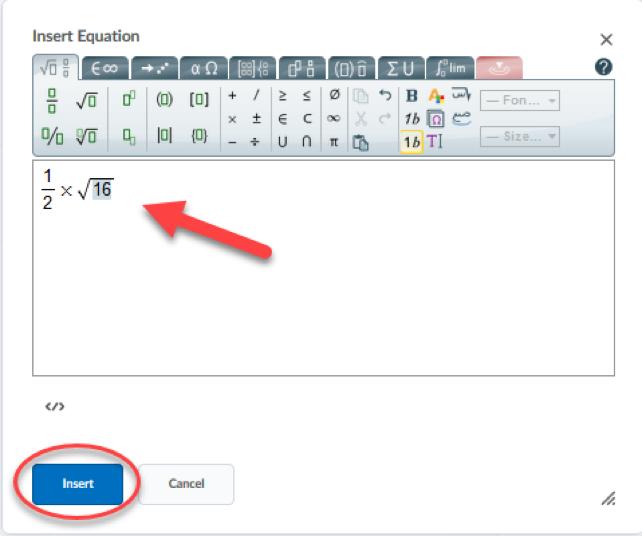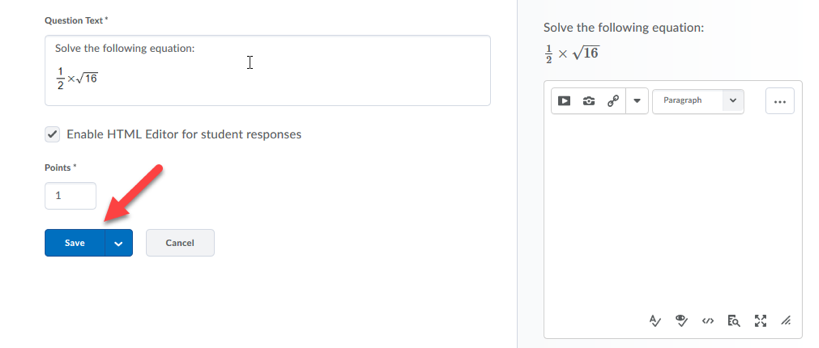Setting up Questions to Allow Students to Use the Equation Editor
- Click on Quizzes at the top of your course home page.

- Click on 'New Quiz'.

- Name your quiz and assign a Category, if applicable. Click 'Save'.
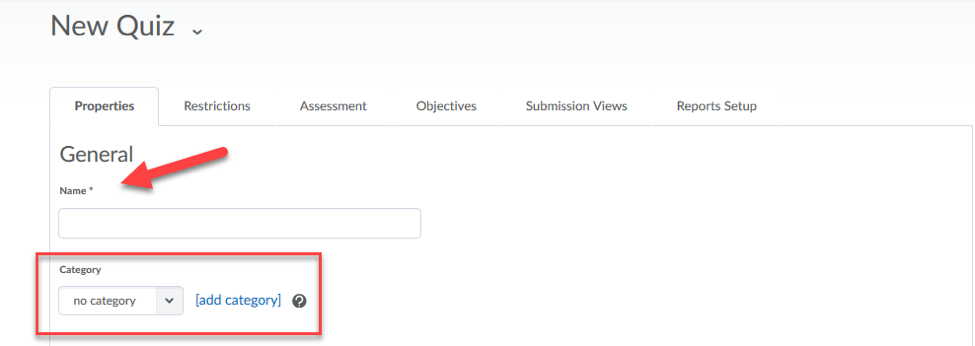
- Click on 'Add/Edit Questions'.
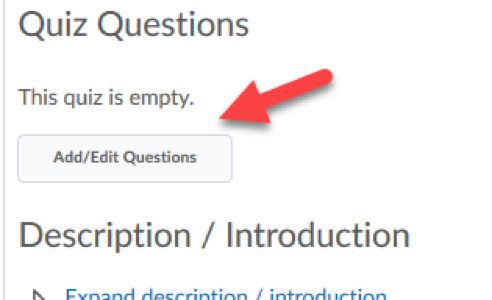
- Click on 'New' and then 'Written Response'.
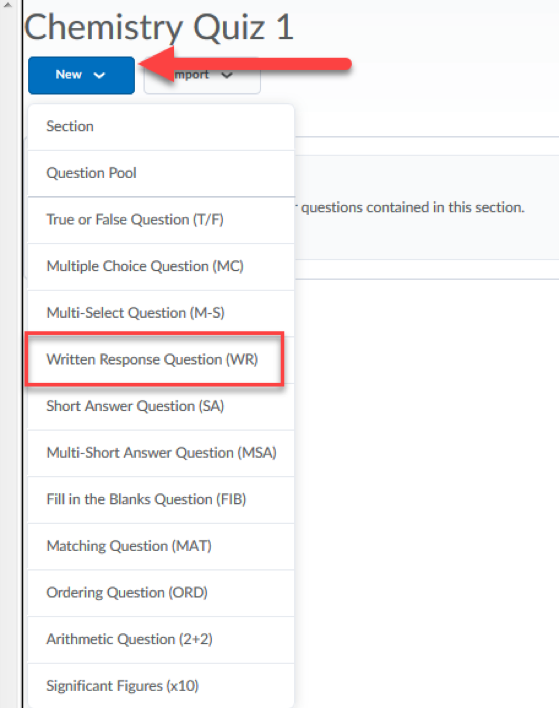
- Click on 'Enable HTML Editor for student responses.' You'll see the HTML Editor appear on the right.
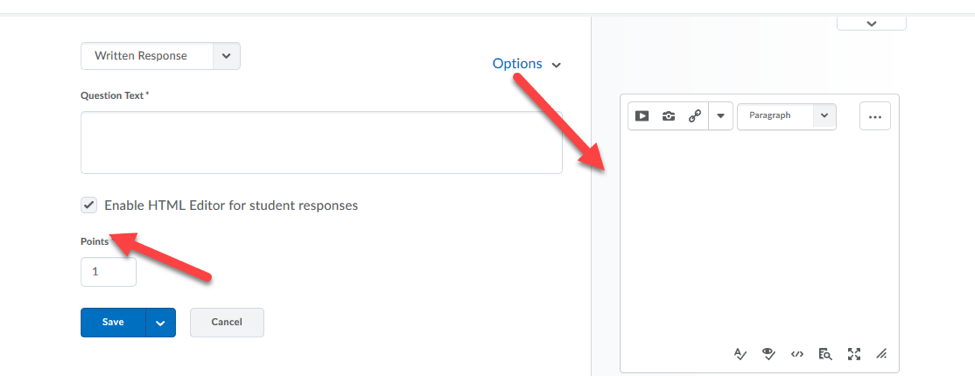
- Provide instruction in the 'Question Text' on the left, and then click on the 'Insert Equation' button to enter your question. Click 'Insert'.
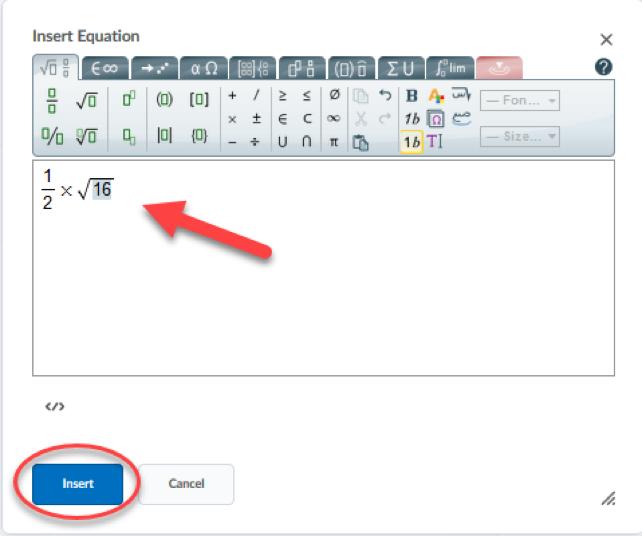
- Click 'Save'.
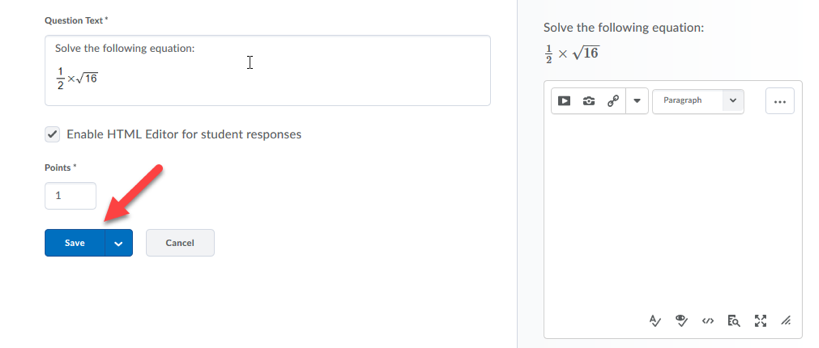
- Once you've entered all of your questions, hit 'Done Editing Questions'.

Article ID: 385
Created On: Thu, Sep 27, 2018 at 12:32 PM
Last Updated On: Thu, Sep 27, 2018 at 12:33 PM
Authored by: Melody Fan [melody.fan@cccs.edu]
Online URL: https://kb.ccconline.org/article.php?id=385