Note: Instructors and students are able to forward email out of D2L, but you are not able to email D2L from an outside email account or reply to the forwarded copies; the forwarded copies are “read only”.
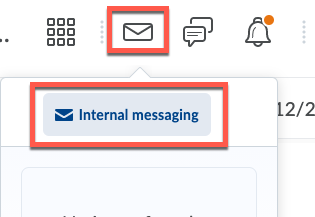
Article ID: 40
Created On: Thu, Sep 18, 2014 at 2:18 PM
Last Updated On: Wed, Jan 13, 2021 at 10:01 AM
Authored by: Amy Sorensen [Amy.Sorensen@cccs.edu]
Online URL: https://kb.ccconline.org/article.php?id=40