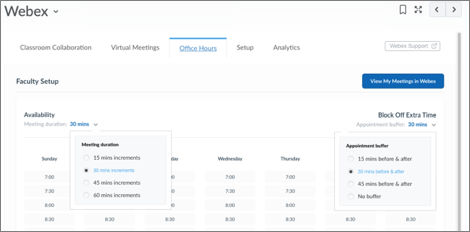
Once you have completed Webex setup for your course (See “Setting Up Webex In Your Course” if you have not completed that step), you will see a tab for “Office Hours” at the top of the Webex window in content (if you selected that component). This guide will help you complete any setup needed for this utility.
If you have not done so, please click on the “Office Hours” tab in the Webex screen.
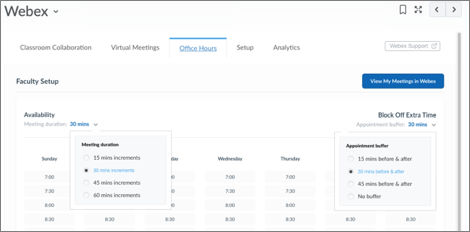
When a student selects a time to meet with you, both you and the student will receive an email with links to the meeting and an “Add to Calendar” link. This meeting will not appear on the course calendar nor on the list of upcoming meetings. The email is the only resource that includes the meeting link.
As students select meeting times, they are removed from the available times list so there is no risk of double-booking a time slot[DK1] [RK(2] .
Article ID: 428
Created On: Tue, Jun 4, 2019 at 10:32 AM
Last Updated On: Wed, Feb 17, 2021 at 1:54 PM
Authored by: Kristin Rivedal [Kristin.Rivedal@cccs.edu]
Online URL: https://kb.ccconline.org/article.php?id=428