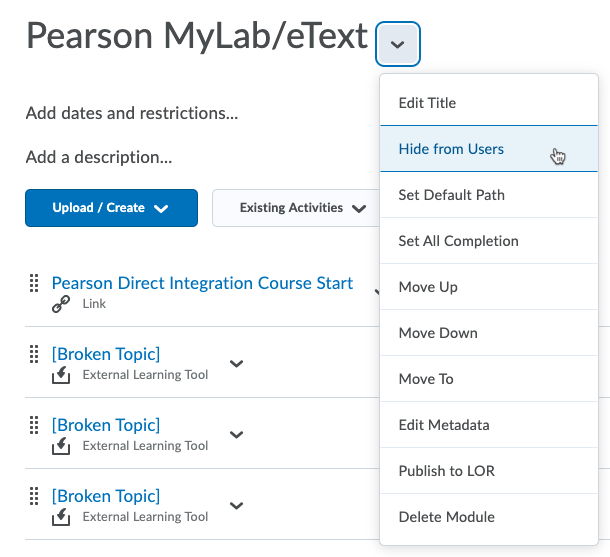
If there is an entire module that can be removed from an imported course (for example, one dedicated to an external resource to which your students would not have access), you may address this in one of two ways:
You may set the module to not show to students by selecting "Hide from Users" from the action menu by the module name. Note that instructors will still see this module.
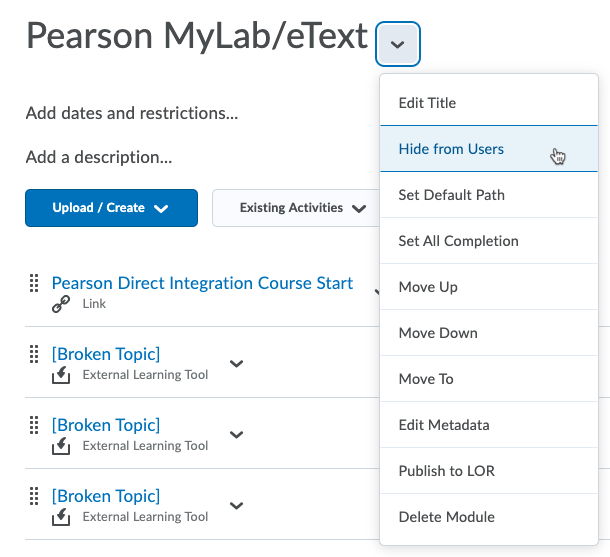
Note: deleting a module removes the module and all items within that module. Be very cautious about what will be removed. For example, if you delete a module that contains a quiz and choose the option to delete all items and everything that they are linked to, you will delete the module and the entire quiz to which it was linked.
To delete a module:
Click the action arrow by the module name and select "Delete Module"
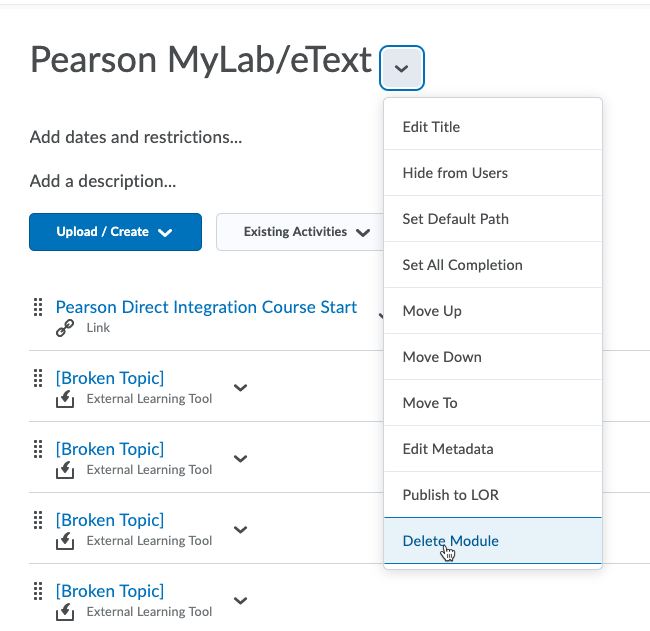
In the warning dialog that next appears, you may choose to delete only the links in the content area (the first listed option) or to delete the links and everything to which they connect (the second listed option)
Again -- be very cautious with this utility. If you are unsure of what would be removed, select the first option to remove the module and topics but keep all associated files and activities.
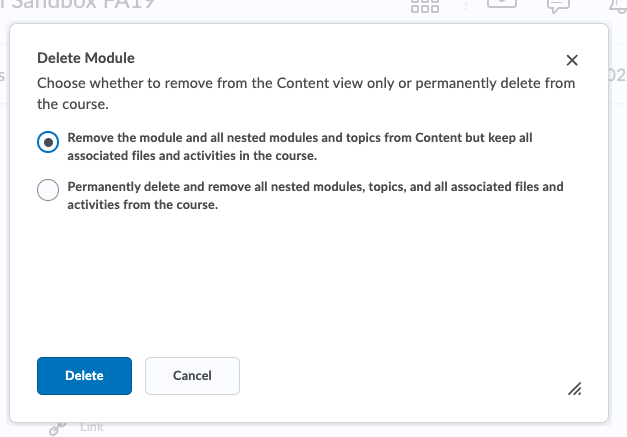
Article ID: 455
Created On: Mon, Mar 16, 2020 at 2:35 PM
Last Updated On: Wed, Mar 18, 2020 at 8:56 AM
Authored by: Amy Sorensen [Amy.Sorensen@cccs.edu]
Online URL: https://kb.ccconline.org/article.php?id=455