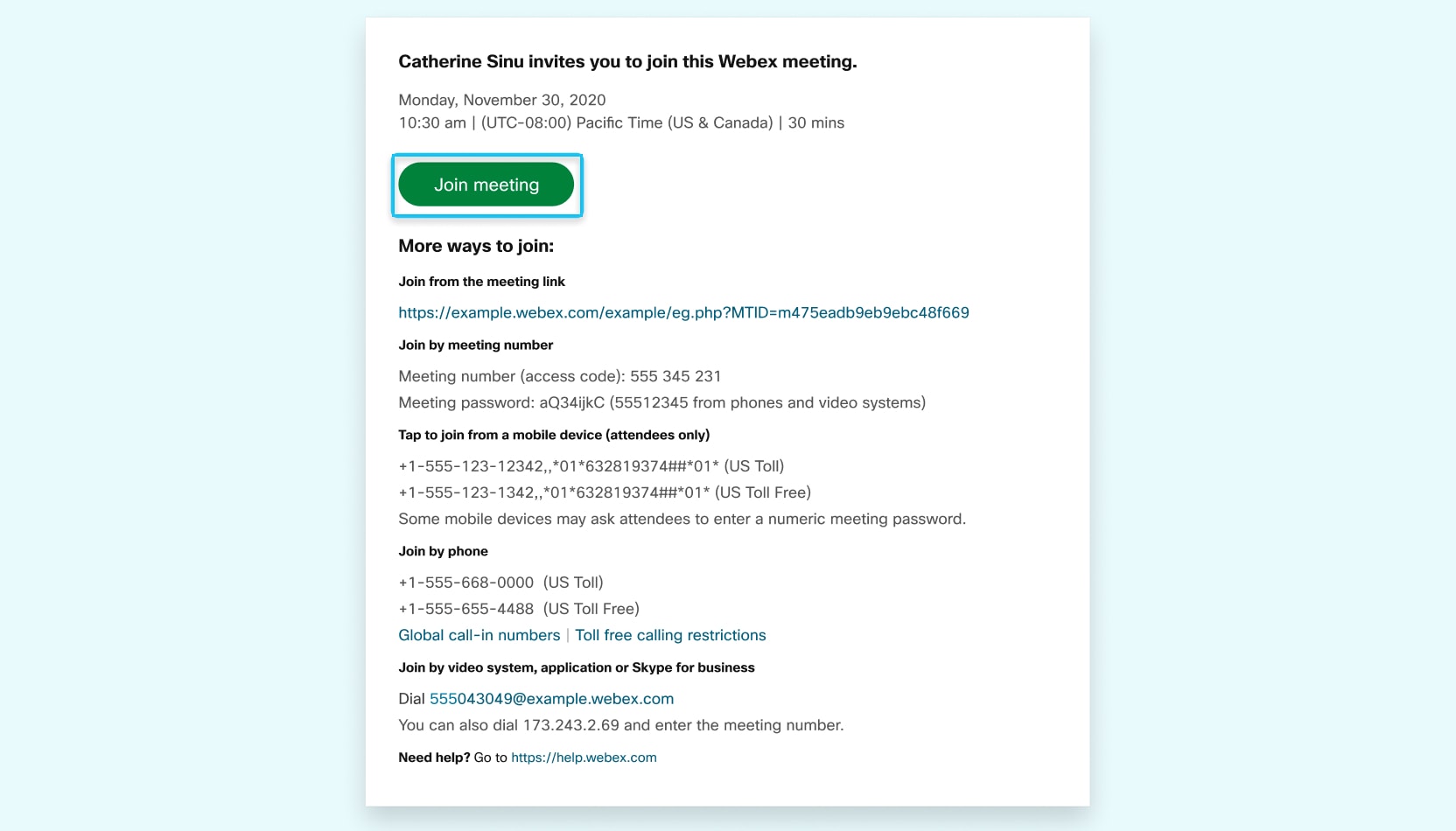Join a Webex Meeting as:
First Time User of Cisco Webex Meetings
When you join a meeting for the first time, you're prompted to download the installer file to install the desktop app on your computer.
If you can't download the installer, you can still join the meeting using the web app instead. You don't need to install anything using the web app, and it launches in your web browser.
Tip: If you don't have an account, or require an installation that will open the meeting, you can still join the meeting as a guest.
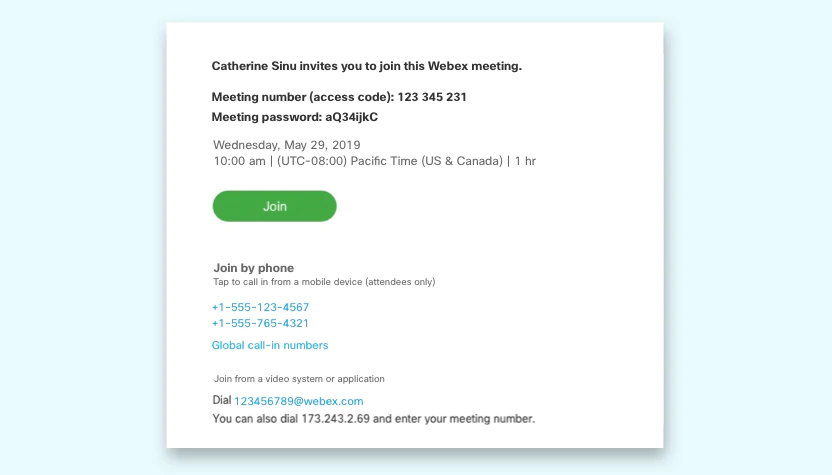
 to
to