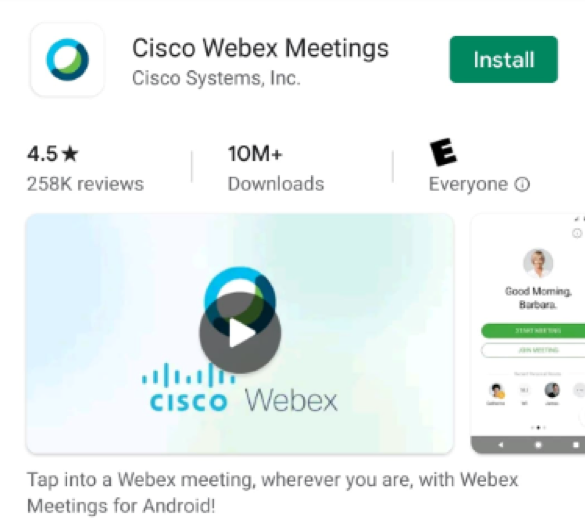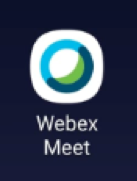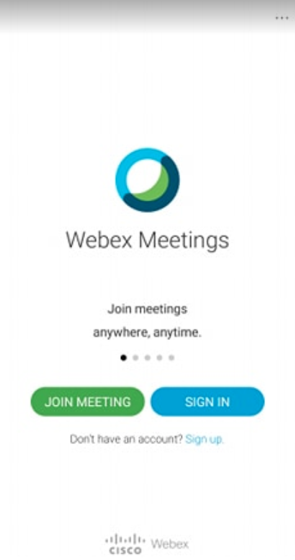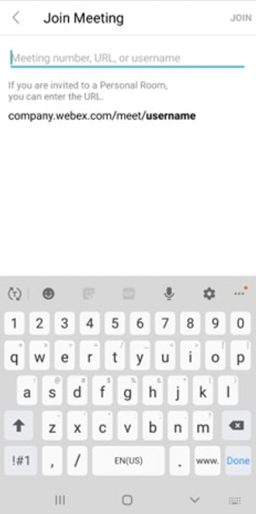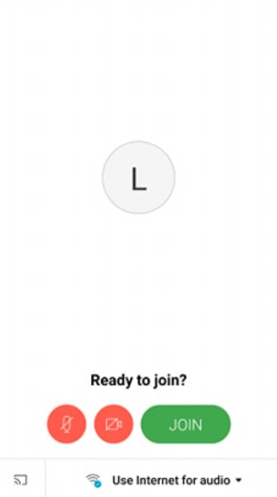Webex Instructions for Mobile Devices
If you plan to use your mobile device to join WebEx sessions, install the mobile app prior to joining the meeting. Use the following instructions to install the WebEx app.
- Search for Cisco Webex Meetings in either the Apple Store or Google Play Store. You can find the links below:
-Google Play
-Apple Store
- Click Install
Note: once the app is installed, you can join your WebEx meeting by clicking the email link on your mobile device and the WebEx app will launch, skip to step 8. You may need accept the license agreement for use if this is your first time using WebEx mobile app
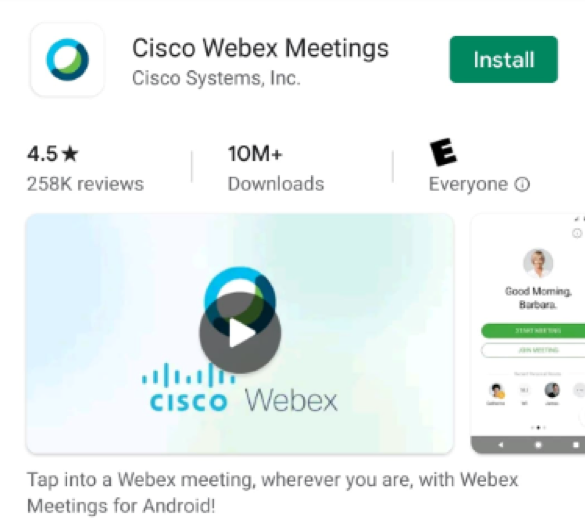
- If you do not have an email invitation instead the instructor has provided a WebEx link, Open the WebEx Meet application on your mobile device
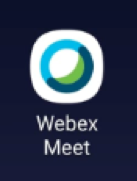
- Accept the Terms and Conditions to use the app, this appears on the first use of the app
- Click Join Meeting
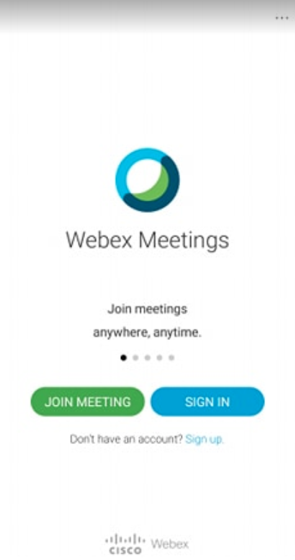
- Type or copy and paste the the WebEx link provided to you by your instructor in the meeting number, URL or username line
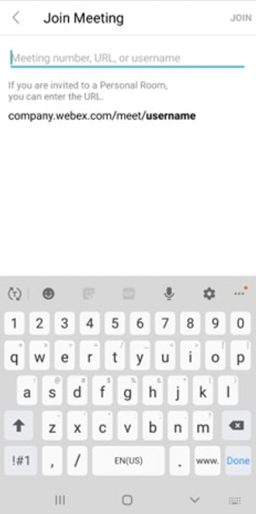
- Set your audio settings in the lower right corner of the window>Click join to enter the meeting
Note: your WebEx audio settings may be muted when you join the meeting, if you want to talk you will need to unmute
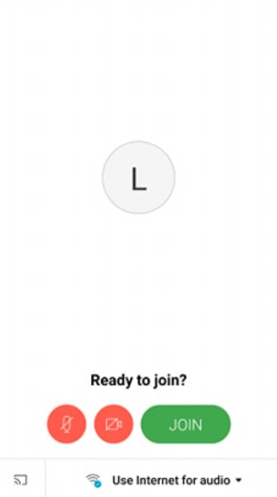
Article ID: 459
Created On: Mon, Mar 23, 2020 at 12:39 PM
Last Updated On: Tue, Mar 24, 2020 at 11:19 AM
Authored by: Warren Smith [Warren.Smith@cccs.edu]
Online URL: https://kb.ccconline.org/article.php?id=459