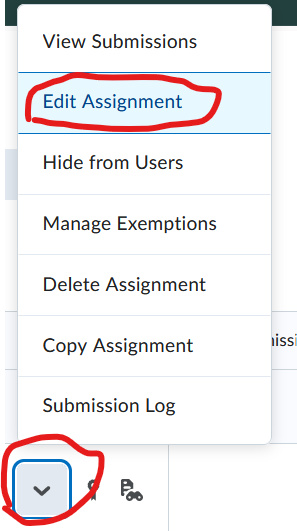
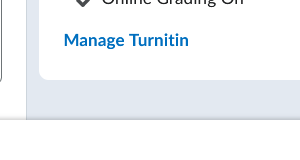
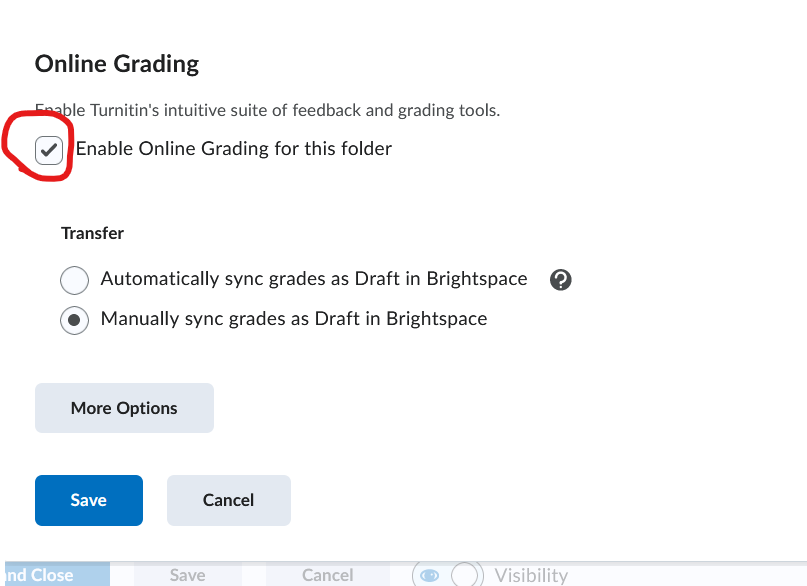
We have found that Turnitin GradeMark feedback may not be visible to students even when it is visible to instructors. To ensure that GradeMark feedback is visible to all students, please follow these instructions:
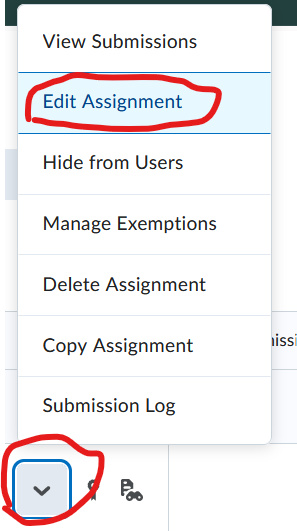
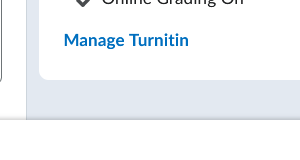
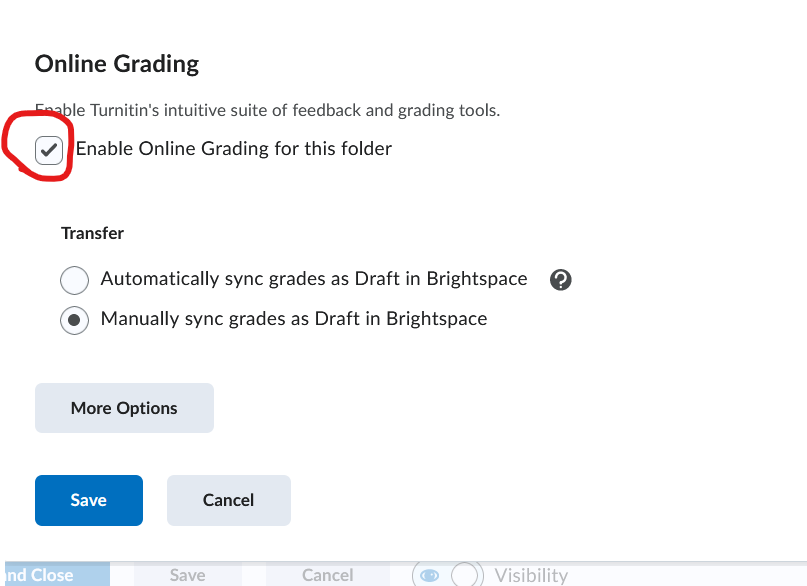
In the Assignment Submissions screen:
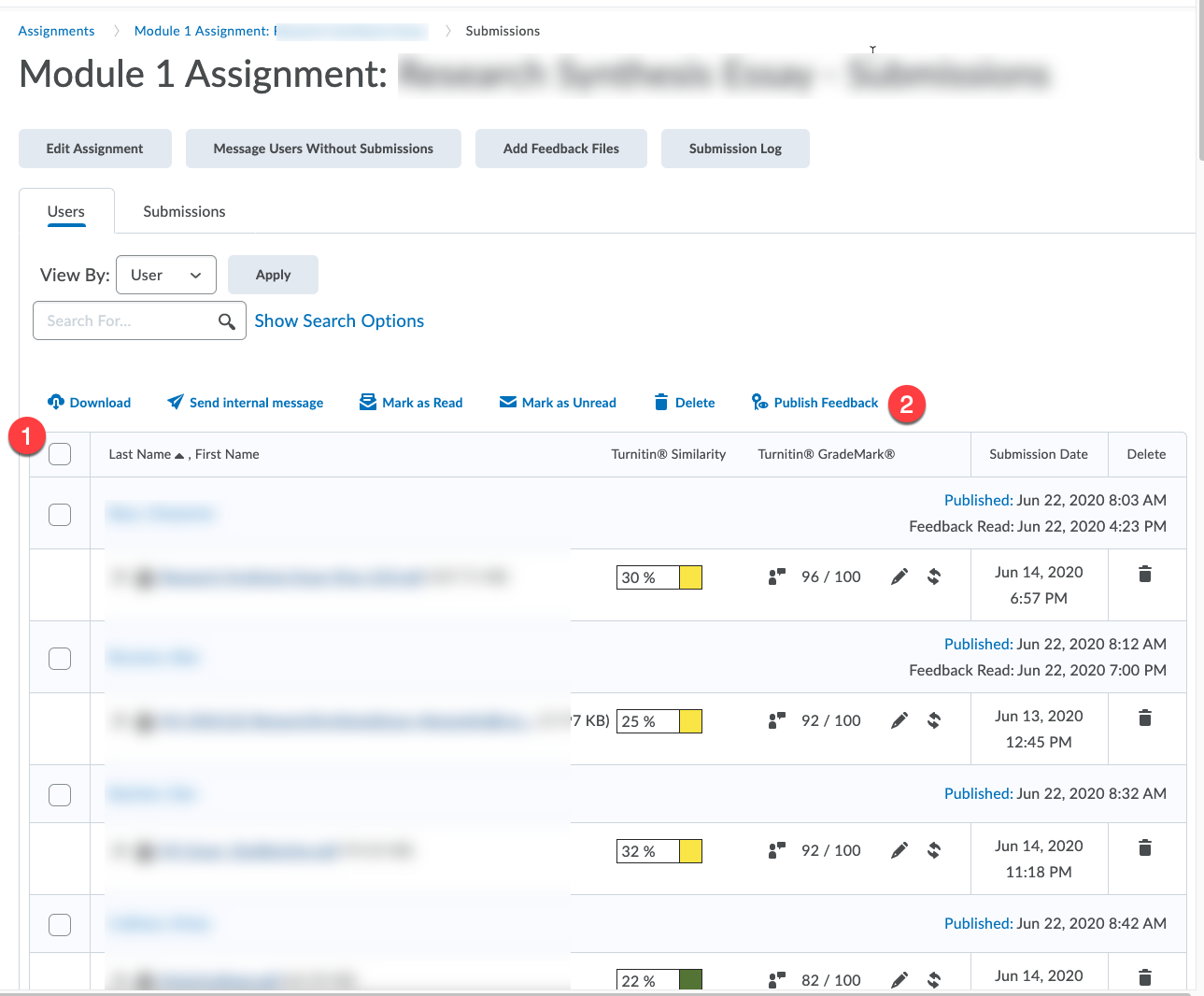
In the next screen, click “Yes” to publish all existing feedback
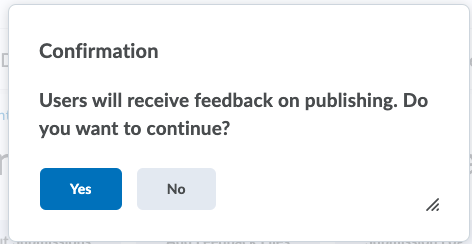
Article ID: 470
Created On: Wed, Jun 24, 2020 at 3:00 PM
Last Updated On: Fri, Sep 30, 2022 at 2:10 PM
Authored by: Kristin Rivedal [Kristin.Rivedal@cccs.edu]
Online URL: https://kb.ccconline.org/article.php?id=470