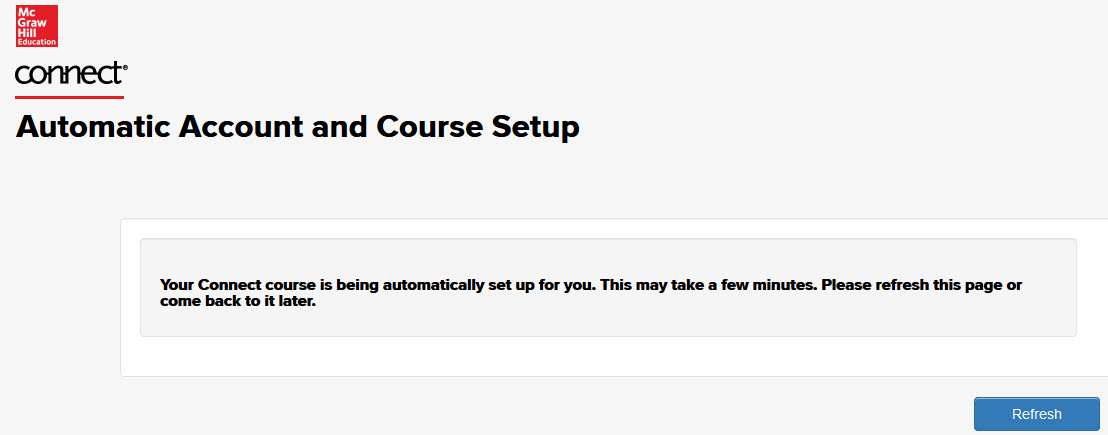
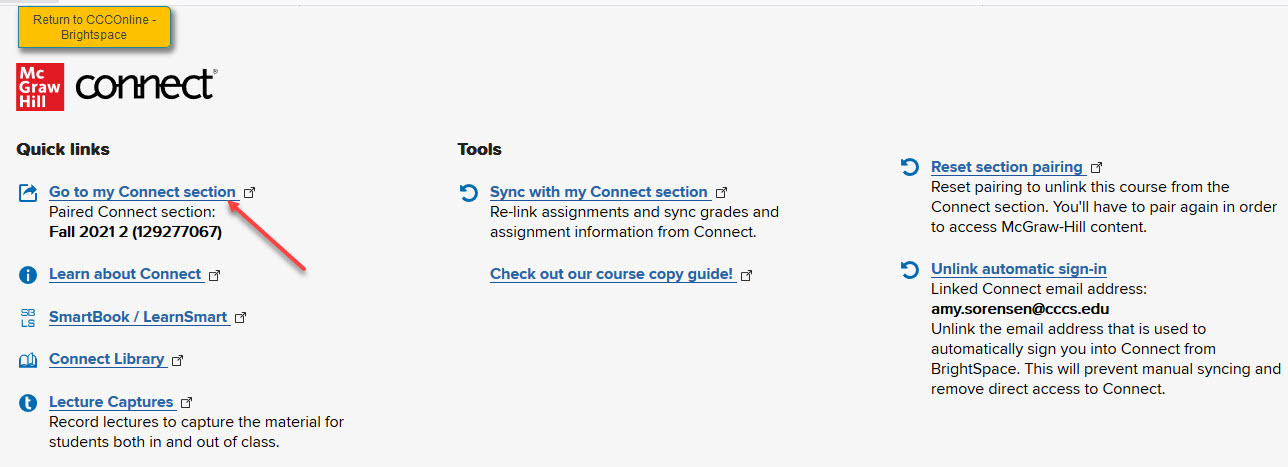
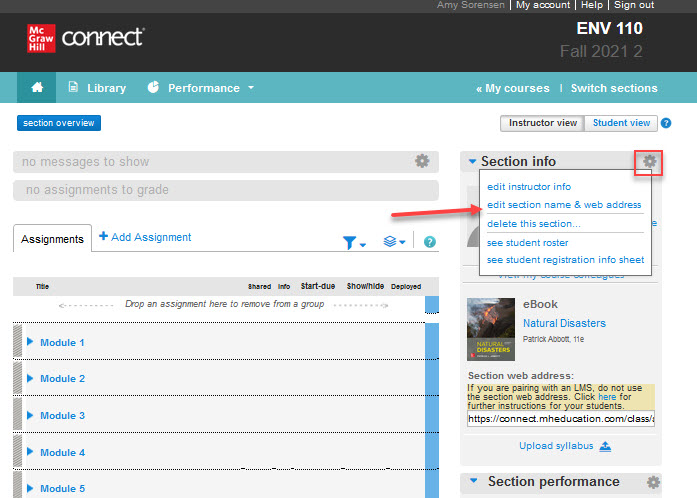


Use the following instructions to setup (pair) your McGraw Hill Connect course with your D2L section.
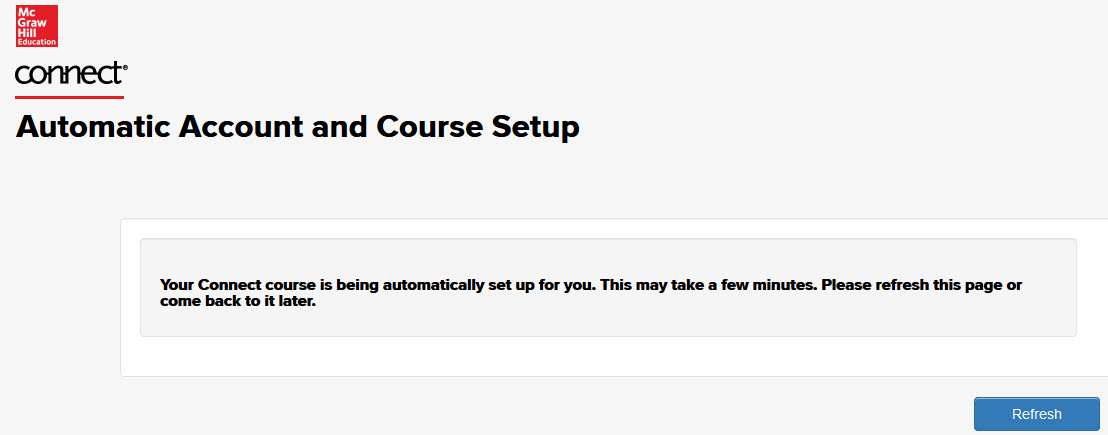
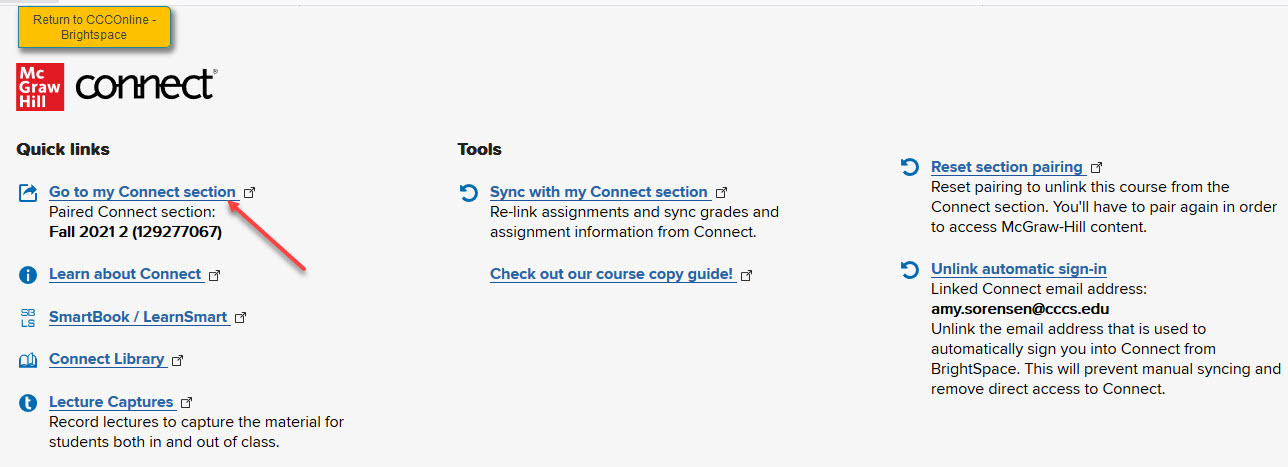
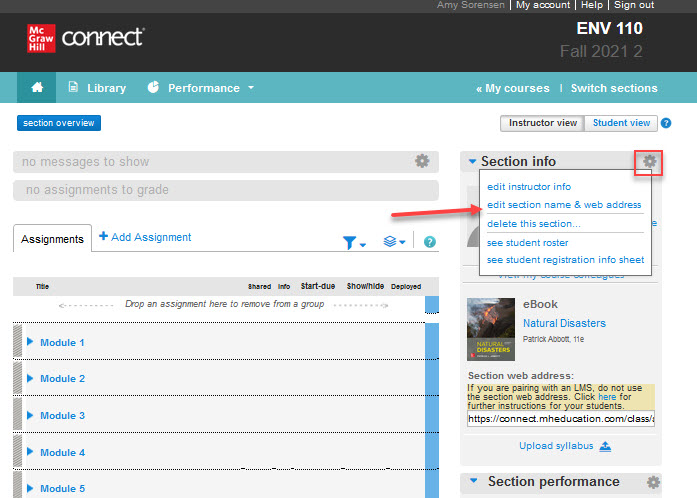


Next Steps
Now that you have paired your Connect course use this kb article to set the assignment due dates for the Connect assignments.
Note: student grades for Connect assignments will automatically sync to the D2L grade items once student's complete an attempt.
Article ID: 497
Created On: Fri, Apr 2, 2021 at 1:02 PM
Last Updated On: Fri, Apr 9, 2021 at 12:43 PM
Authored by: Amy Sorensen [Amy.Sorensen@cccs.edu]
Online URL: https://kb.ccconline.org/article.php?id=497