NOTE: because students may come from any of the rural colleges, instructors will not be able to post grades in the Banner form they would normally use. We have provided the interface referenced below to allow instructors to submit all student grades in one space.
To access the link for the online gradebook,
- Navigate to the RCC course homepage
- Scroll down to find the RCC Instructor Resources widget in the right pane of the page
- Click the link labeled "Online Gradebook (Banner Grades)"
- Once on the Online Gradebook page, click on the name of your course on the table
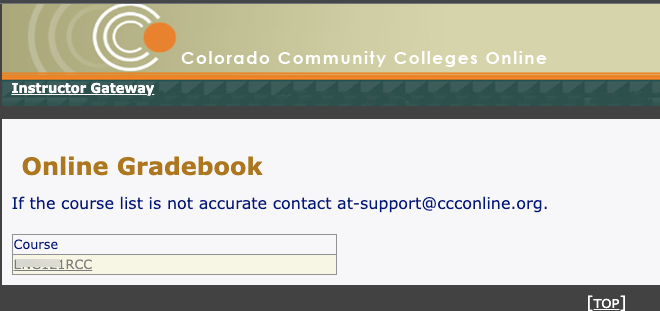
Within the table that lists your students
- Click on the dropdown menu to select that student's final Gradebook
- For any student that has earned an F, click on the calendar icon to pick the last date of attendance for that student.
- When you are done entering grades, click the "Update" button at the bottom of the page.
Note: it is not necessary to enter all grades at the same time. If you wish to only enter some grades but not all, you may do so. Be aware that you can not change a grade here after submitting it. You will need to work with your local RCC support to have a grade changed.
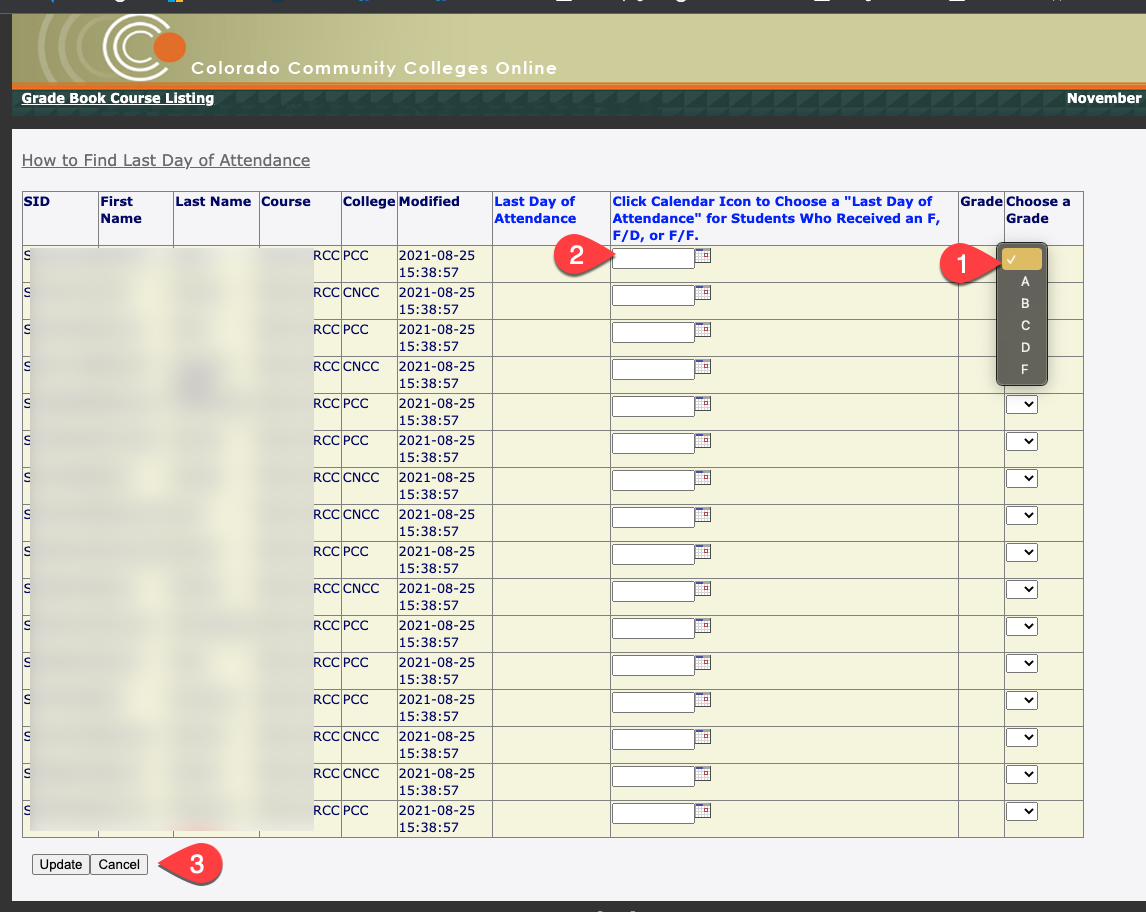
If you have any questions on this process, please contact your local LMS administrator or email ccconline-at-support@cccs.edu