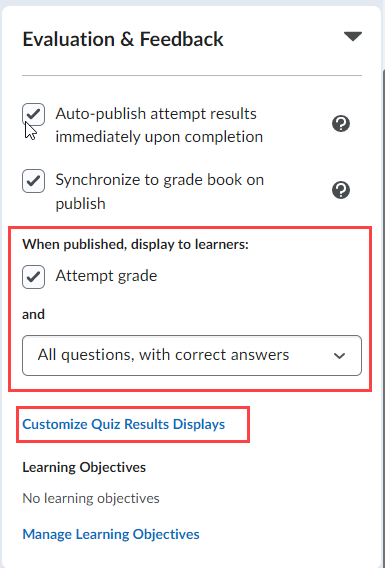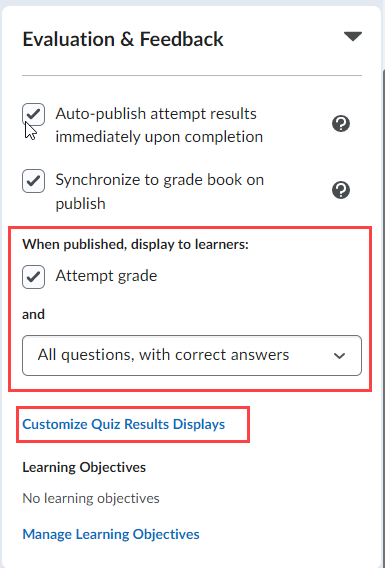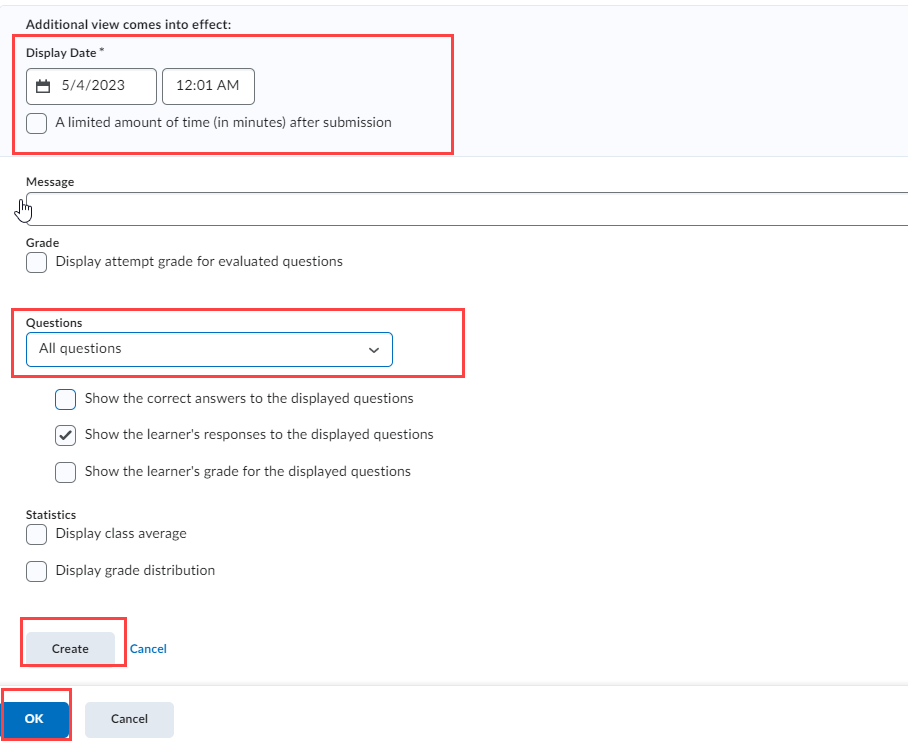Change the Quiz Submission View to Show the Correct Answers
Complete the following steps if you want...
[Answers released Immediately after the student submits the Quiz]
- Go the Quizzes tool
- Click the Quiz title to enter the Edit Quiz properties
- Go to the Evaluation & Feedback section and expand the section. Select When published, display to learners: Attempt grade and All questions with correct answers. Save and Close.
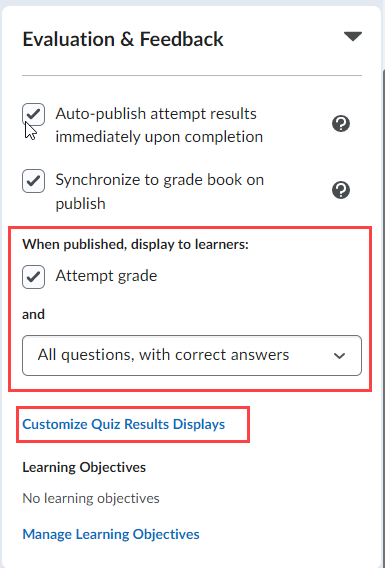
[Answers released After a specific date]
Set Submission View for students to review answers after a specific date--after the quiz closes
- Go the Quizzes tool
- Click the Quiz title to enter the Edit Quiz properties
- Go to the Evaluation & Feedback section and expand the section. Click the Customize Quiz Results Displays link.
- Click Additional View. Set the Display Date when you want the students to be able to review the Quiz questions
- From the Questions dropdown menu, select All questions. You may customize as per need. Click Create > Click Ok
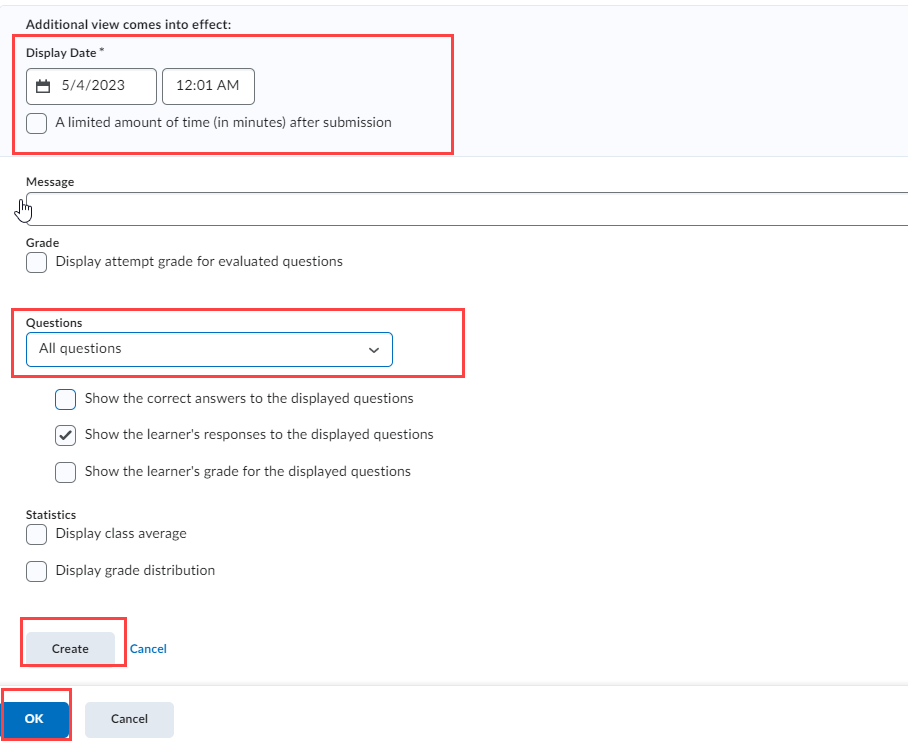
Article ID: 52
Created On: Wed, Oct 1, 2014 at 10:34 AM
Last Updated On: Wed, May 3, 2023 at 1:45 PM
Authored by: Amy Sorensen [Amy.Sorensen@cccs.edu]
Online URL: https://kb.ccconline.org/article.php?id=52