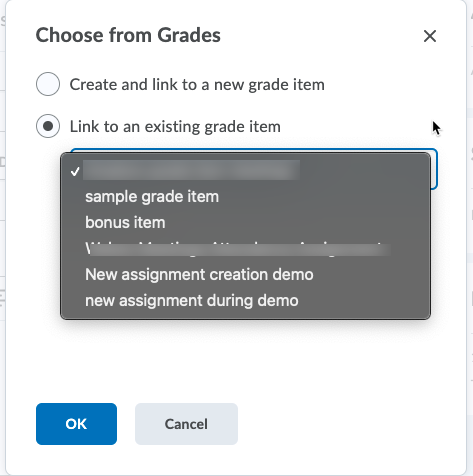- if the "score out of" box reads "Ungraded", click in that box and enter a score value
- Once there is a score value in the "Score out of" box, there will be a dropdown menu next to it that will have three options: Choose from grades, remove from grades, and reset to ungraded. Select "Choose from Grades"
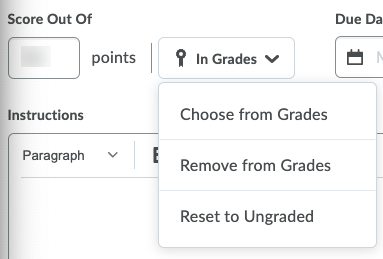
In the new pop-up dialog box, you may choose "Create and link to a new grade item" (you will need to step through the process of creating a new grade item) or Link to an existing grade item. If you select the latter, you will see a dropdown menu with all unlinked grade items listed. Select the correct item and click OK.