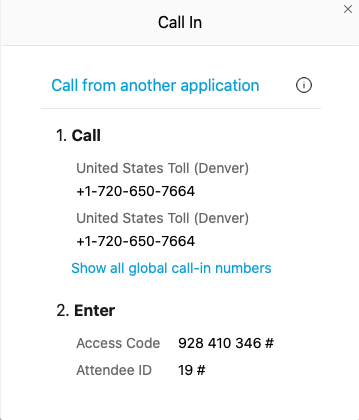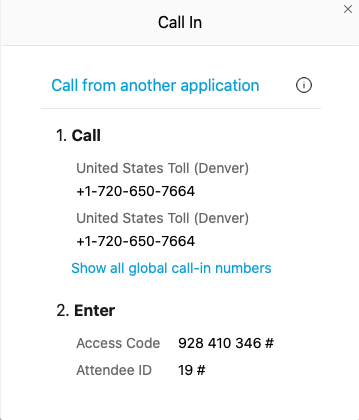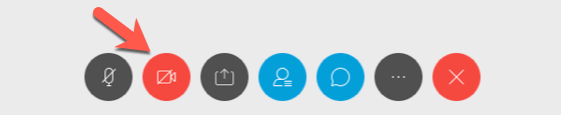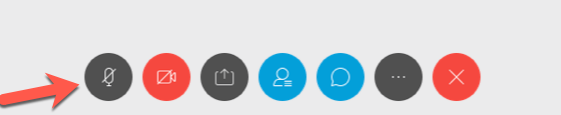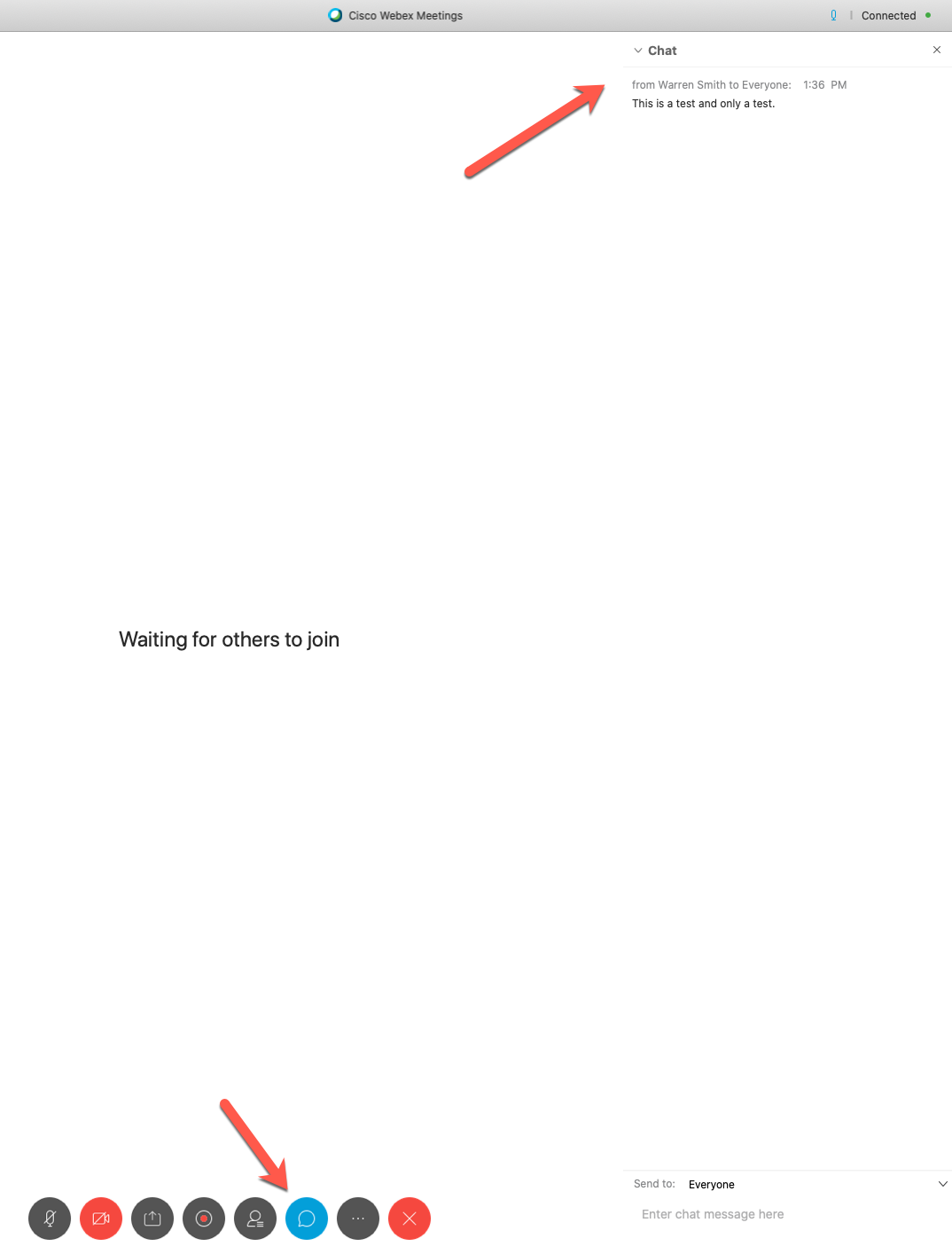Webex Troubleshooting Tips-Audio/Other Tips
Having trouble with your audio?
- Exit the Webex meeting, close the browser, and try to enter the Webex meeting again.
- If your computer microphone is not working, call in using the phone number listed in the email invitation. Your phone becomes the audio source rather than your computer.
- If you're logged in and you start having audio issues:
- Click on the other options button, circle with three dots, on the toolbar at the bottom of the screen

- Choose Audio Connection and the call in phone number and meeting ID appear in a new window, as shown below.
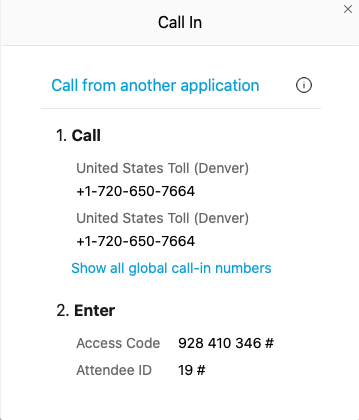
Other troubleshooting notes
- If your internet connection is slow or lagging, turn off video using the video options button in the WebEx tool bar.
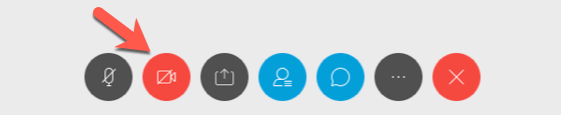
- Wear earbuds or headphones to reduce background noise.
- Mute your microphone when not speaking and unmute when you wish to speak using the Mute Mic button.
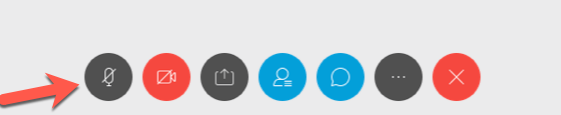
- Use the chat window to ask questions, get clarification or make comments. The chat window is the place for you to contribute, ask questions, and be involved.
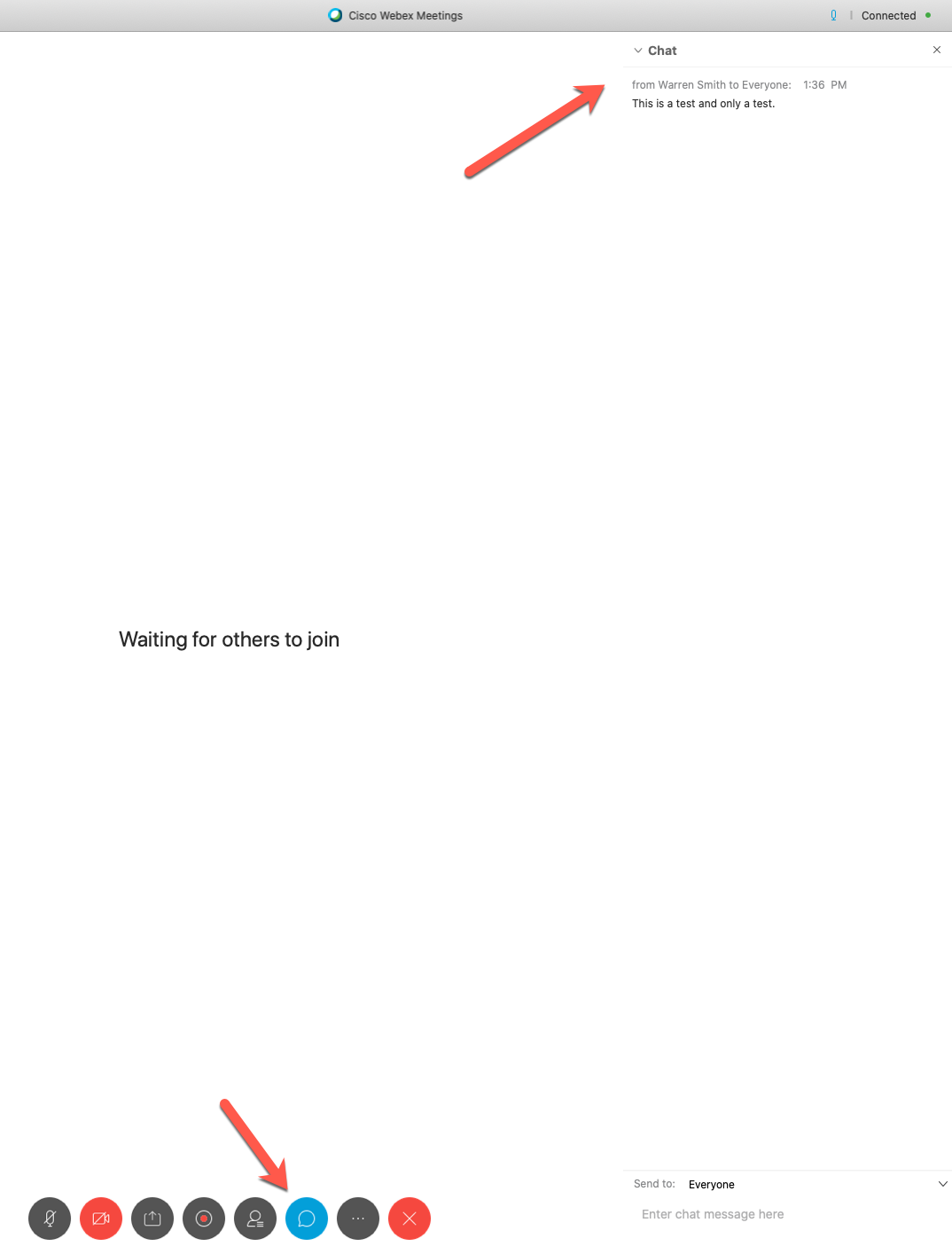
Article ID: 458
Created On: Fri, Mar 20, 2020 at 11:18 AM
Last Updated On: Tue, Mar 24, 2020 at 1:54 PM
Authored by: Warren Smith [Warren.Smith@cccs.edu]
Online URL: https://kb.ccconline.org/article.php?id=458