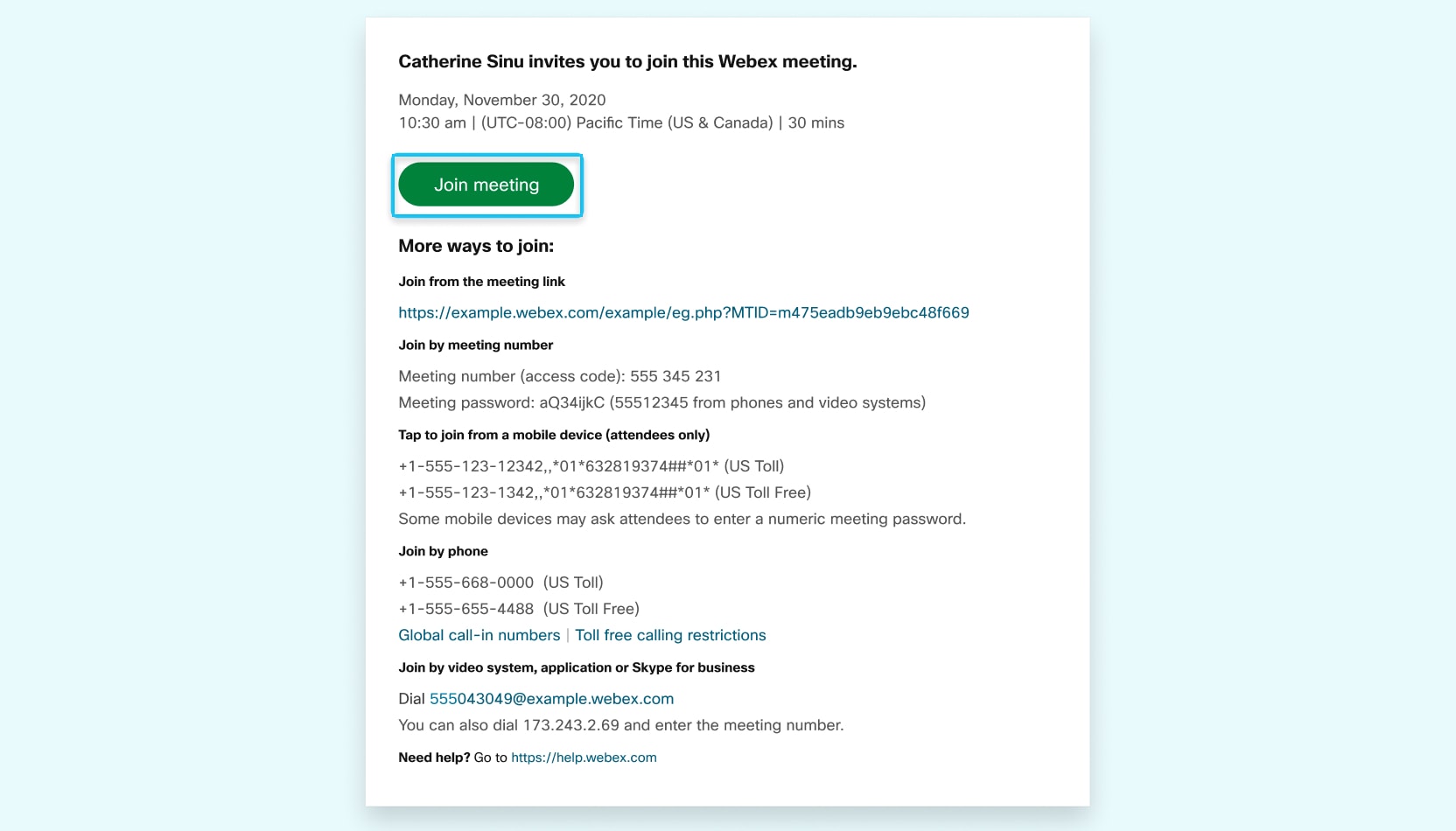| Home »
Categories »
Multiple Categories |
Join a Webex Meeting from an Email Invitation |
|
Article Number: 457 | Rating: 3.7/5 from 3 votes | Last Updated: Tue, Mar 24, 2020 at 4:21 PM
|
|
Join a Webex Meeting from an Email Invitation
If you get a meeting invitation in your email, you can use it to join your meeting in different ways, like from your computer, mobile device, phone, or video system. Your invite includes the options available to you for that particular meeting.
When you receive an email invitation to a Webex meeting, it'll look something like this.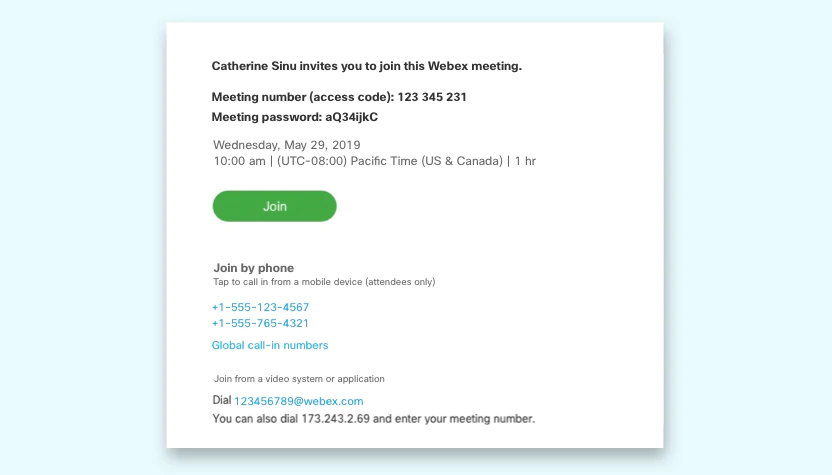
For your convenience, choose however you'd like to join the meeting from your computer, mobile device or traditional phone. Choose the option that's best for you.
-
Join from Your Computer or Mobile Device
Select Join  to join the meeting from your computer or mobile device, tap or click the green Join button. After you join, you can see everyone in the meeting, shared content or share our own video and content. to join the meeting from your computer or mobile device, tap or click the green Join button. After you join, you can see everyone in the meeting, shared content or share our own video and content.
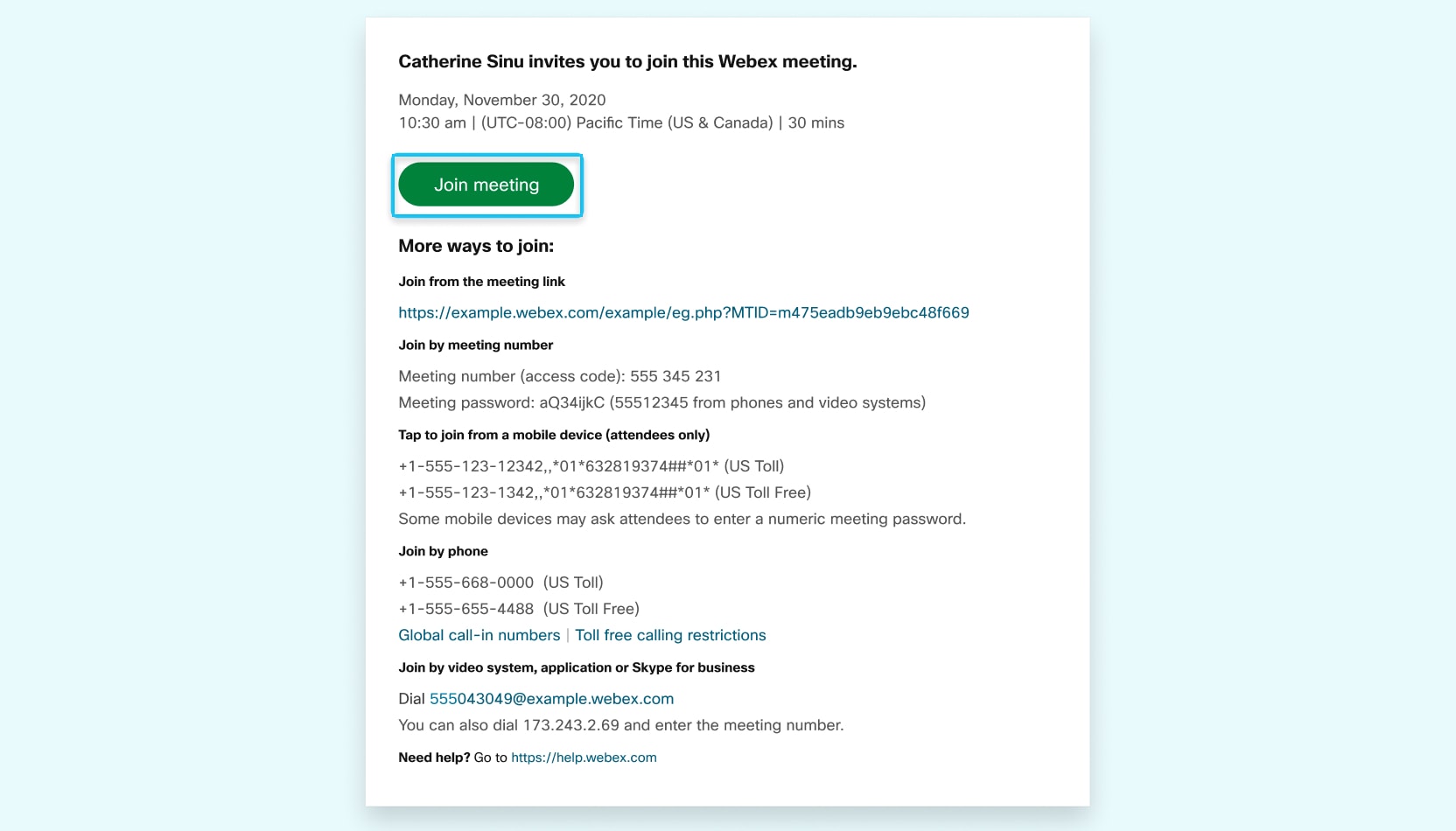
Call one of the numbers under Join by phone. This is a good option if you aren't connected to a network for video. After you join, you can hear everyone talking in the meeting but not their video or content that they're sharing.
-
Join a Meeting from the Webex Meetings Desktop App or Mobile App
When it's time to join a scheduled Webex meeting or a Personal Room meeting, you can join faster with fewer clicks and less time to get into your meetings from the desktop app or the mobile app.
First Time User of Cisco Webex Meetings
When you join a meeting for the first time, you're prompted to download the installer file to install the desktop app on your computer.
If you can't download the installer, you can still join the meeting using the web app instead. You don't need to install anything using the web app, and it launches in your web browser.
Tip: If you don't have an account, or require an installation that will open the meeting, you can still join the meeting as a guest.
|
Posted by: Warren Smith - Thu, Mar 19, 2020 at 2:02 PM. This article has been viewed 59940 times. Filed Under: Students, Webex |
3.67 (3)
Article Rating (3 Votes)
Rate this article
|
| |
|
Attachments 
There are no attachments for this article.
| Related Articles 
Webex Instructions for Mobile Devices
Viewed 3700 times since Mon, Mar 23, 2020
Webex for D2L - Office Hours for Students
Viewed 1980 times since Tue, Jun 4, 2019
|
|





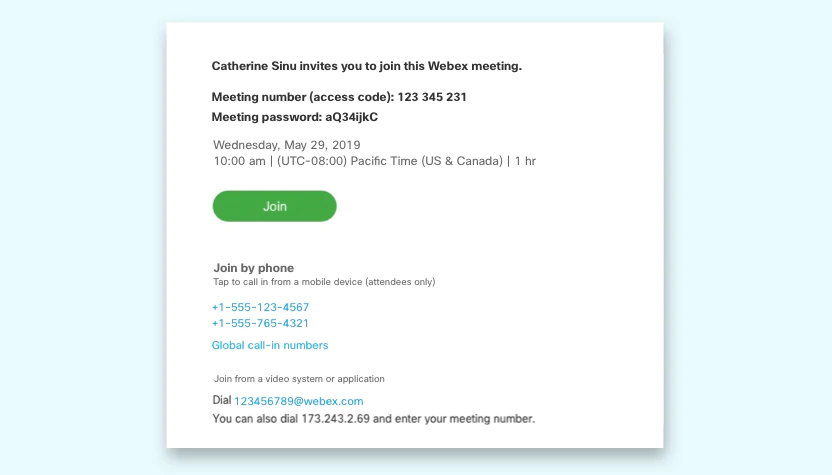
 to
to