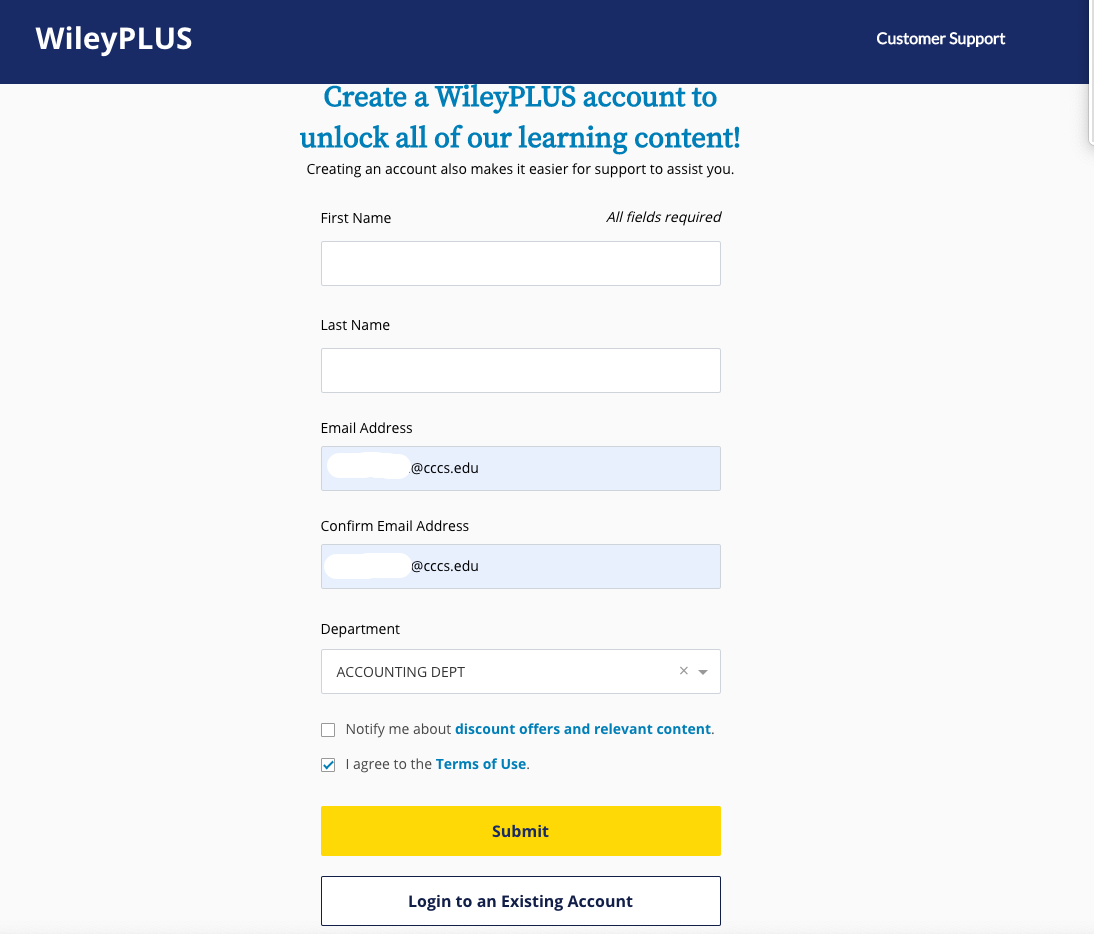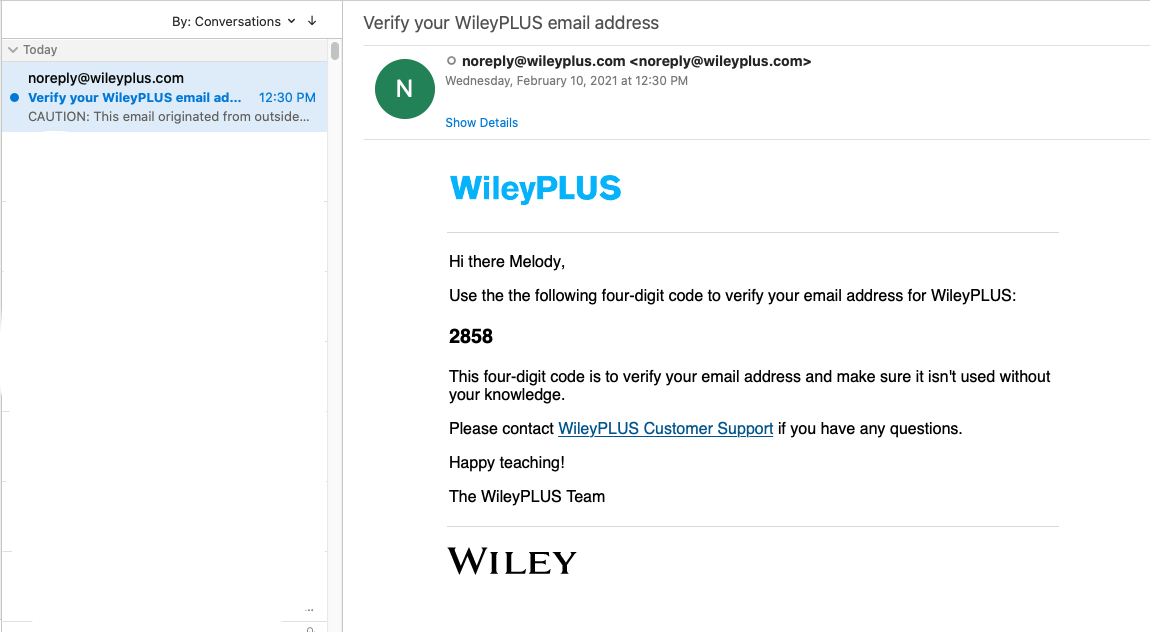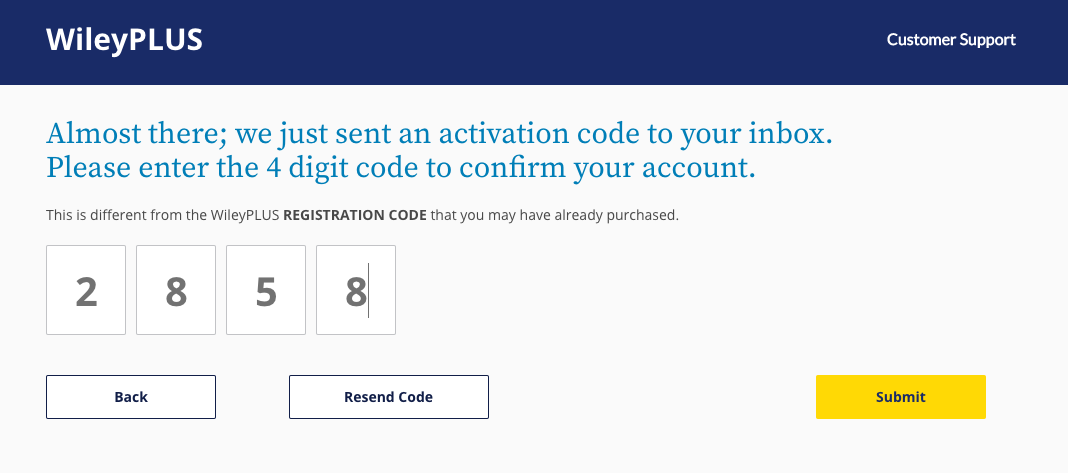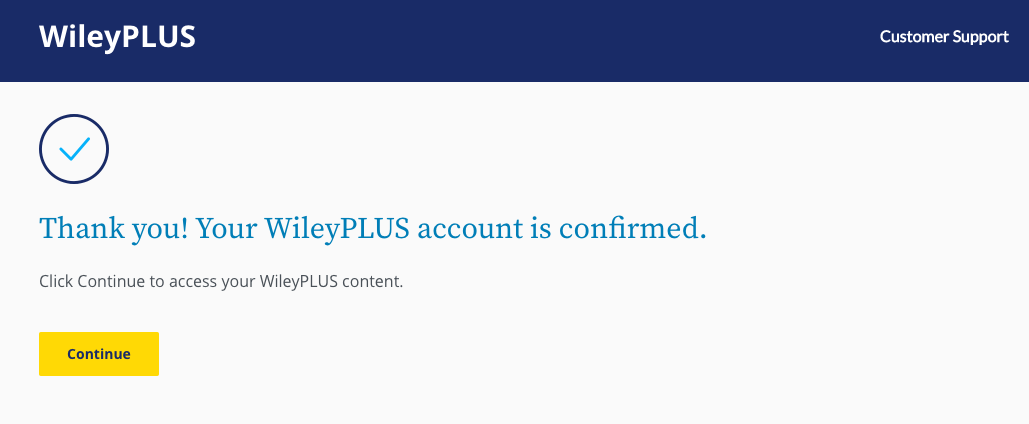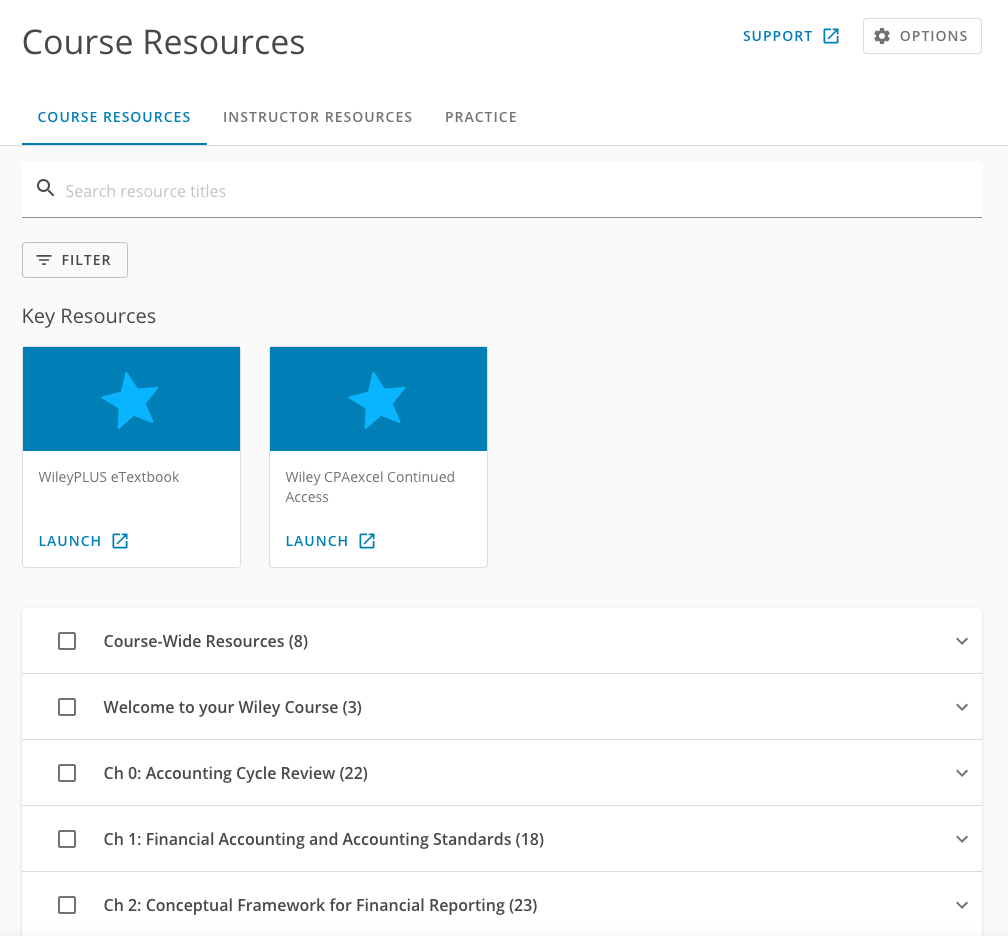New WileyPLUS Instructor Course Setup Instructions
New WileyPLUS Instructor Course Setup Instructions
PART I-Create a WileyPlus account [required only the 1st time you enter New WileyPlus]
- From your D2L course, click More Tools > WileyPlus Course Resources link in the menu bar at the top of your course homepage.
- From the Create a WileyPLUS account window, enter your information to create an account the first time you access the new WileyPLUS. When creating your new WileyPLUS account, be sure to use your cccs.edu account when entering your email address.
If you've already completed this step in a previous course or term, you may be logged into WileyPlus automatically. If not, click Login to an Existing Account.
NOTE: When you go to More Tools > WileyPlus Course Resources, your course should auto-pair to the correct WileyPlus course. After this you can also click the WileyPlus links in Content to make sure they are launching and going to the right place.
(If the course DOES NOT pair automatically, and you are asked to enter a course key/course ID, you will find this in the:
Notes for Instructors module>Vendor Support>WileyPLUS Course ID
After entering the course ID, confirm the correct textbook is selected. Then skip to Part II of these instructions.)
- Click the checkbox for "I agree to the Terms of Use" and click Submit.
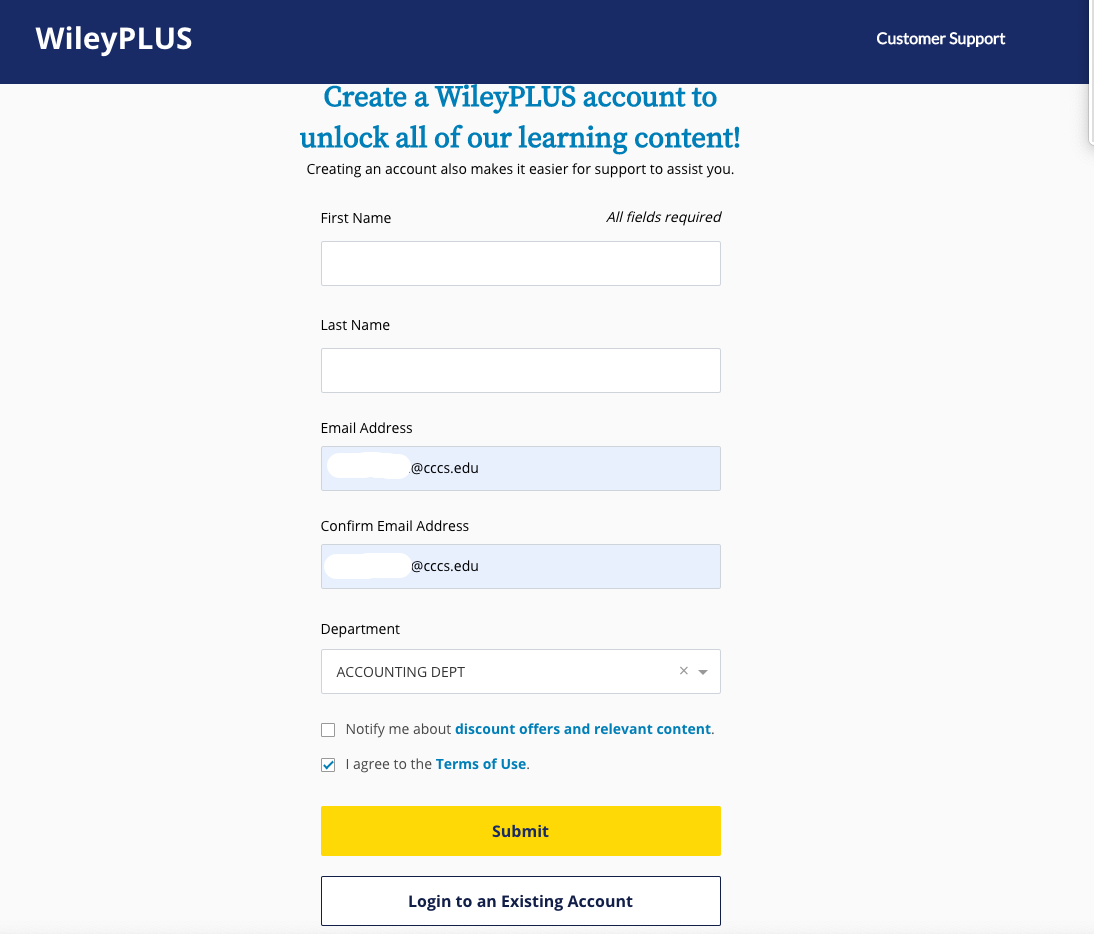
- Check your cccs.edu account for an email from noreply@wileyplus.com, containing the WileyPLUS activation code.
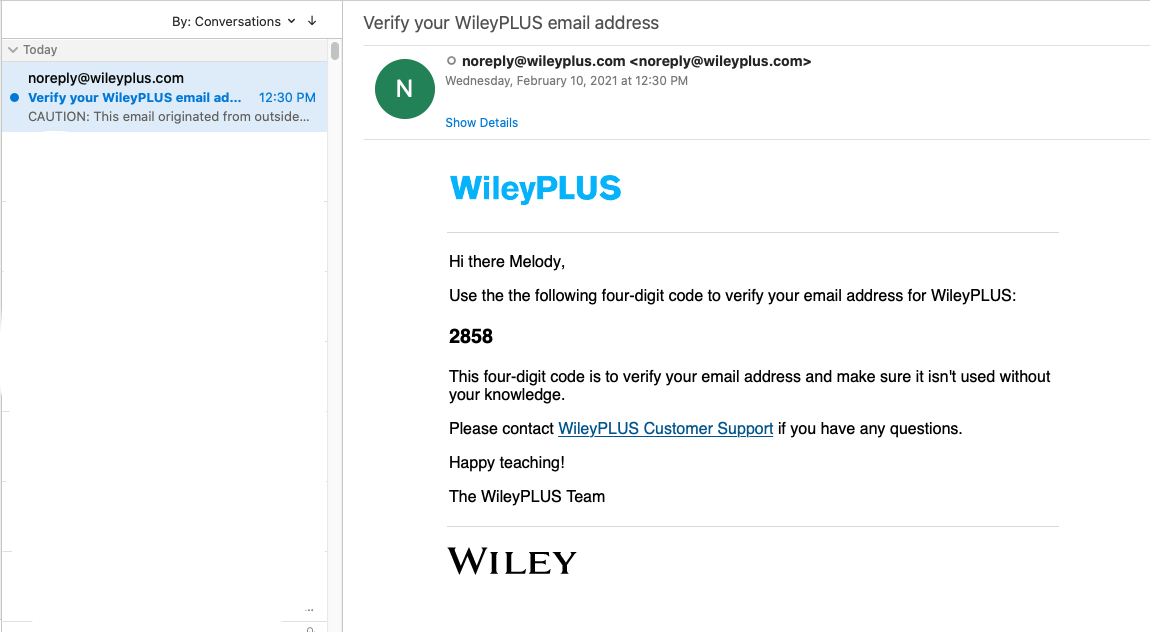
- Retrieve the four-digit code and enter this code into the activation code window in your browser. Then click Submit.
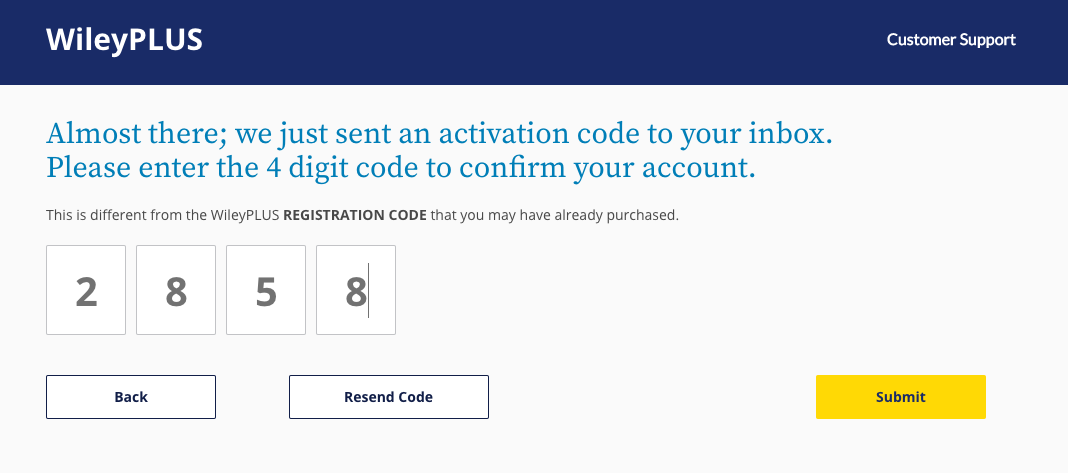
- From the confirmation window, click Continue.
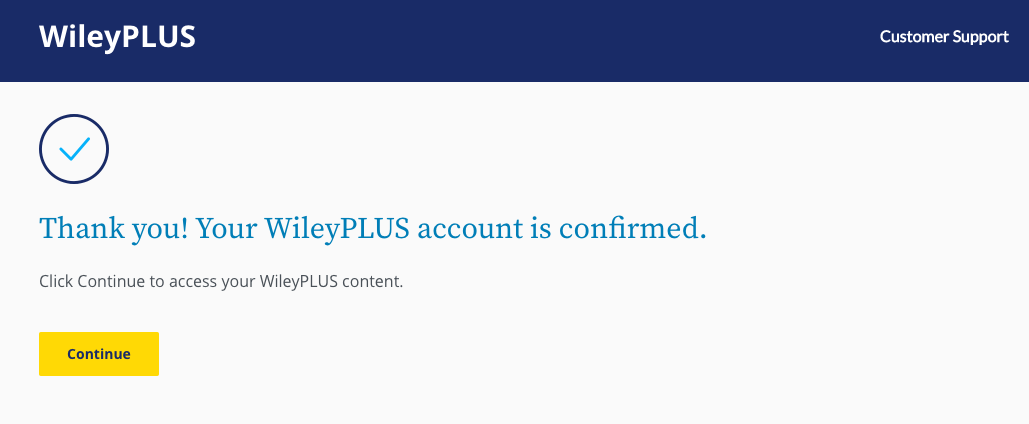
- You will then see the Course Resources page, where you will find the full eText and other course resources.
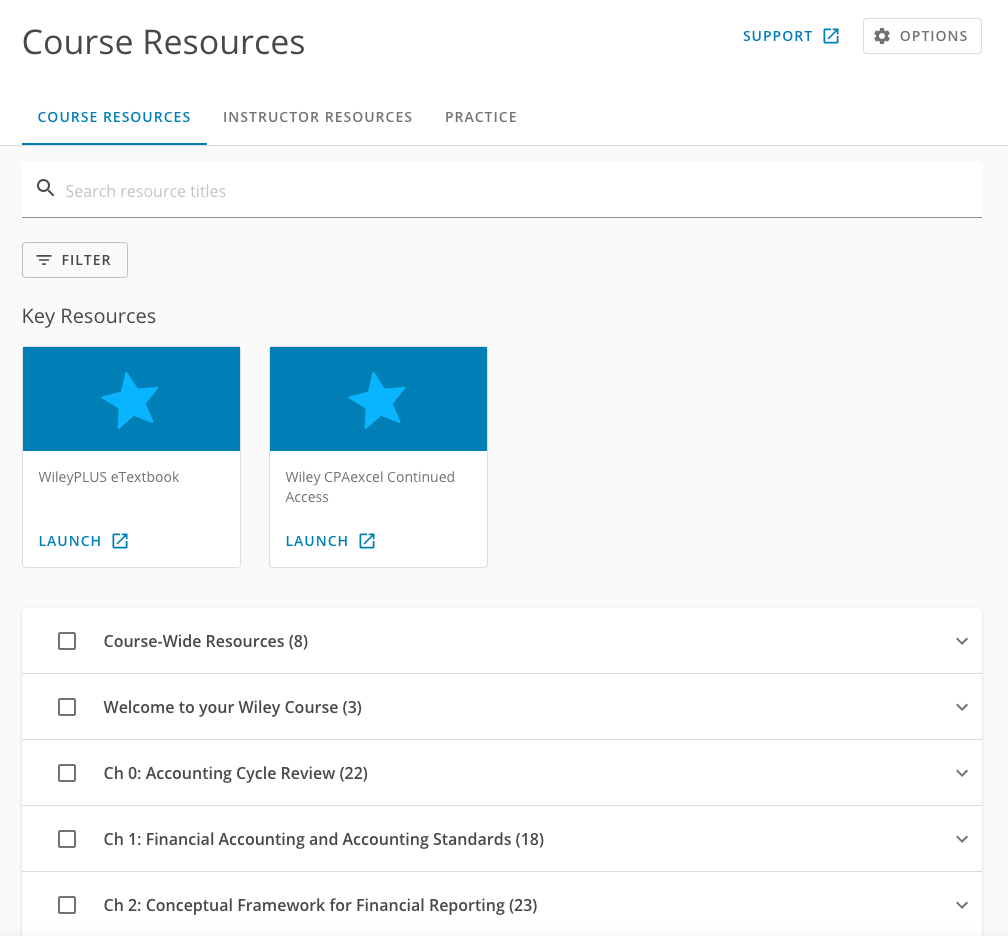
- Close this tab/window of your browser, and go back to your D2L course.
PART II-Set the due dates on your WileyPlus assignment links in D2L Content
- Follow these instructions to set due dates on the new WileyPLUS assignment links using the D2L restrictions feature.
- To grant extensions on the new WileyPLUS assignment links, follow these instructions.
Article ID: 482
Created On: Mon, Feb 15, 2021 at 5:00 PM
Last Updated On: Thu, May 25, 2023 at 11:24 AM
Authored by: Melody Fan [melody.fan@cccs.edu]
Online URL: https://kb.ccconline.org/article.php?id=482