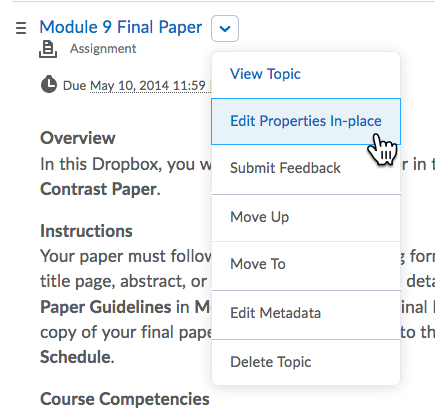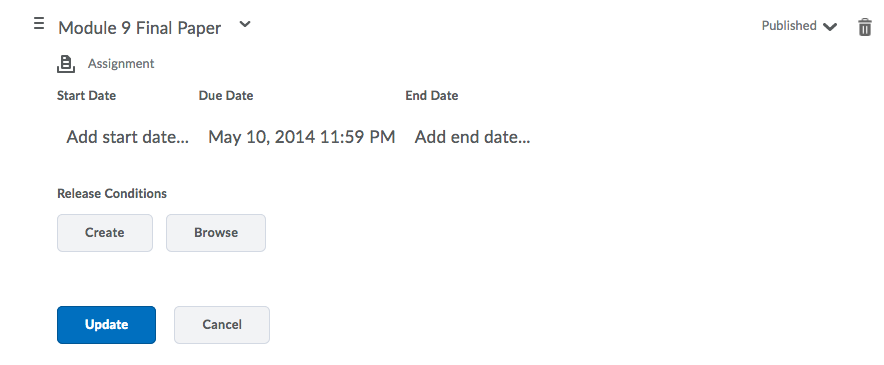| Home »
Categories
» Instructors » Support » D2L » D2L Tools » Content |
How to Set Restrictions on D2L Content Items |
|
Article Number: 30 | Rating: Unrated | Last Updated: Mon, May 24, 2021 at 8:44 AM
|
|
How to Set Restrictions on D2L Content Items
- Click the Content link on the course navigation menu
- Locate the Content item or Module that needs restrictions>Click the action triangle next to it>Choose Edit Properties In-place
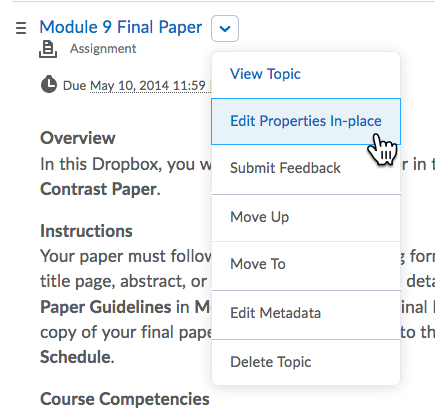
- Click on any of the dates to open the edit screen.
- Hover the mouse over the Start Date, End Date or Due Date>Click to edit OR Click the "X" to remove the restriction dates.
Keep in mind the differences between these three dates:
- A Start Date is the date/time at which a student will be able to access or "click" the item.
- An End Date is the date/time at which the item will no longer be accessible to the student.
- A Due Date is the date/time the item will be due for the student. Past this date, the item is still accessible.
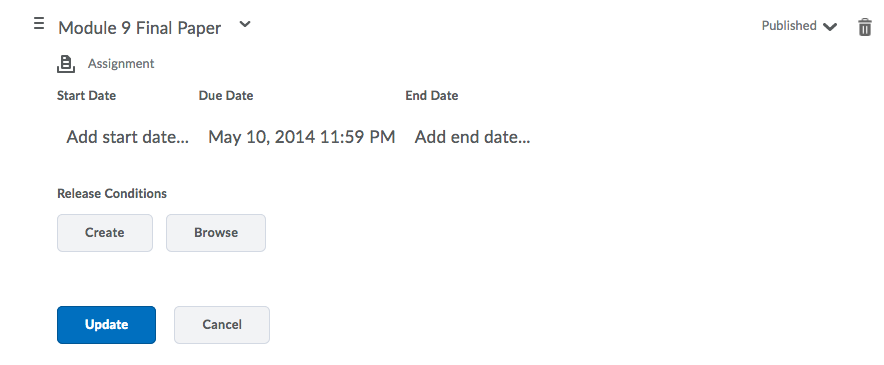
- Click Update when finished.
How to remove restrictions on modules and content items
Click here to view a video tutorial on how to remove restrictions on modules and content. [video will open in new window] |
Posted by: Sean Renner - Tue, Sep 16, 2014 at 10:40 AM. This article has been viewed 3174 times. Filed Under: Content |
0 (0)
Article Rating (No Votes)
Rate this article
|
| |
|
Attachments 
There are no attachments for this article.
| Related Articles 
Update Instructor Information HTML page
Viewed 8628 times since Tue, Sep 16, 2014
Fix a Broken Content Topic
Viewed 6828 times since Tue, Sep 16, 2014
The Completion Tracking Tool
Viewed 1902 times since Tue, May 5, 2015
How to Remove Modules from Content
Viewed 2081 times since Mon, Mar 16, 2020
Set a Content item to Draft or Published
Viewed 3400 times since Tue, Sep 16, 2014
How to Remove Broken Content Links
Viewed 1931 times since Mon, Mar 16, 2020
Display secure web connection
Viewed 23437 times since Thu, Oct 2, 2014
Create a QuickLink to a Tool in Content
Viewed 2560 times since Tue, Sep 16, 2014
|
|