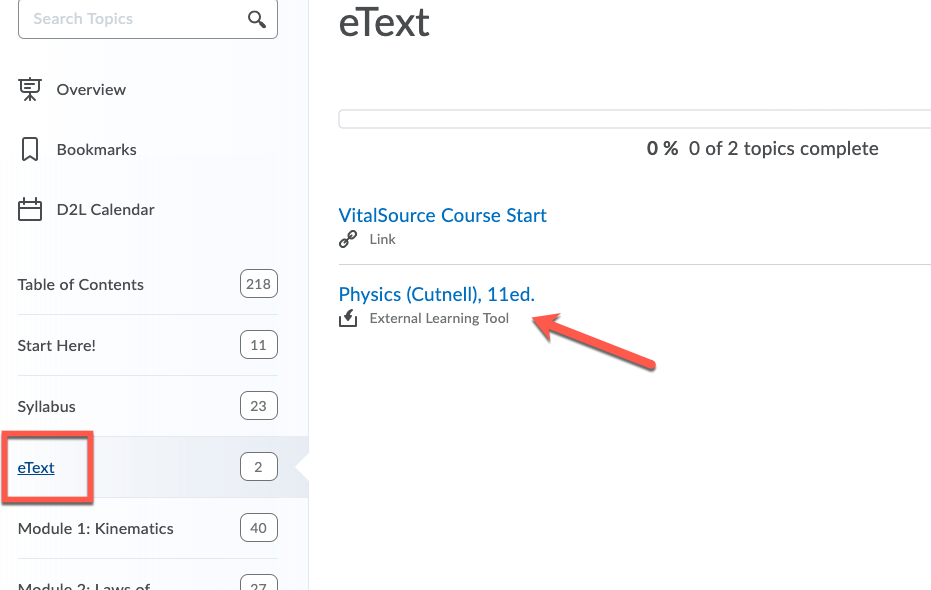
Within your WileyPLUS course in D2L you may find activities such as eText readings, homework, interactive assignments, quizzes and exams/tests. To access the readings, assignments and other WileyPLUS resources, please click the Content tab>select the specific links to the Homework, Quizzes and Exams provided in the associated module folder from the left navigation table of contents.
Alternatively, the WileyPLUS Course Resources link within the More Tools dropdown menu will take you to a window that provides access to your eText, WileyPlus resources, as well as Practice exercises that you will not find in D2L course content.
IMPORTANT NOTE: You will need to click this Wiley eText tab at the beginning of the course in order to create and confirm a WileyPLUS account. Please view this article for these instructions.
In your D2L course, click the Content tab, then select the eText module. In this module you will find the VitalSource course start instructions (if you do not have a VitalSource account yet), and below that is the link to your eText.
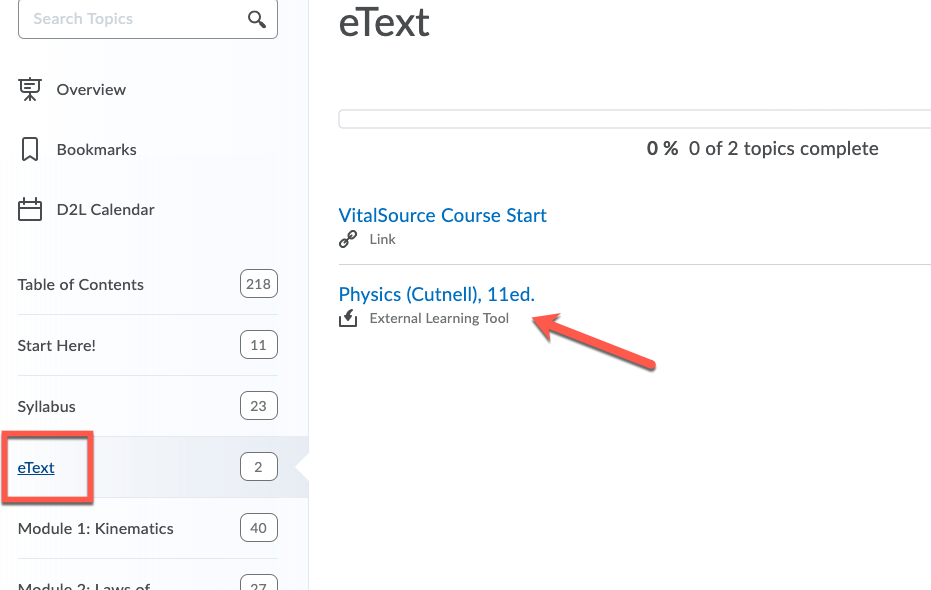
You will find links to your WileyPLUS assignments in each Module of your D2L course, under Assignments. This includes your Adaptive Practice activities.
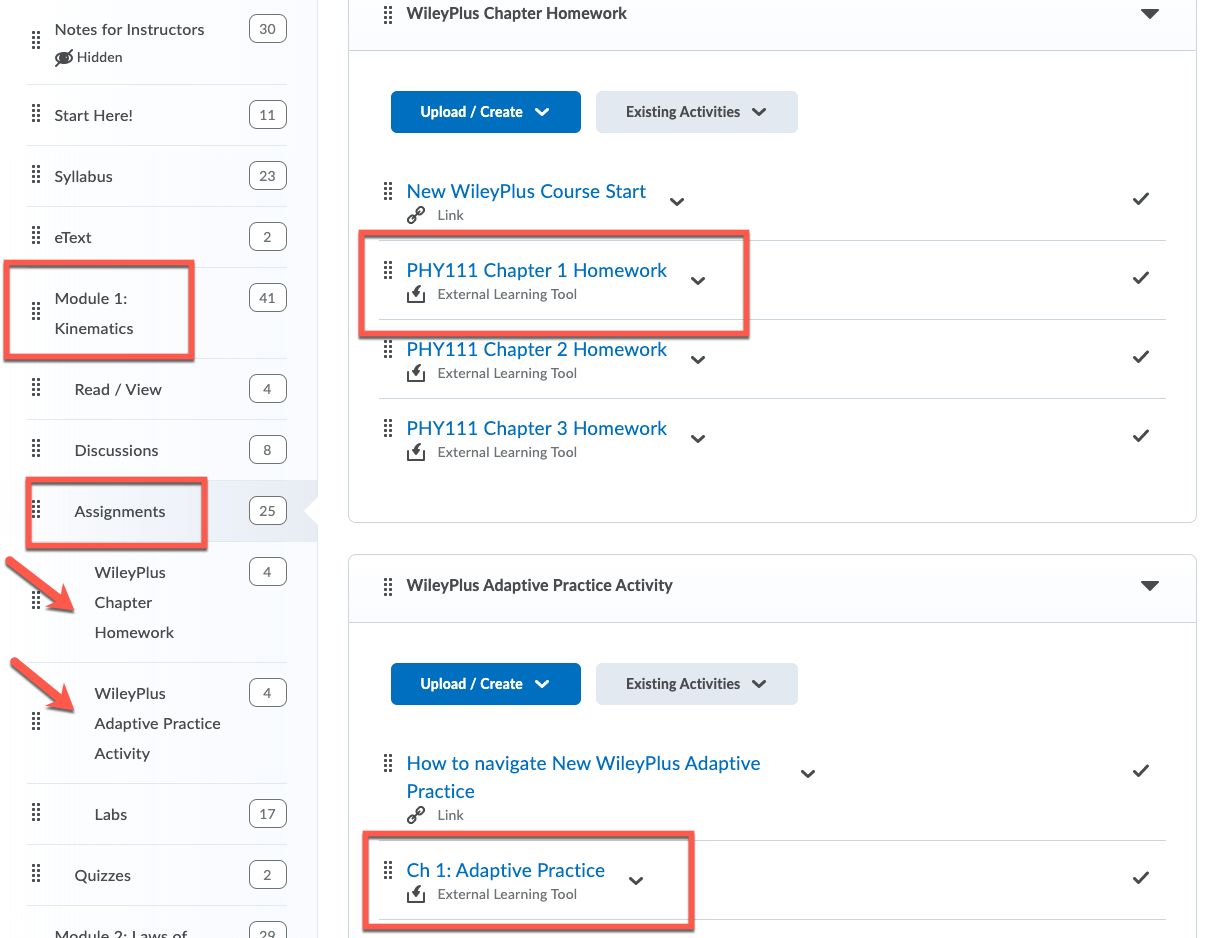
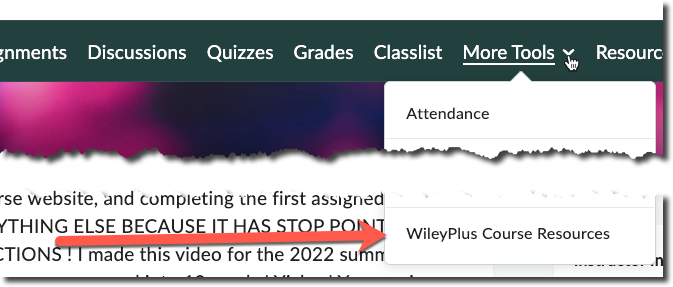
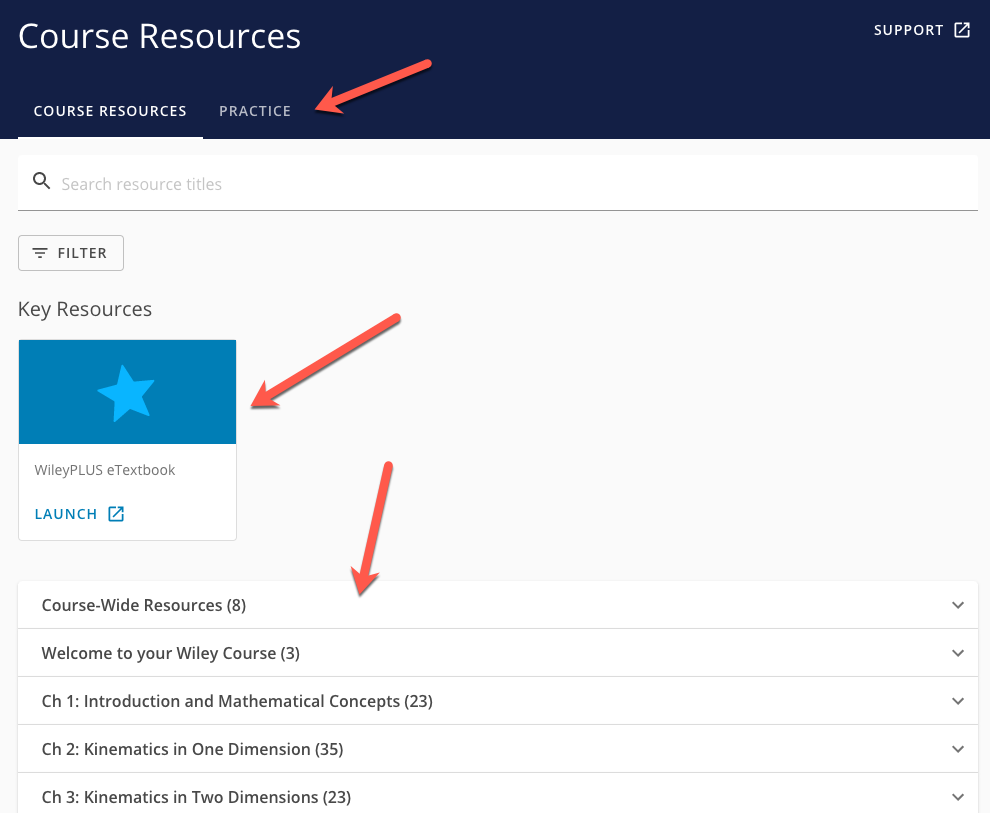
After the due date has past on your WilleyPlus (WP) assignments you will be able to review your submission. Access to the question review is based on the assignment policies and may vary.
Each WP assignment link may have a start date, due date and end date-see explanations below and example below. After the due date and before the end date you>Click the WP assignment link>enter WP, click the Review Assignment button or click the Question tab to review the individual assignment questions.
WP Content link date example
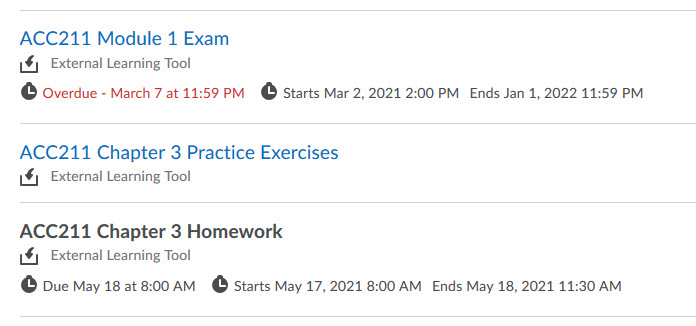
WP Review assignment and Question tab example
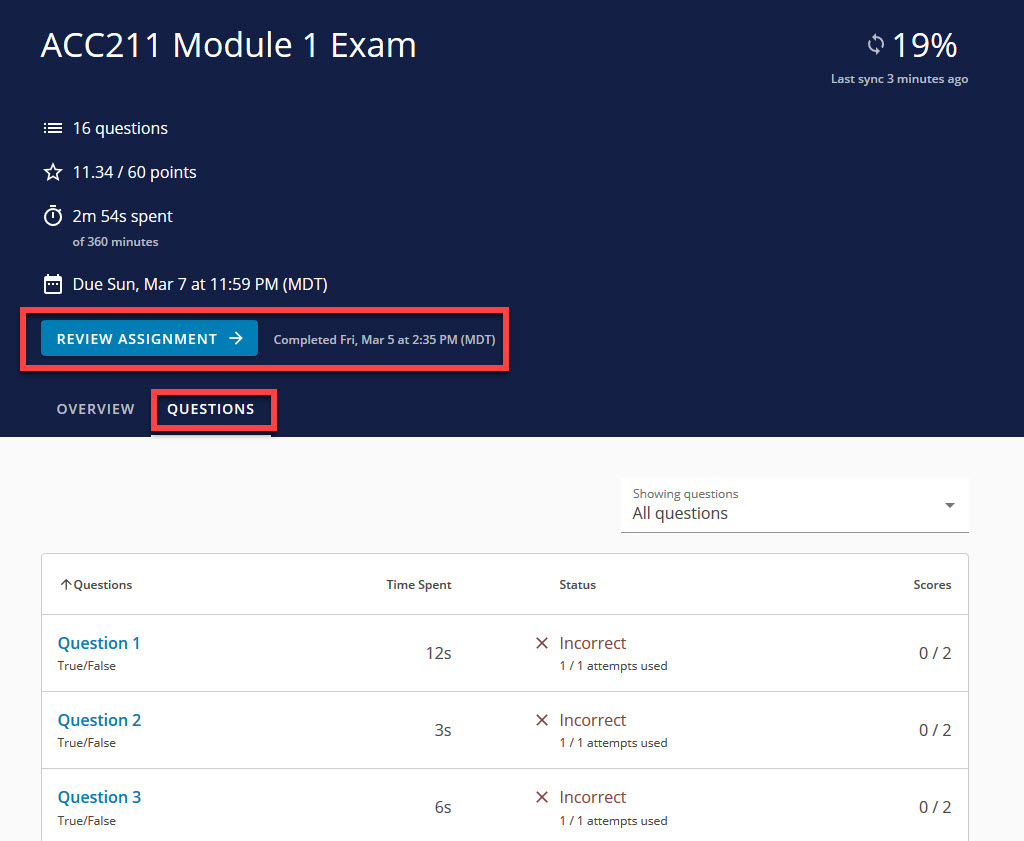
WP Question review example

Article ID: 495
Created On: Thu, Mar 25, 2021 at 5:07 PM
Last Updated On: Sat, Aug 27, 2022 at 7:27 PM
Authored by: Melody Fan [melody.fan@cccs.edu]
Online URL: https://kb.ccconline.org/article.php?id=495