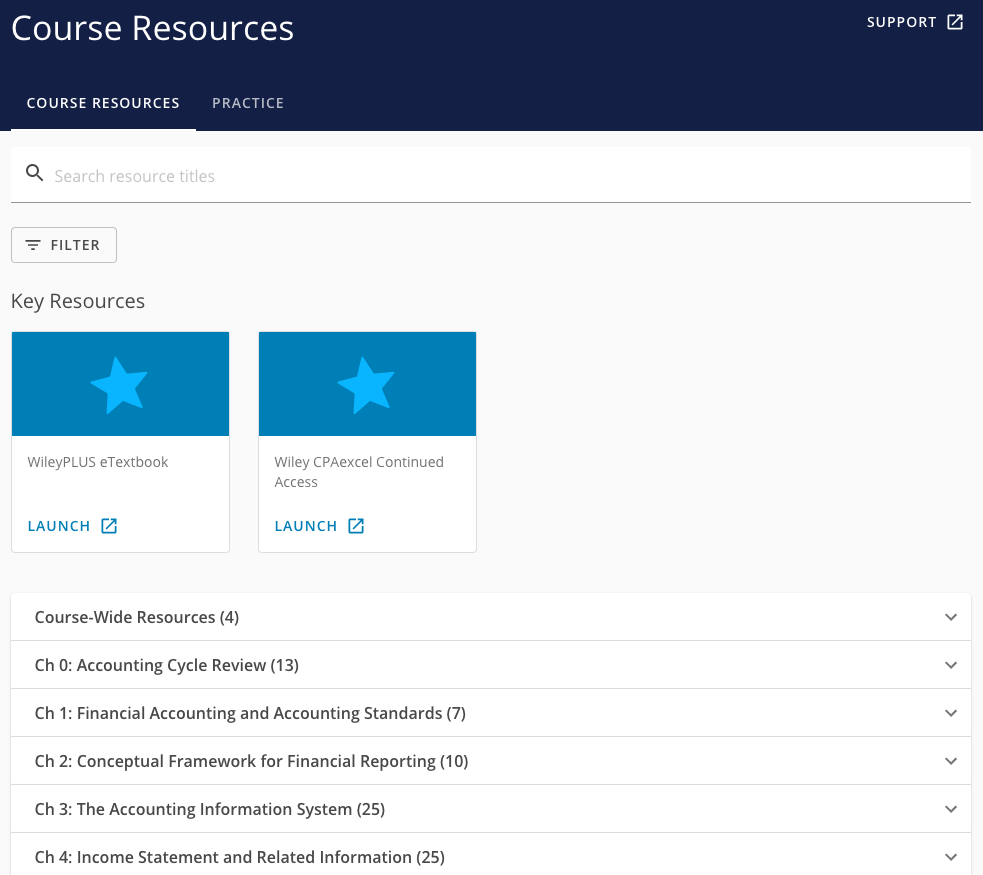New WileyPLUS Course Start
Your course is using WileyPLUS digital content and a VitalSource Bookshelf eText. This content contains an eText and a myriad of study tools. Specific links to the Homework, Quizzes and Exams are provided in the associated module folder from the D2L left navigation table of contents.
The WileyPlus Course Resources link in the menu bar under More Tools at the top of your course homepage will take you to a window that provides access to your eText, WileyPlus resources, as well as Practice exercises that you will not find in D2L course content.
You are not required to purchase any other materials. If you would like a print copy of the textbook or to learn more about our course materials, contact the CCCOnline bookstore.
Below you will find instructions for accessing the WileyPLUS content and VitalSource eText in your D2L course.
Part 1: Create and Confirm Your WileyPLUS Account
IMPORTANT: DO NOT click the "Stay Anonymous" button at the bottom of the screen. You must create an account in order for your grades to copy over to the D2L gradebook.
- In your D2L course, click More Tools > WileyPlus Course Resources link in the menu bar at the top of your course homepage.
- The first time you enter a WileyPLUS course you will be prompted to create an account. Fill out the required fields, and be sure to use your student.cccs.edu account when you fill in your email address. Check the box for "I agree to the Terms of Use", and then click Submit.
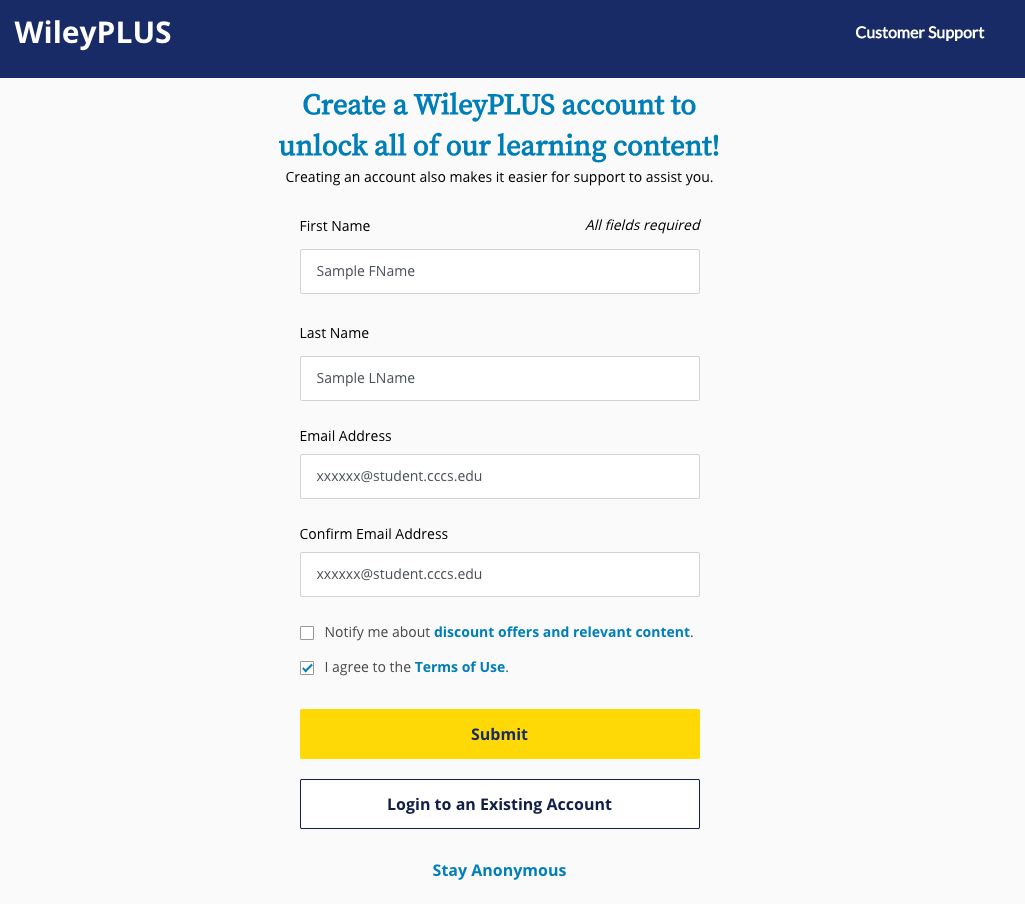
- On the next screen you will be asked to enter a four-digit activation code to confirm your account. This code will be found in an email to your student.cccs.edu address from noreply@wileyplus.com. Once you find the email, enter the code on this screen and click Submit.
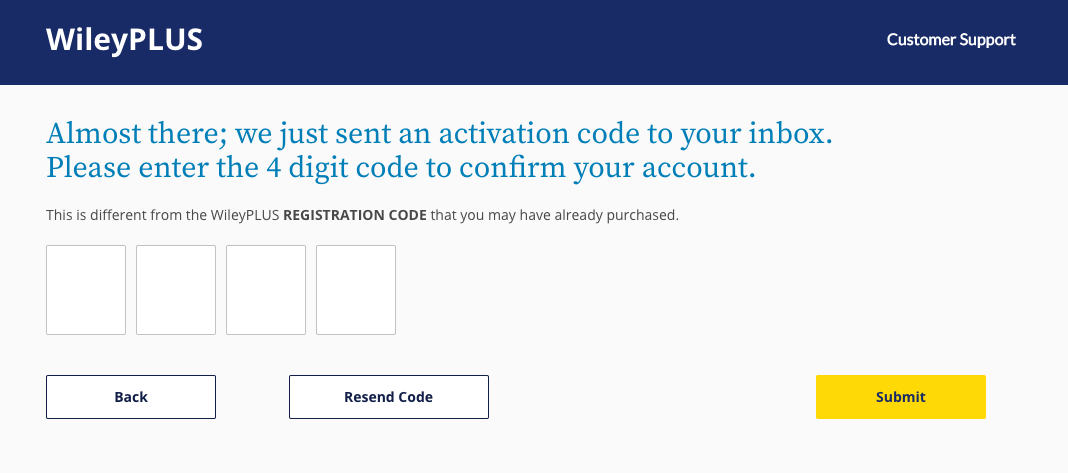
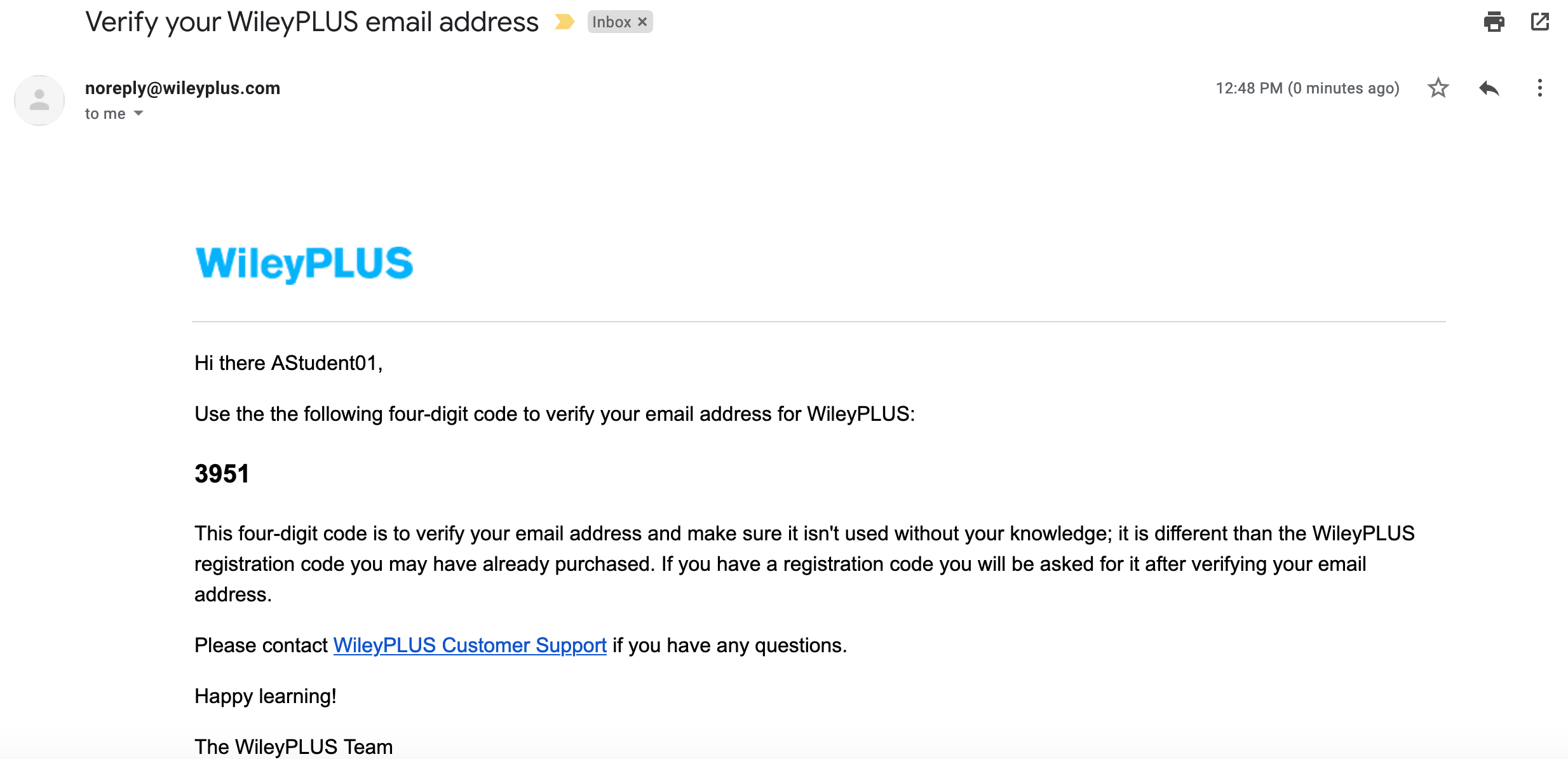
- Then from the confirmation window, click Continue to access your WileyPLUS content.
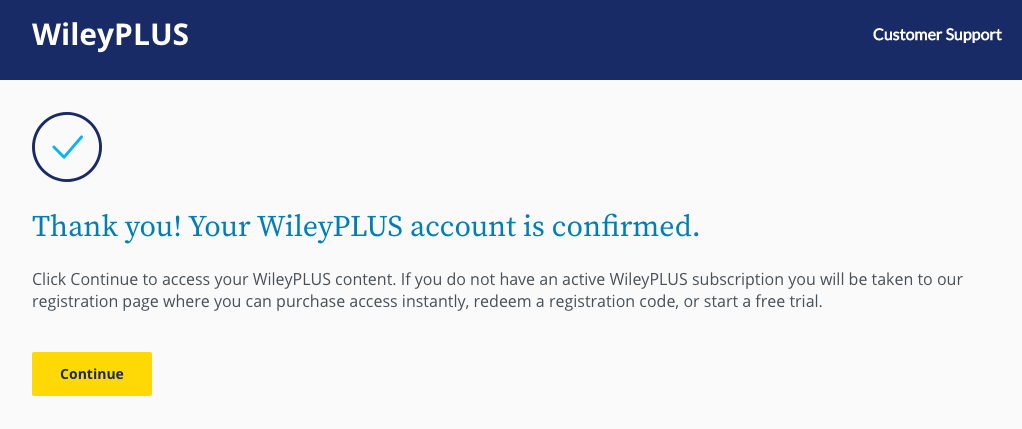
- You will be taken to your WileyPLUS Course Resources, where you can access the full eText and other resources.