Use the following instructions to setup your eLab course inside of D2L. It is important that you complete the following before the term starts as students will not have access to the eLab assignments or course until you set them up.
Note: Student's graded assignments will need to be manually recorded in the D2L grade item by the instructor.
- Enter your D2L course>click Content>Click one of the eLab links, indicated by a purple square icon, to launch the eLab product [eLab will load in a new window]
- From the eLab window, Locate the associated eLab course in the Instructor Category widget>Click Assignments link to "assign" the assignments for the section

- One the right side of the window, Click Edit to update to setup assignment due dates, etc.
- Next assign the quizzes> From the My Courses tab, Click Tests>Step 1: ConfigureTests>Click Edit to "assign" tests with due dates, attempts, time limit, etc.
- Step 2 Select Questions: you won't need to modify the quiz questions, Click Next
- Step 3 Validate & Publish Test: scroll down to the very bottom of the page, Change/confirm status is set to Publish>Click Save
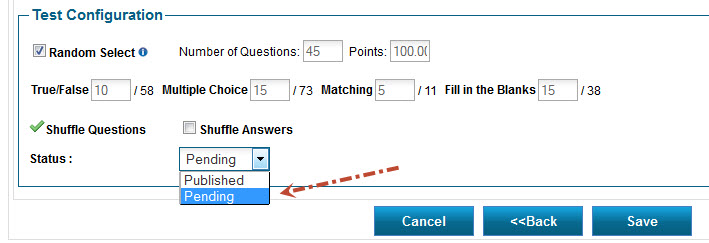
For the full eLab User Guide download the PDF here.









