The Instructor Information Widget is on the right side of the page. You may need to scroll down to see it.
Click on the 3 dot icon in the top right corner of the widget and then select “Edit”.
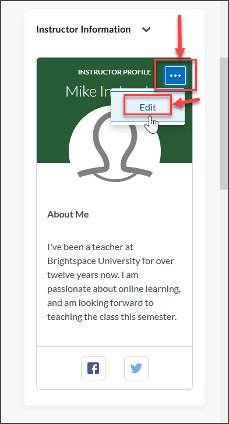
You will then be able to edit the many options within your Instructor Information Widget.
- Heading Text: 32 character limit for your heading.
- Display Name: 32 character limit for your name.
- Background Color: click and select the color you would like for your background.
- Upload Image: click to upload an image. A slide bar will allow you to zoom in and out.
- Remove Image: goes back to the default silhouette image.
- About Me: 32 character limit for your “about me”.
- Instructor Info: 240 character limit for a description.
- Facebook Link: leave blank to omit from the widget.
- Twitter Link: leave blank to omit from the widget.
- Save & Exit to save your changes.
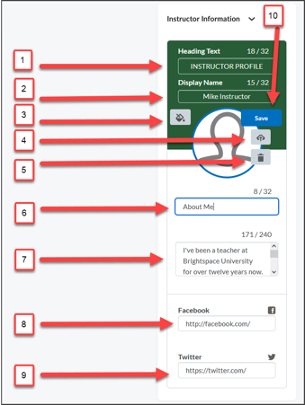
** Note: Any fields left blank will omit the space from the widget.









