Use the following instructions to setup your Lumen OHM course for each live section each semester.
*NOTE: For AT staff assisting-- please impersonate the instructor of each course section before completing these steps.
- Enter the D2L course, Click Content>Click on an External Learning Tool link that is a graded assignment.

- From the account log in window, enter your Lumen OHM username and password. If you do not have an account, create one.
If you need assistance with your account setup, please submit a ProfHelp ticket.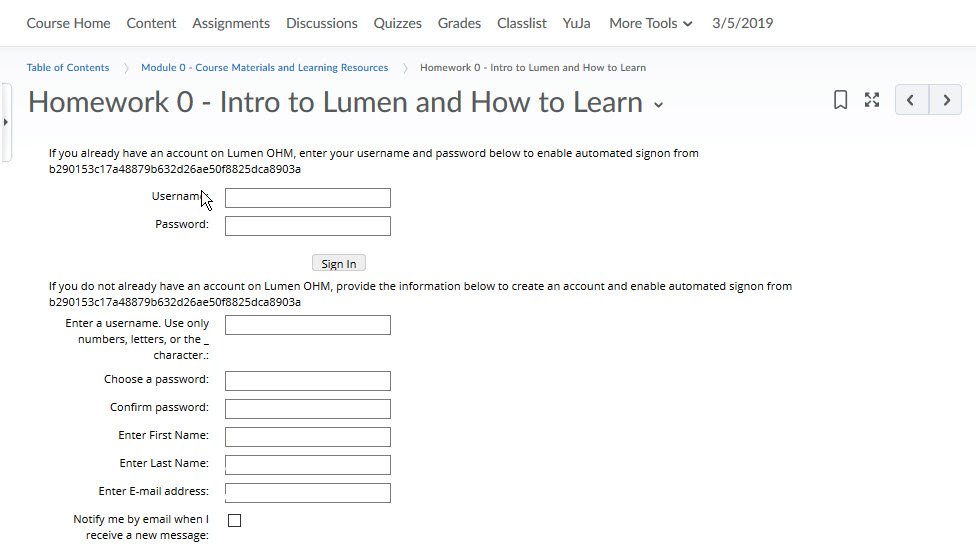
- Go back to Content>Click the Lumen OHM External Learning tool link again.
Now, you will be requested to make a copy of the Master Lumen OHM course for your section>Click the Create a copy on Lumen OHM button [the master OHM course ID is 38643] , wait for the section to copy. The assignments should now load. This is confirmation that the associate Lumen OHM course is ready for the course term. If you see multiple options, be sure to choose create a copy, see screenshot #2 below to confirm your selection.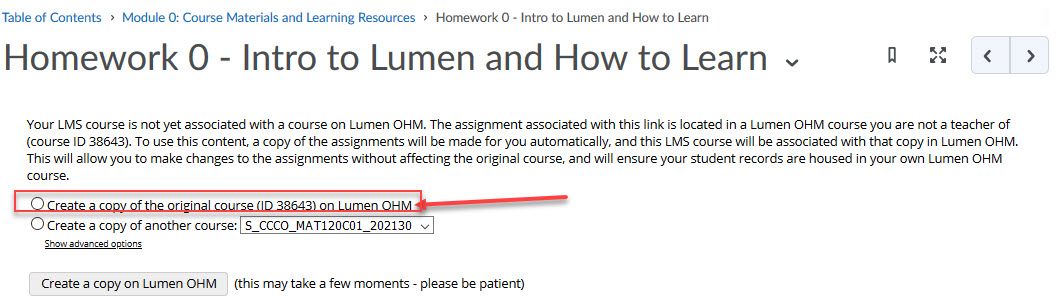
Example #2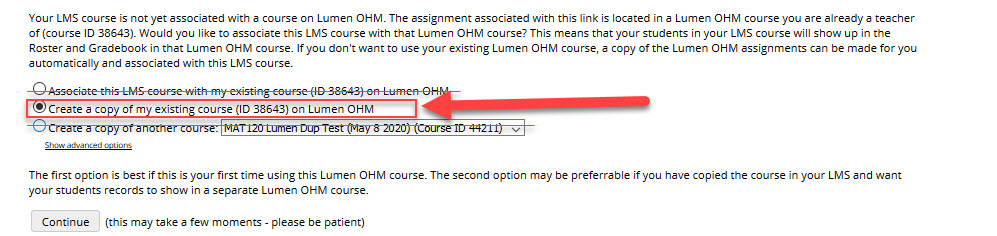
- Note: Click the LTI home breadcrumb at the top of the Lumen OHM External Learning Tool window to access the Lumen OHM dashboard to manage the course on the Lumen side.
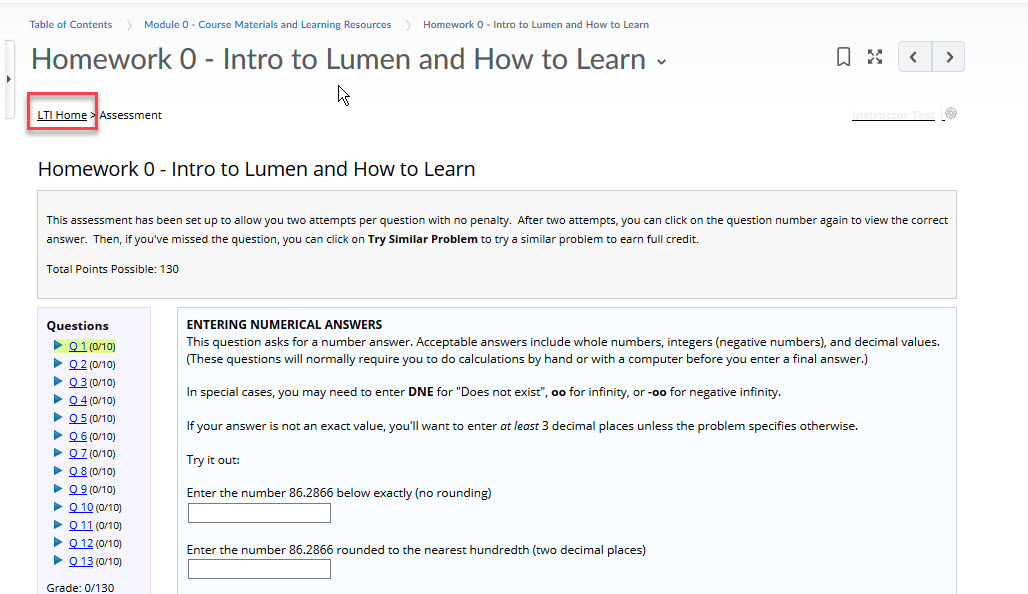
LTI Home Example
--Click Grade List to review student's scores on the Lumen OHM assignment
--Click Settings to review the assignment settings
--To access the Lumen OHM Course Dashboard to adjust the assignment dates & settings>click Grade List>from the breadcrumbs Click the course name, for example MAT120 TM SU19.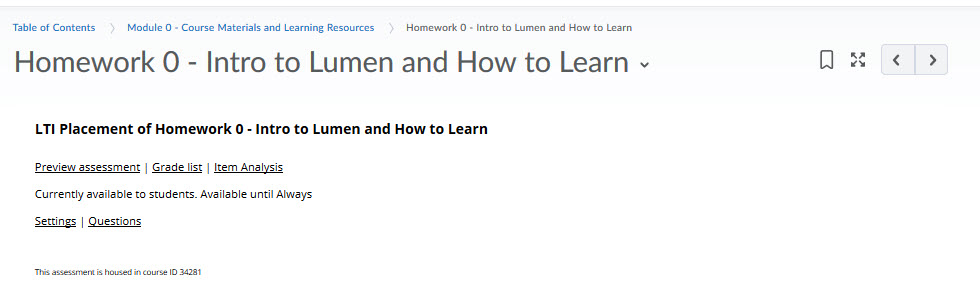
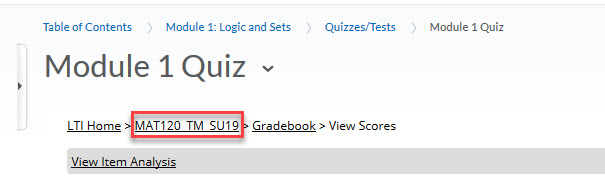
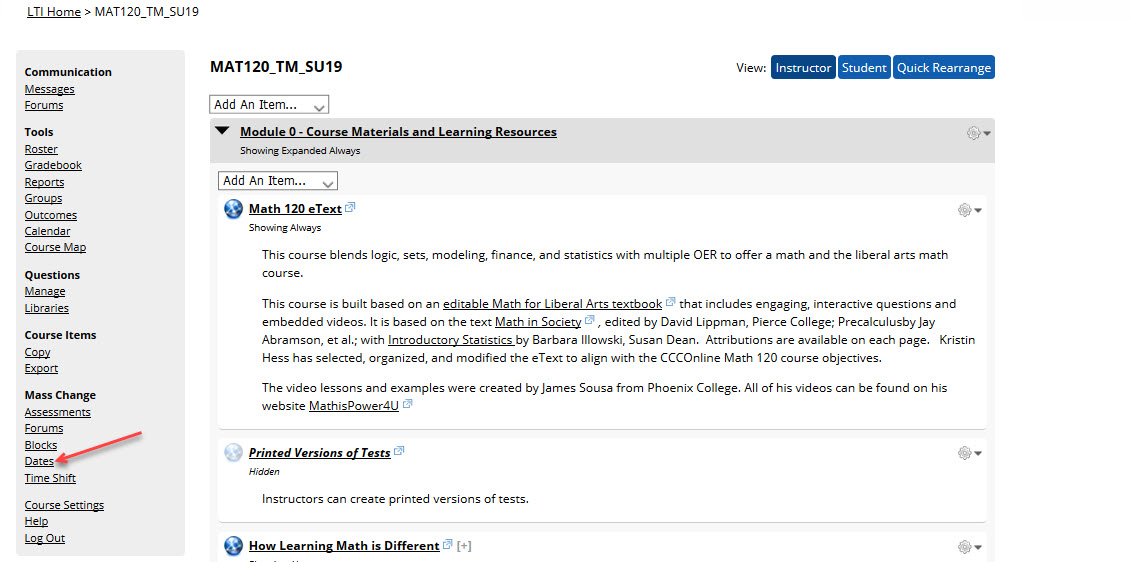
Lumen OHM Grades Notes:
- Students scores will populate to the D2L grade item immediately after the student completes the attempt. The instructor does not need to perform any type of grade sync activities.
- Whatever score has been earned in OHM will be recorded in D2L. If the incomplete score is a zero or any other score, it will be passed to D2L. If the student never even begins the assignment, it will be blank in D2L.









