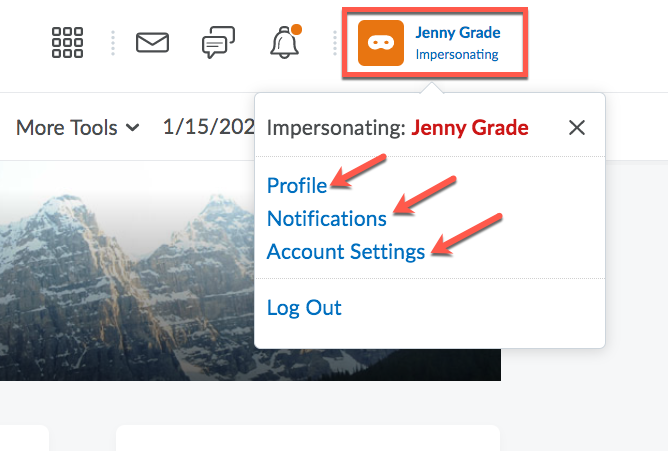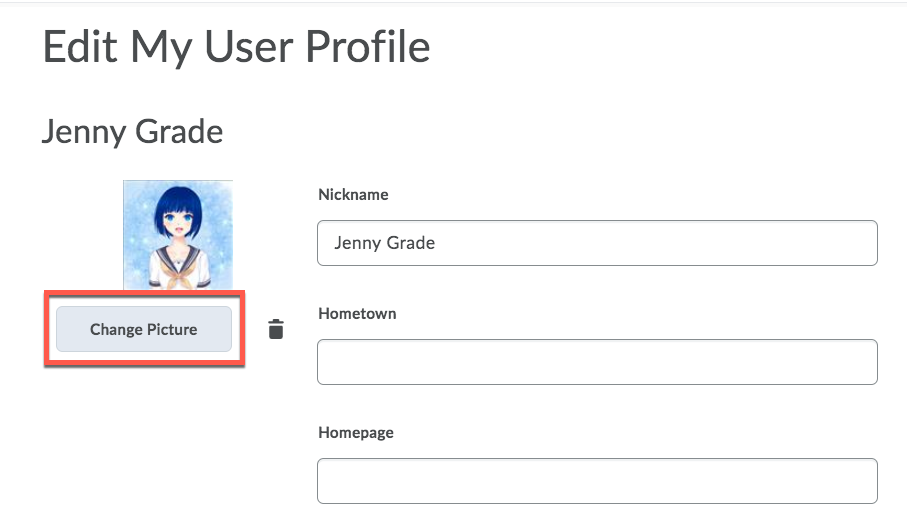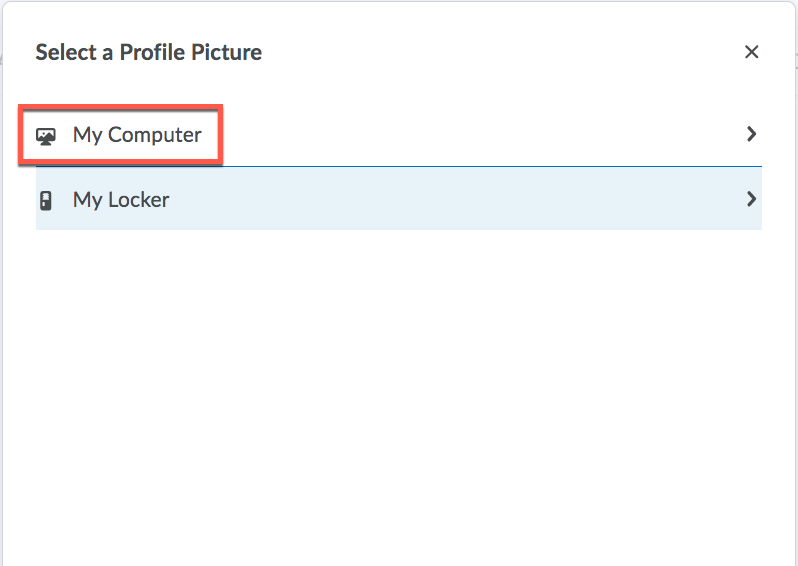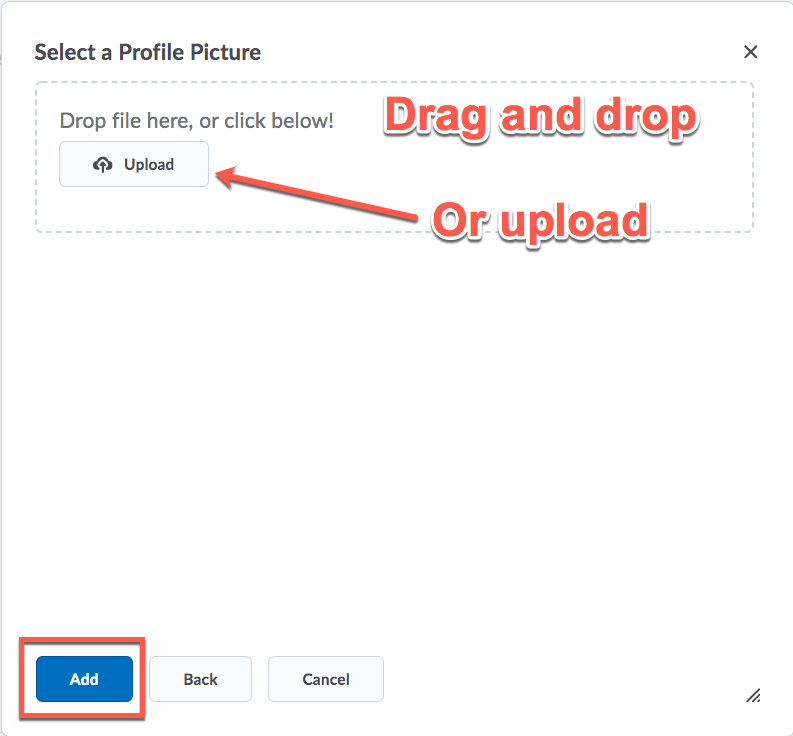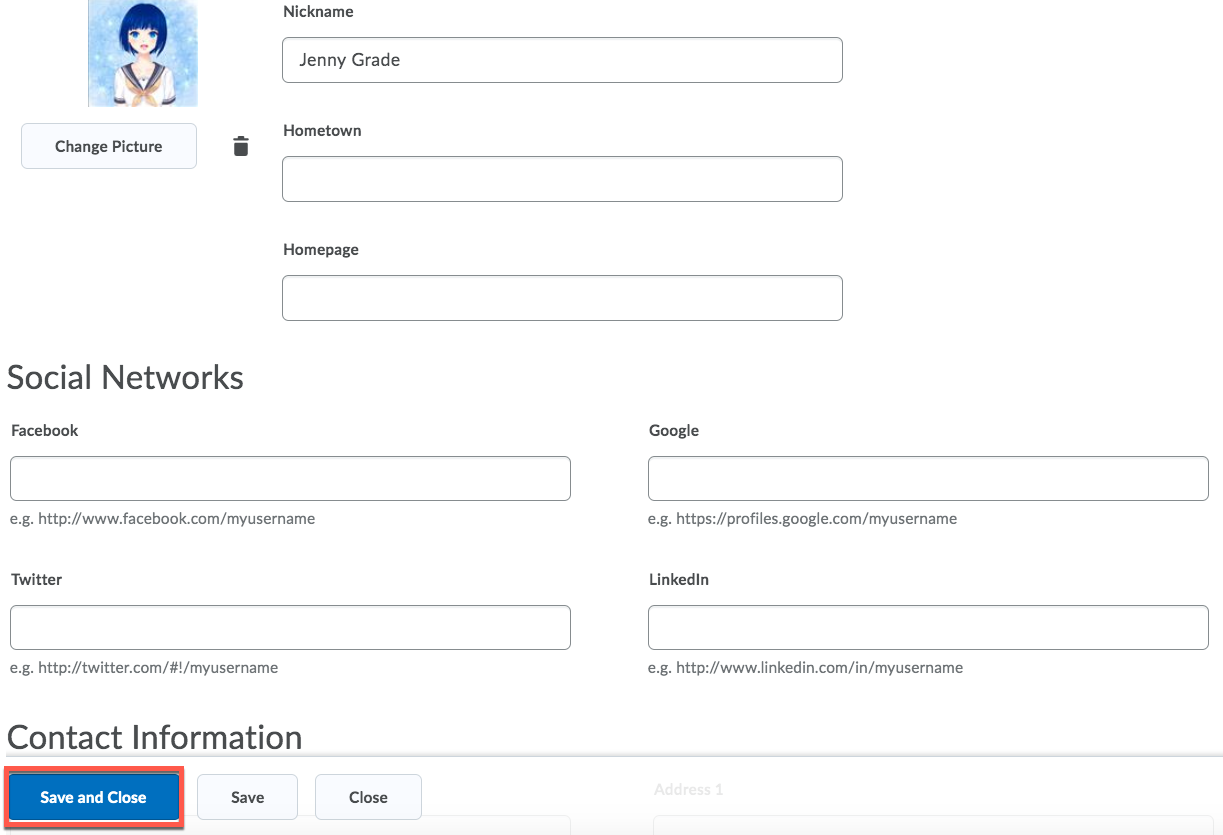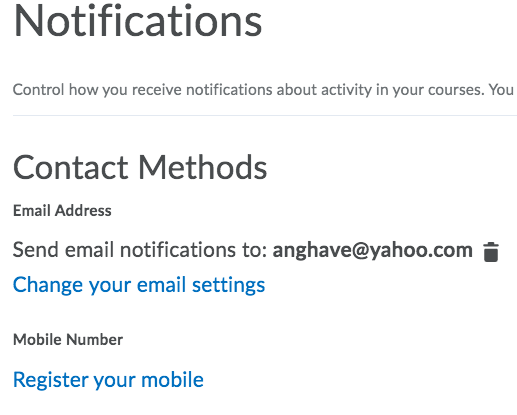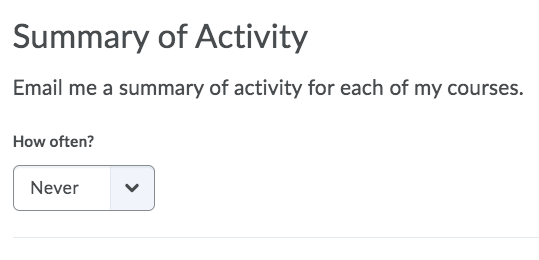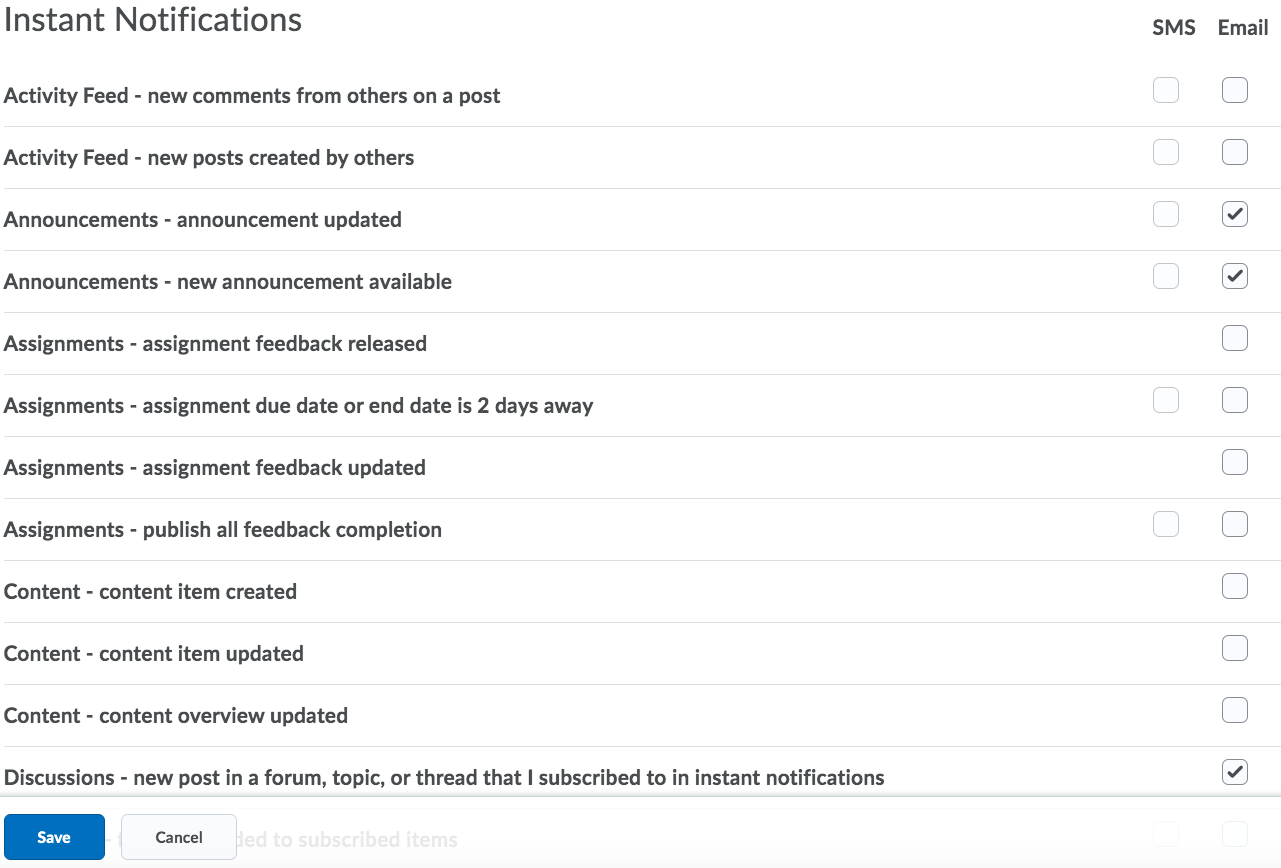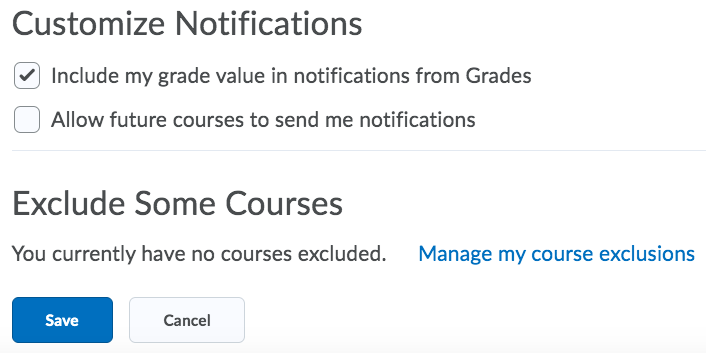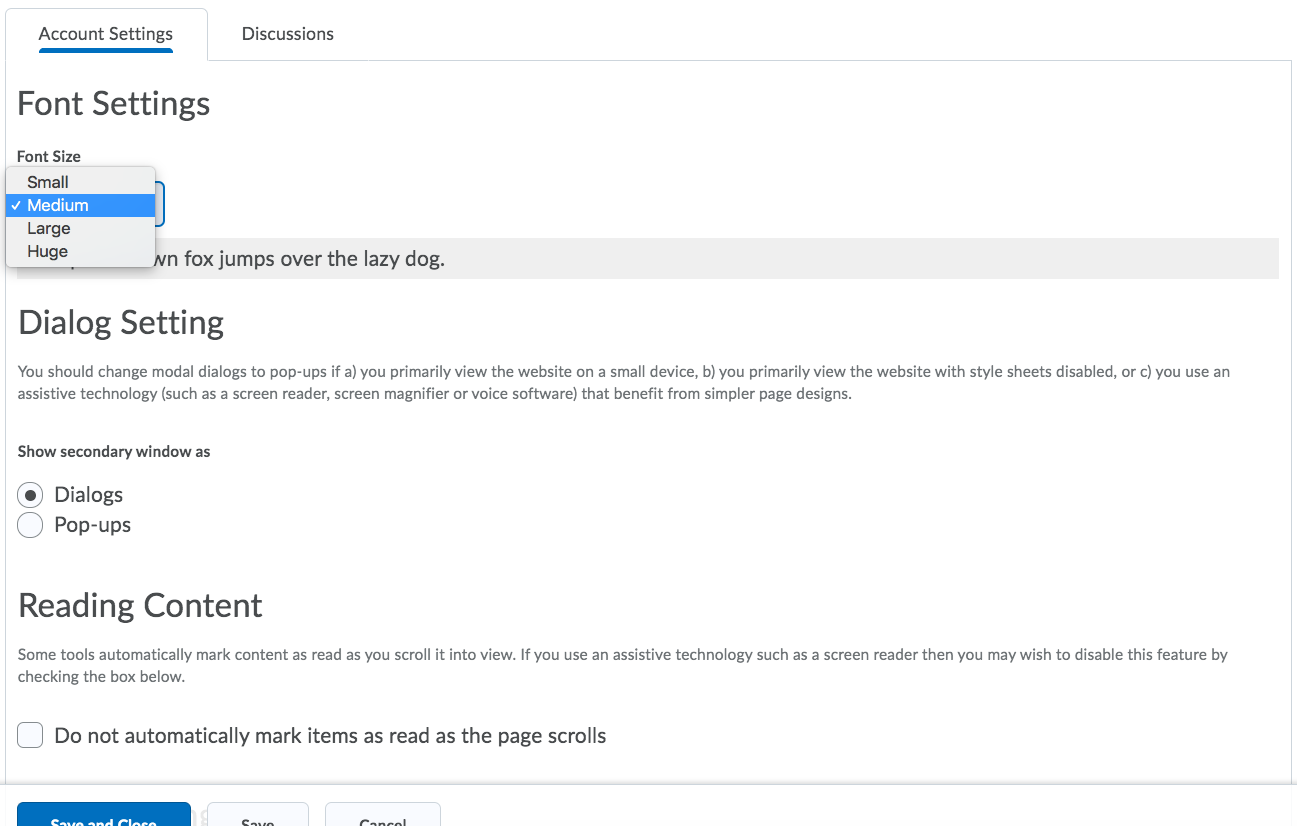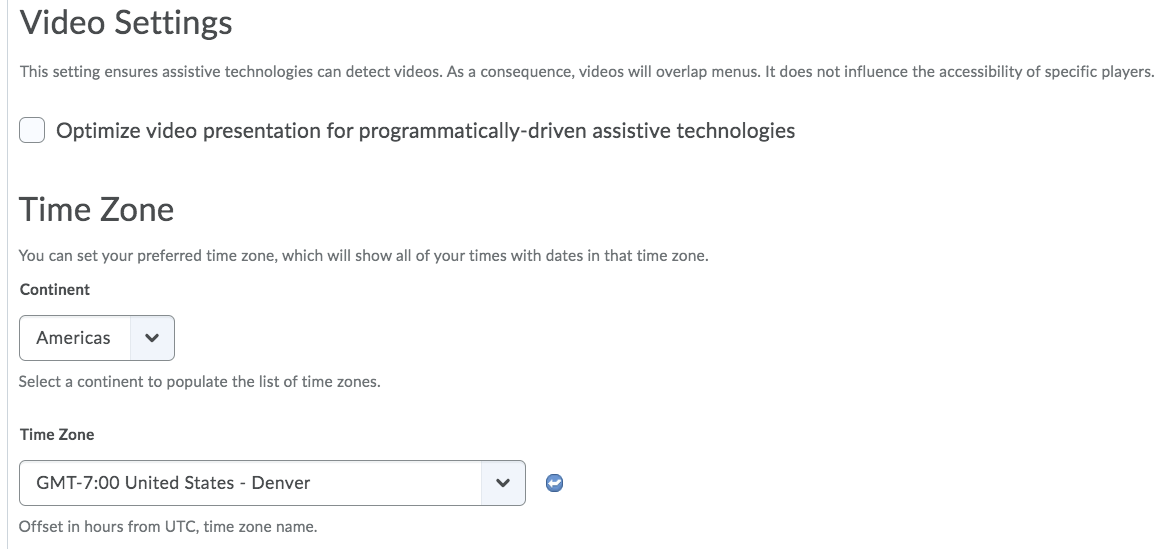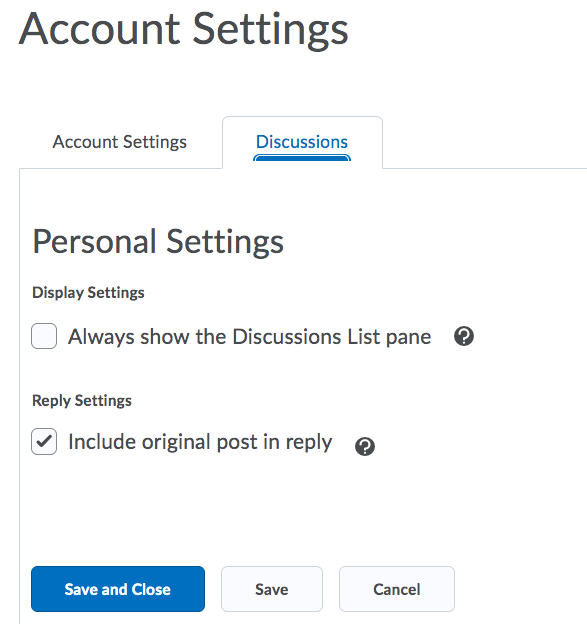| Home »
Categories
» Students » Support » D2L |
How to Set Up Your D2L Profile, Notifications, and Account Settings |
|
Article Number: 450 | Rating: 3.5/5 from 4 votes | Last Updated: Wed, Jan 15, 2020 at 4:19 PM
|
|
How to Set Up Your D2L Profile, Notifications, and Account Settings
- Once you are in D2L, click your username in the minibar at the top right corner the page. From there you will see you can choose to look at your Profile, Notifications, or Account Settings.
Profile
- To change your Profile Picture, click on Change Picture.
- Then choose My Computer to find the photo file on your computer.
- Then you can drag and drop a file, or click Upload to choose your photo file.
- You can also fill in any of the fields on the page, if you'd like. Then click Save and Close.
Notifications
- From your username in the minibar>Notifications you can edit your Contact Method (email and phone number), choose how often to receive a Summary of Activity in each of your courses, choose what type of instant notifications you want to receive (and whether you want them emailed or texted), as well as change some settings in customized notifications:
Account Settings
- From your username in the minibar>Account Settings you can adjust settings like Font, Dialog/pop-ups, Reading Content, Video Settings, and Time Zone, as well as personal Discussions settings:
- After you have edited your desired settings, click Save and Close.
|
Posted by: Melody Fan - Wed, Jan 15, 2020 at 2:55 PM. This article has been viewed 5696 times. Filed Under: D2L |
3.5 (4)
Article Rating (4 Votes)
Rate this article
|
| |
|
Attachments 
There are no attachments for this article.
| Related Articles 
How Students Submit Course Feedback
Viewed 1760 times since Fri, Jan 24, 2020
How to Access TutorMe Online Tutoring
Viewed 3299 times since Tue, Jan 14, 2020
|
|