Use the following instructions to setup (pair) your McGraw Hill Connect course with your D2L section.
- Go into your D2L course>Notes for Instructors>Vendor Support>Click the McGraw Hill Connect Dashboard link [opens in a new window]
- By clicking the MGH Dashboard link a Connect section is created>from the Automatic Account and Course Setup window, click Refresh.
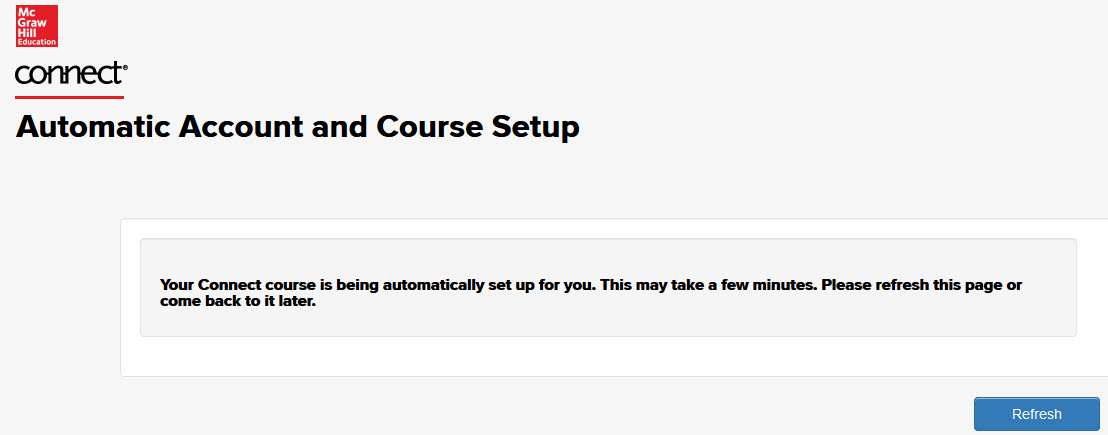
- From the Connect launch window>Click the Go to my Connect section link
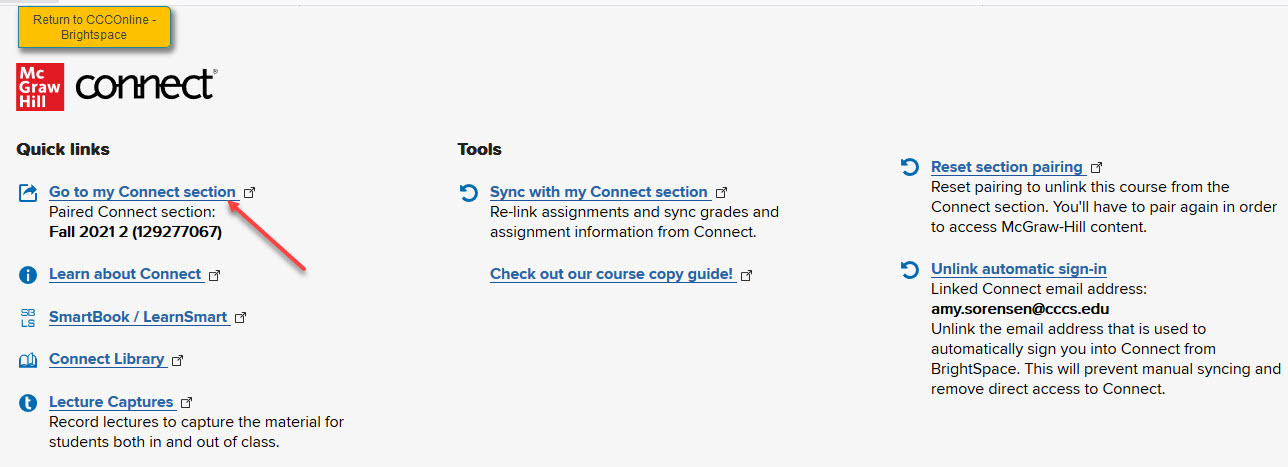
- Now that your Connect course is created>From the Section Info widget>click the gear icon on the right>Select the edit section name & web address option>In the Section name field, update it to match your D2L course inforrmation. For example: ENV110C01 FA21>Click Save
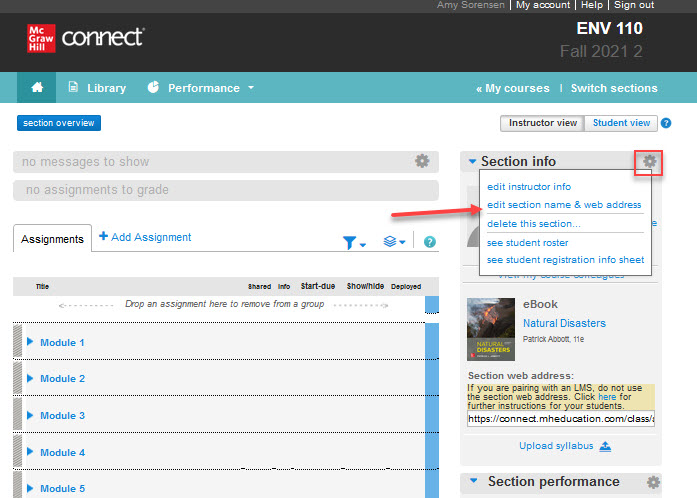


Next Steps
Now that you have paired your Connect course use this kb article to set the assignment due dates for the Connect assignments.
Note: student grades for Connect assignments will automatically sync to the D2L grade items once student's complete an attempt.









