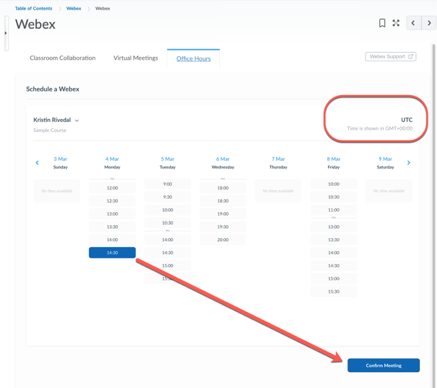To set up a meeting with your instructor, you may select the “Office Hours” tab on the Webex Content page. Your instructor will have selected times when they are available to meet. You may choose one of these appointment slots by clicking on the time then scrolling to the bottom of the page and clicking “Confirm Meeting”. When you click the confirmation button, an email will be set to your student email account (not D2L internal messaging) and your instructor’s school email account with the meeting link. This is the ONLY copy of the meeting link you will receive.
The time listed is in Greenwich Mean Time in 24-hour format. If you are in Mountain Standard time zone, your time will be 7 hours EARLIER than the time displayed (6 hours earlier in Mountain Daylight time). In the example below, the time selected is listed as 14:30. This would be 2:30PM GMT which is 7:30 AM Mountain Standard time (8:30 AM in MDT)