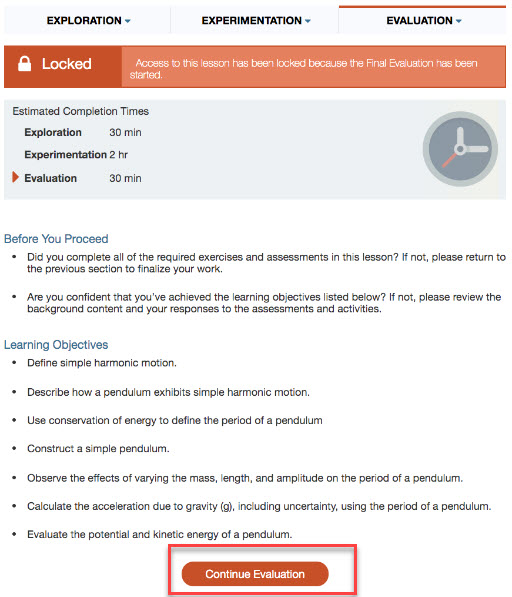Use the following information to gain a better understanding of how to navigate the SI Cloud (formerly HOL) Labs/Lessons.
Exploration
The Exploration section will give you background information and assess your knowledge along the way.
Experimentation
The Experimentation section will include a list of materials provided in your lab kit and other materials that you will need to provide. As you work through the exercises, be sure to look for the DATA button on the lower right side of the screen. 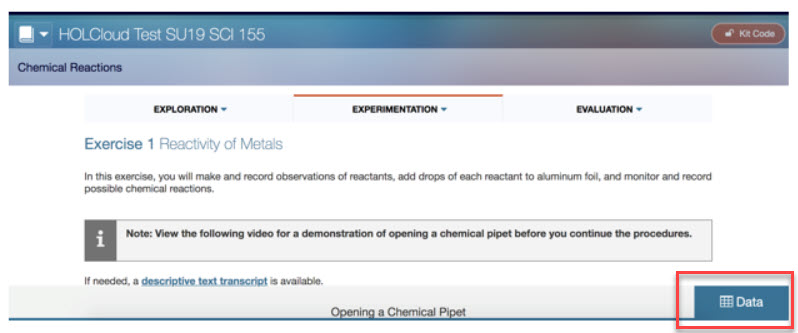
Clicking the DATA box will open the data screen where you can record your results as needed. To close the data screen, click on the DATA tab that has moved to the upper right corner of the window.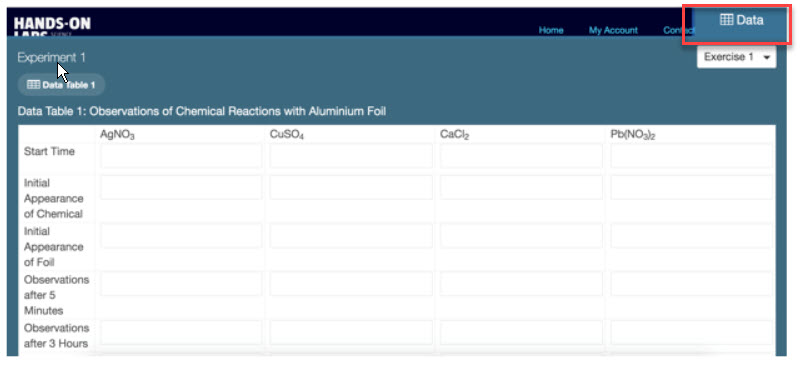
Evaluation
You will move on to the Evaluation once you have completed your experiment. Be sure you have entered your data before starting the Evaluation. While you can work on the Exploration and Experimentation sections over multiple sessions, the Evaluation must be completed in one sitting or you will be automatically locked out of the lab.
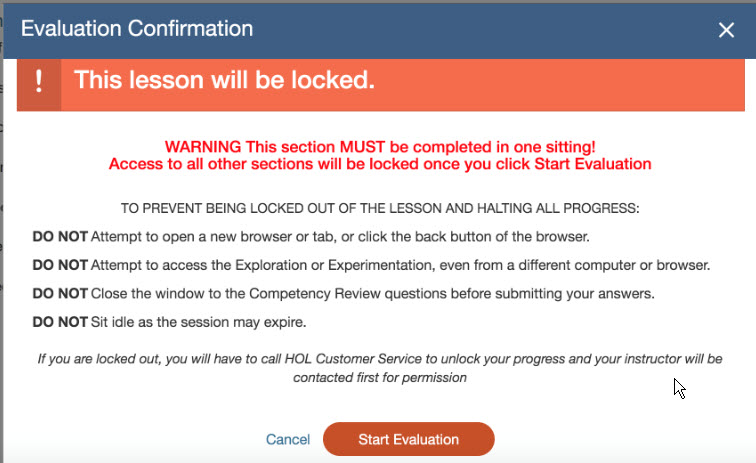
If you get the lock out message, scroll down and click Continue Evaluation and submit your work.
You do NOT need to call HOL to get this resolved as the message states. Contact your instructor if you have questions or need assistance.