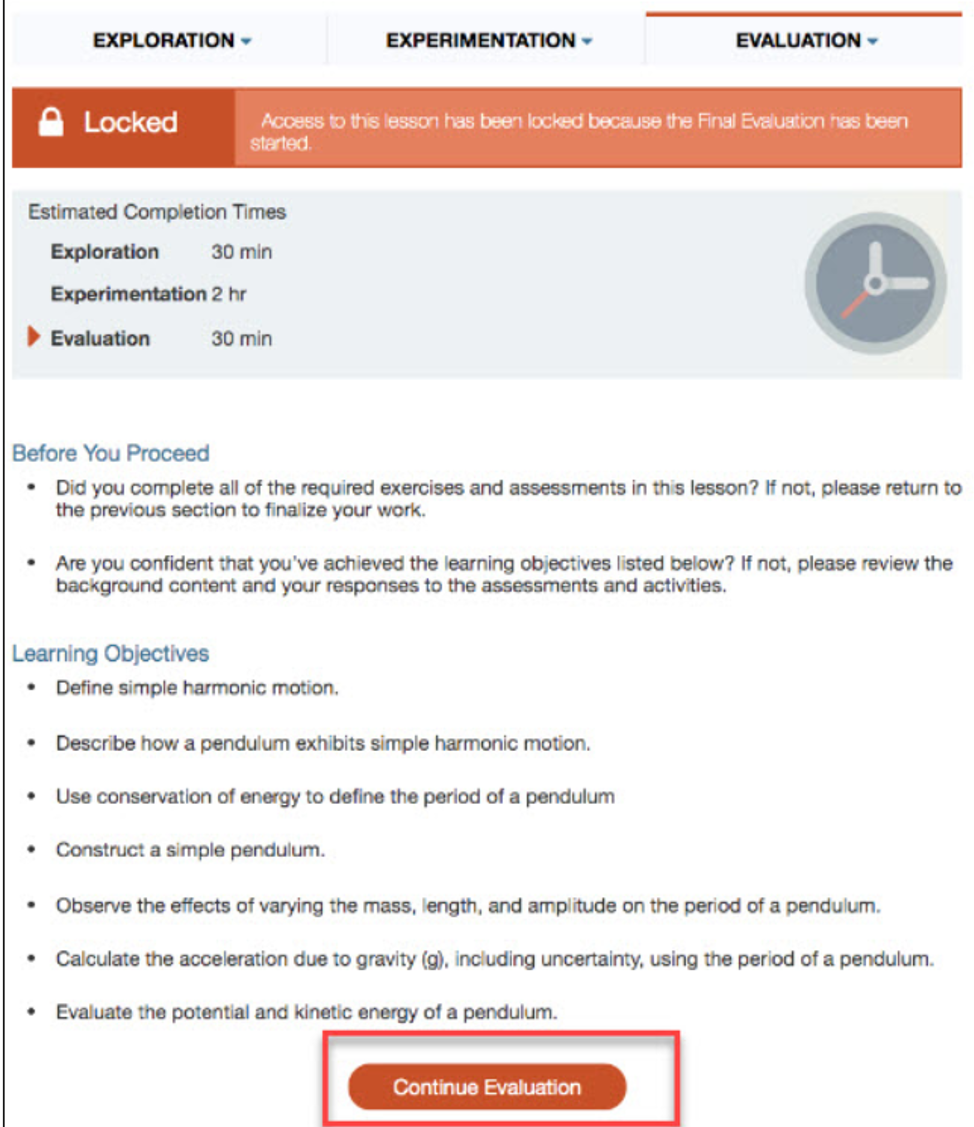Navigating SI Cloud (formerly HOL) Labs/Lessons for CHE and PHY courses
NOTE: the following instructions are for those students taking a Chemistry or Physics course.
Use the following information to gain a better understanding of how to navigate the HOL Labs/Lessons.
Note: for all lab lessons you will not be filling in the data tables and Exercise questions for the Experimentation component on the HOL platform.
Exploration
The Exploration section will give you background information and assess your knowledge along the way. You will also be completing a pre-test in this section. (This section will always be required.)
Experimentation
The Experimentation section will include a list of materials provided in your lab kit and other materials that you will need to provide. Although there will be a DATA button on the lower right side of the screen, for all CHE and PHY courses you will not be inserting data/content into this section of the HOL platform. Instead, you will have a "Tables and Exercise Questions" document found in the D2L lab folder that you will be using to complete the required lab report. Lab report types are described in your D2L course Syllabus.
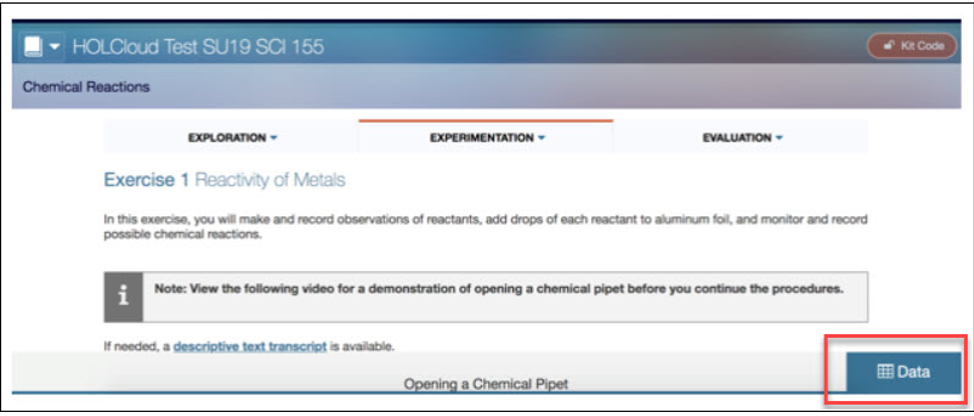
So again, you will use your "Tables and Exercise Questions" document found in the D2L lab folder instead of entering any data on the HOL platform.
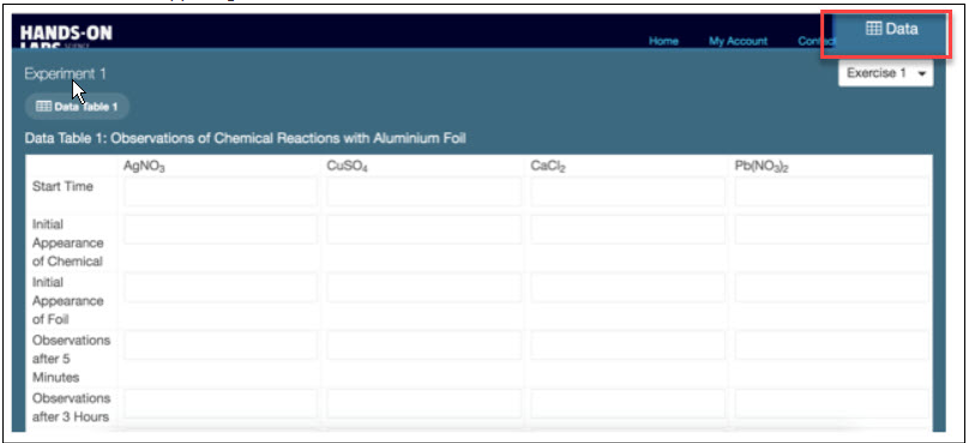
Evaluation
You will move on to the Evaluation once you have completed your experiment. While you can work on the Exploration and Experimentation sections over multiple sessions, the Evaluation must be completed in one sitting or you will be automatically locked out of the lab. NOTE the "Tables and Exercise Questions" document will include the final Extension question from the Evaluation component.
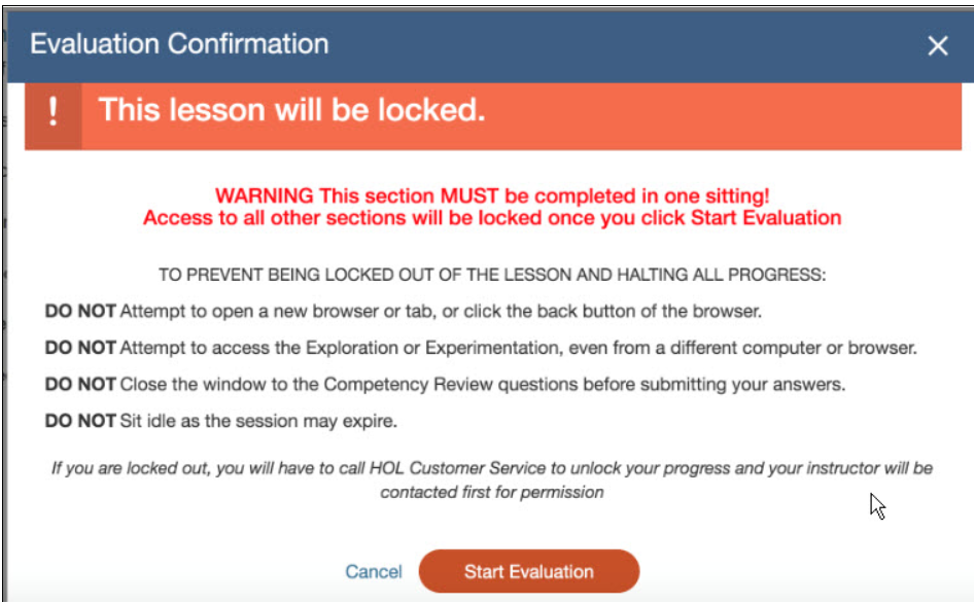
If you get the lock out message, scroll down and click Continue Evaluation and submit your work.
You do NOT need to call HOL to get this resolved as the message states. Contact your instructor if you have questions or need assistance.