How to Access New WileyPLUS Content & Review assignments
Within your WileyPLUS course in D2L you may find activities such as eText readings, homework, interactive assignments, quizzes and exams/tests. To access the readings, assignments and other WileyPLUS resources, please click the Content tab>select the specific links to the Homework, Quizzes and Exams provided in the associated module folder from the left navigation table of contents.
Alternatively, the WileyPLUS Course Resources link within the More Tools dropdown menu will take you to a window that provides access to your eText, WileyPlus resources, as well as Practice exercises that you will not find in D2L course content.
IMPORTANT NOTE: You will need to click this Wiley eText tab at the beginning of the course in order to create and confirm a WileyPLUS account. Please view this article for these instructions.
How to Access Wiley eText in D2L Content
In your D2L course, click the Content tab, then select the eText module. In this module you will find the VitalSource course start instructions (if you do not have a VitalSource account yet), and below that is the link to your eText.
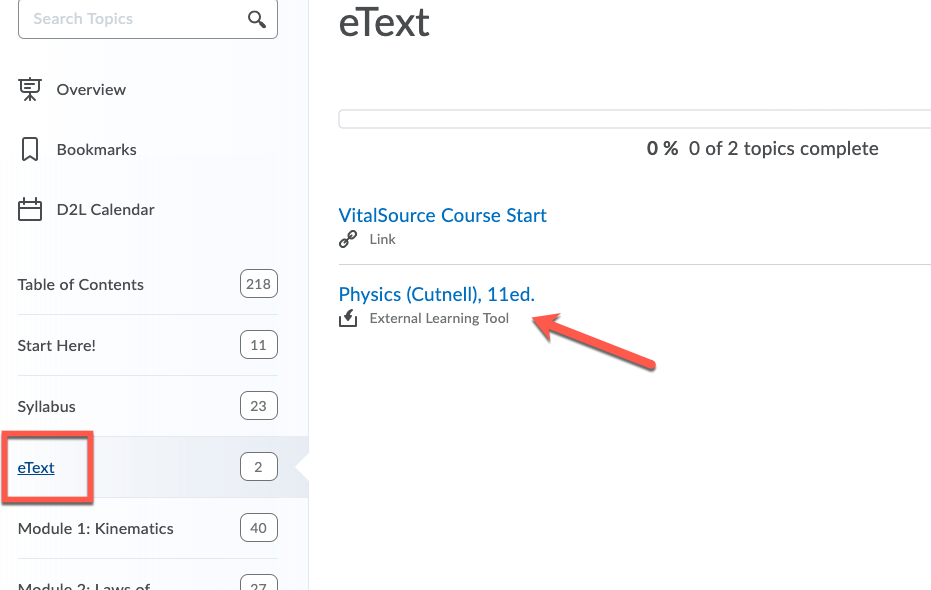
How to Access Specific WileyPLUS Links in D2L Content
You will find links to your WileyPLUS assignments in each Module of your D2L course, under Assignments. This includes your Adaptive Practice activities.
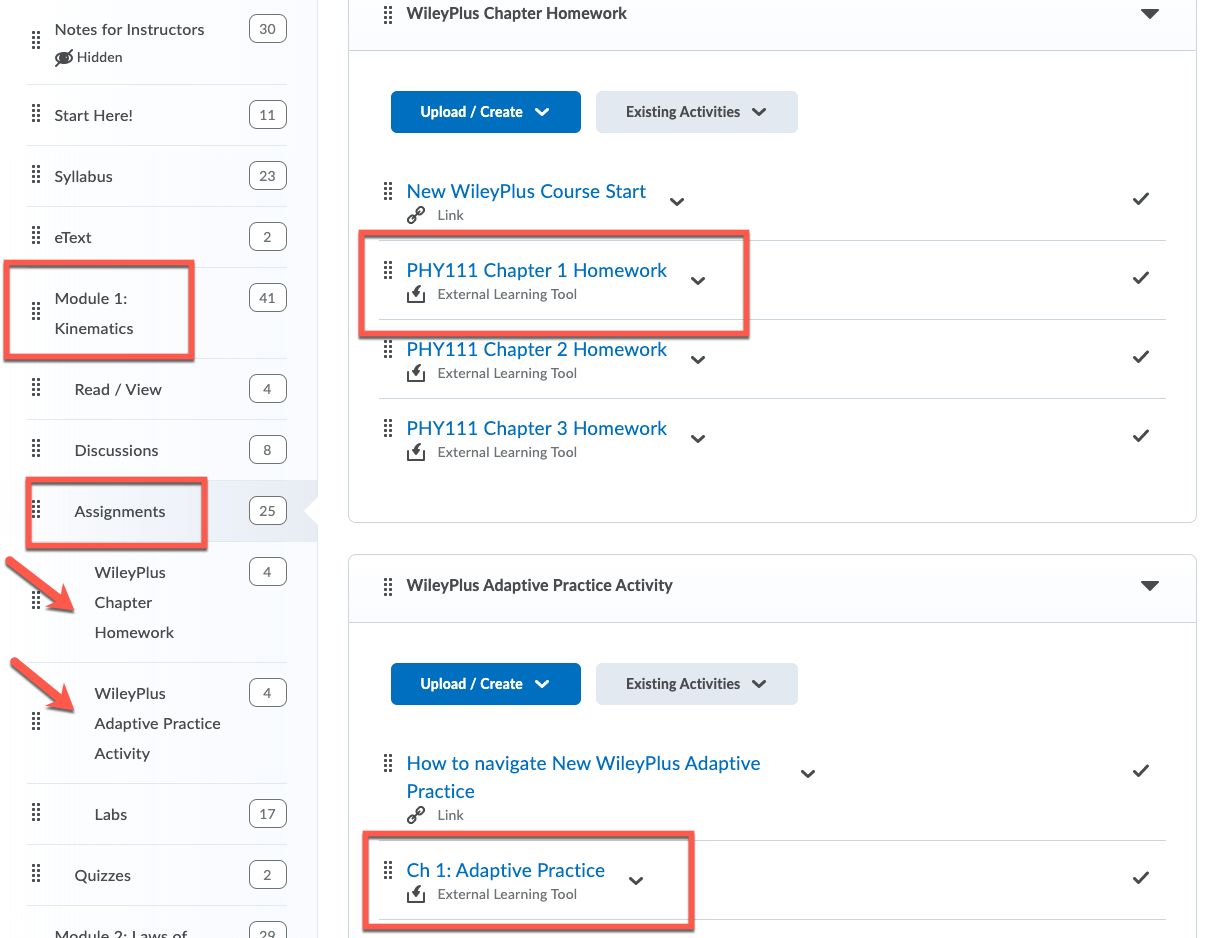
How to Access Wiley eText Tab Course Resources Page
- Click the More Tools > Wiley Course Resources in the menu bar at the top of your course.
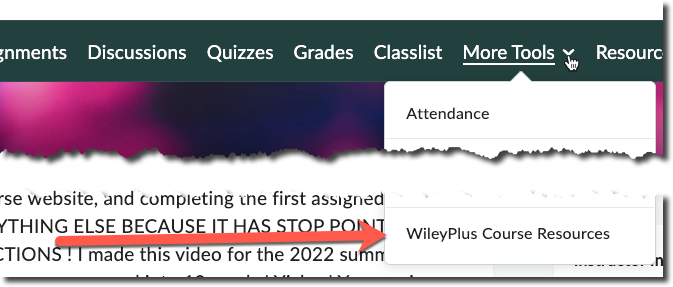
- On this Course Resources page you can access the eText, course resources, and Practice activities that you will not find in D2L content.
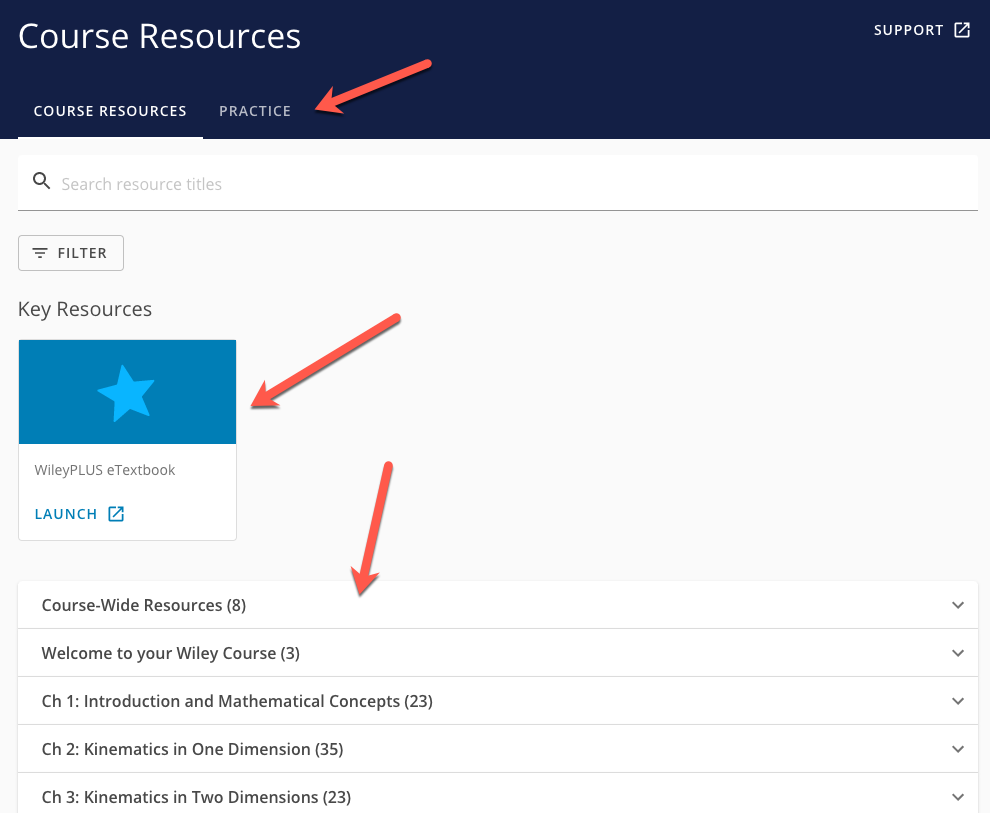
How to Review WileyPLUS assignments after completion
After the due date has past on your WilleyPlus (WP) assignments you will be able to review your submission. Access to the question review is based on the assignment policies and may vary.
Each WP assignment link may have a start date, due date and end date-see explanations below and example below. After the due date and before the end date you>Click the WP assignment link>enter WP, click the Review Assignment button or click the Question tab to review the individual assignment questions.
- A Start Date is the date/time at which a student will be able to access or "click" the item.
- An End Date is the date/time at which the item will no longer be accessible to the student.
- A Due Date is the date/time the item will be due for the student. Past this date, the item is still accessible
WP Content link date example
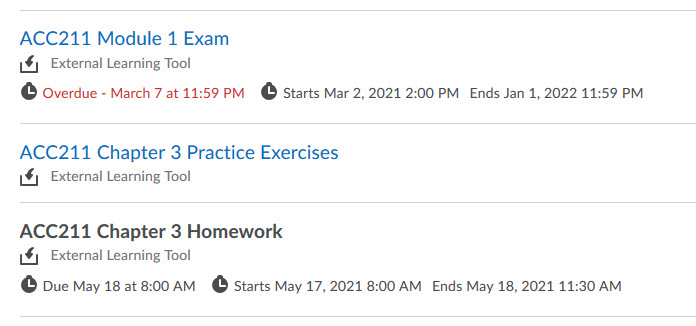
WP Review assignment and Question tab example
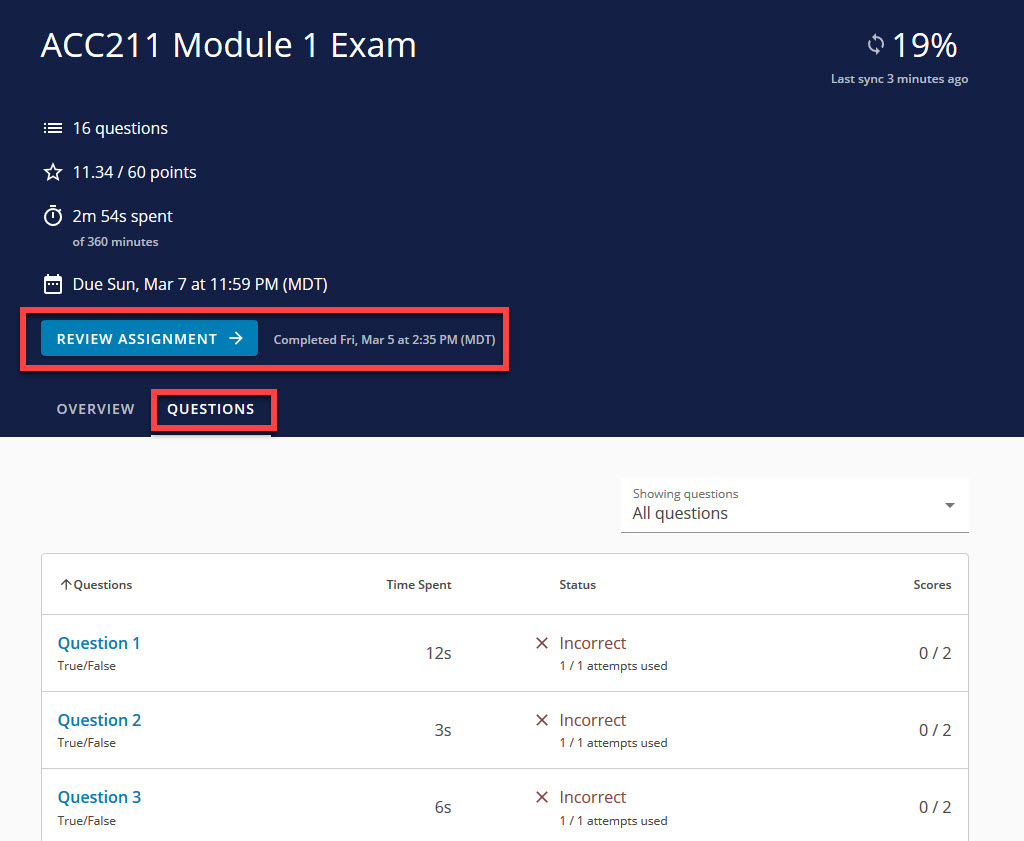
WP Question review example









