After your instructor has graded your paper assignments, and if they have left feedback inside your paper, you can access this either by clicking on the Grades tab on your course navigation bar, or the Assignments tab and view your submissions.
From the Grades tab
You will see the “View Turnitin Online Grading” link that you can click, along with the Rubric that has been filled out.

You could also see “View Inline Feedback” which will also show instructor comments.

From the Assignments folder
Go to your desired submission and click “Unread” under Feedback.

A new window will open and the rubric with any comments will be displayed, along with the below:

Click on the “View Turnitin Online Grading” to open your paper.
If you click on the colored box under “Turnitin@ Similarity” you can see what content might match to another source.
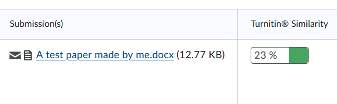
After you open your paper you may see the written comments or comment bubbles that you can click and open to see comments.






