D2L Email/Internal Messaging
Instructors will also have access to D2L's internal messaging service. Note that this is a separate account from your CCCOnline, CCCS.edu system email. Most instructors use the internal messaging service to stay in touch with students in their classes since students are able to access this account inside the D2L platform. Therefore, they don't have to access a separate website or email account to read messages from their instructors.
CCCOnline (CCCS.edu) Email Account
CCCOnline instructors are issued a system email with the extension @cccs.edu upon hiring. Instructors will use this email when conducting any business with students and others on behalf of CCCOnline. It is important that instructors use their cccs.edu email account to be in compliance with the Family Educational Rights and Privacy Acts [FERPA]. Note that this email account may be referred to as a "CCCOnline email", "CCCS email", or "system email", but these names all refer to the same account.
Important Notes:
- Do NOT set up your CCCS.edu account to forward to an outside email address. Once the email is forwarded to a non-CCCS.edu account you are not incompliance with FERPA.
- Your D2L internal email and your CCCS.edu email are different systems. They do not work together and have different logins.
- To access your CCCS.edu email on your mobile device, you will need to use the Outlook Web Access address.
How will I receive notification my email account is ready to use?
- For newly hired instructors, your email address will be issued once you have completed the appropriate training course, completion of your New Hire paperwork and a background check.
- Once your email address account is created by CCCS-IT, you will receive an email from the CCCOnline HR Liaison with the following information: your email address, log in credentials, how to log in, and your temporary password.
Who do I contact if I have questions about my CCCS.edu email account?
For assistance with password resets or other questions about your CCCS.edu email account, create a ProfHelp ticket.
The Profhelp ticket is located in the CCCOnline portal>Choose the Instructor option on the left navigation bar>From the Instructor Gateway Widget>Expand the Instructor Assistance section>Click ProfHelp CCCS E-Mail Request Form.
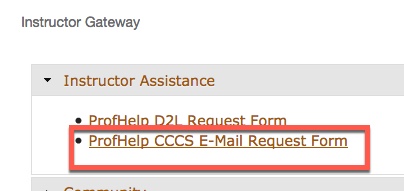
How do I access my CCCS. edu email via the Portal?
- Log in to the CCCOnline portal>Click the Fac/Staff email button in the top navigation menu bar

The first time you access the Fac/Staff email in the portal you will need to configure the credentials. Subsequent logins will not require credentials unless your email password is expired.
Username:- Your full college email address: firstname.lastname@college.edu
Password: CCCS.edu email password [the password is now the same as your Portal and D2L password]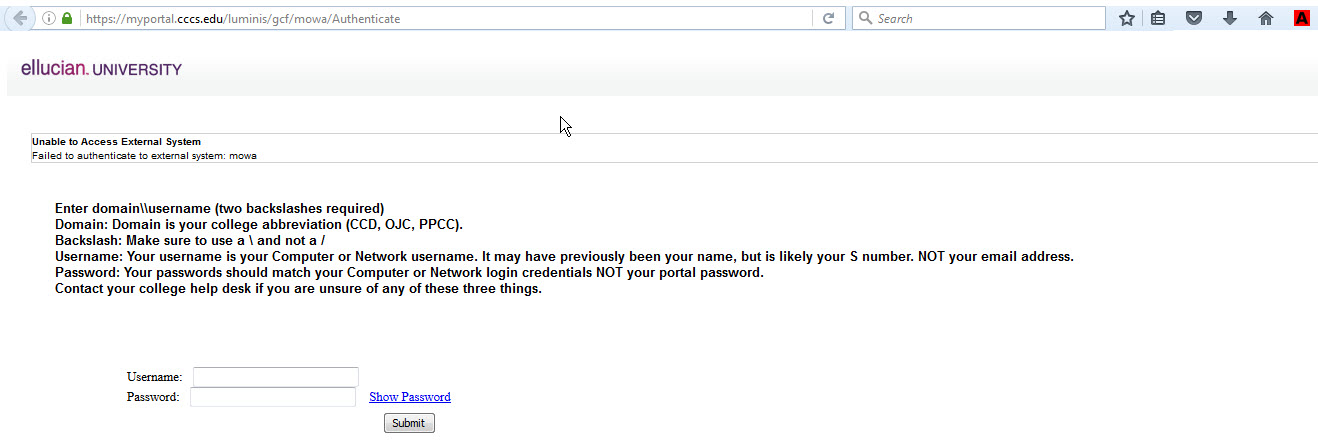
How do I access my CCCS. edu email /OWA via Web Browser?
- Open a Web browser of choice>in the address bar type--https://owa.cccs.edu or https://outlook.office.com
- Username
- Your full college email address: firstname.lastname@college.edu
- Password: XXXXX [the password is now the same as your Portal and D2L password]
How Do I Change My CCCS.edu Email Password
- If your password has expired, you will need to submit a ProfHelp CCCS E-Mail Request Form, which can be found in CCCOnline portal>Instructor tab>Instructor Gateway Widget>Instructor Assistance folder, for a password reset.
- If you forgot your password or would like to reset, you can do that through the new recovery tool.
NOTE: Keep in mind that once you reset this password, the new password will also be your password for the Portal, D2L, CCCS computer, etc.
CCCS Email Passwords expire every 6 months.
Note: Your new password must be a minimum of 14 characters. The new password needs to contain 3 of the following 4 styles; Uppercase Letters, Lowercase Letters, Numbers [0-9], and/or Special Characters [for example* # $ % ! @]. You may not repeat a password for 24 password resets.
NOTE: If you try to login three times unsuccessfully, your account will automatically lock. You will be required to wait a minimum of 30 minutes before you can try again.
What is the maximum file size for attachments for CCCS Email?
When attaching a file to your email the maximum file size is 3Mb.
How will I know when my password is about to expire?
On a PC, the expiration notice comes up 14 days before the password needs to be changed, while on a Mac, it comes up a full 30 days before it needs to be changed. You will begin to see a notification at the top of the Outlook Web Access [OWA] window prompting you to change your password, see screenshot below.
Note: If you are using a mobile device, you will not receive a password expiration notification.









