In September 2021, instructors began receiving enrollment emails from Duo for two-factor authentication. You can find all the information you need about this below, including the Word documents linked at the bottom.
We are implementing two-factor authentication in two phases:
- Phase I: VPN access was rolled out in August.
- Phase II: Remote Email – Users will begin receiving enrollment emails from Duo on Thursday September 30, 2021.
Due to the large number of email users at CCCS, enrollment will be done in batches, grouped alphabetically, with the first group receiving their enrollment email September 30th. Each group will receive an email notification the morning of their enrollment.
The Duo enrollment email will come from Duo Security, and will contain a link allowing you to enroll with Duo. The two minute self-enrollment process makes it easy to register your phone and install the Duo Mobile application.
Duo Mobile is Duo Security’s free app that allows you to quickly and easily approve a second-factor authentication request using Duo Push. With Duo Mobile and Duo Push, there is no need to carry a bulky token or waste time manually entering in passcodes. Just tap to authenticate right on your smartphone or other personal device. Here is an example of Duo Push in action:
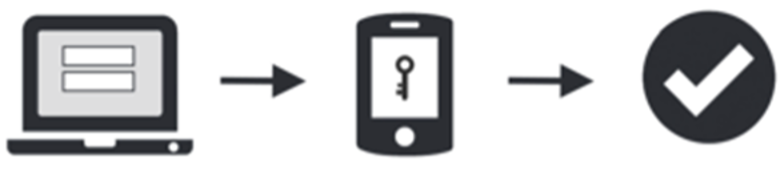
Here is a glimpse at what the enrollment process looks like with the Duo Mobile application:
- On September 30th, 2021, you will receive an automated enrollment email from Duo.
- The email will state that “Now is the time to enroll a phone, tablet, or other device:” Simply click the link provided to begin the enrollment process.
- Follow the steps in the Duo enrollment process. This 2-minute self-enrollment process makes it easy to register your phone and install the Duo Mobile application.
Here’s what the remote email login will look like with Duo Mobile and Duo Push:
- When logging in to remote email (Outlook Web Access, aka “OWA”), you will enter your username and password as you always have.
- Once you successfully provide your ID and password, you will get the DUO MFA screen. There you will select your preferred authentication method.
- You will receive a notification from Duo on your phone or other personal device. If you choose an authentication method other than a “Push”, another popup window will appear allowing the required entry.
- You will verify that it’s you logging in and tap a button in the app on your device to approve the request in “Push” cases, or enter the data received via the requested alternate authentication method in the space provided.
- If MFA is successful, you are logged into OWA and the application window will be presented.
Word document instructions:









