Please schedule your proctored exam a minimum of 24 hours in advance.
To schedule an exam
- Click on the Examity link in course content. This will take you to the Examity Dashboard:

- Click on the icon in the “Schedule Exam” area:
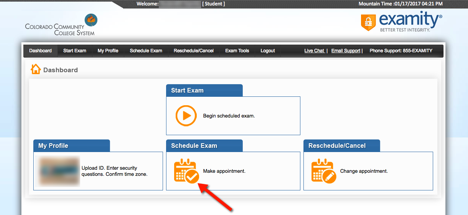
- Use the dropdown menus to select your instructor, course name and the exam name you wish to schedule:
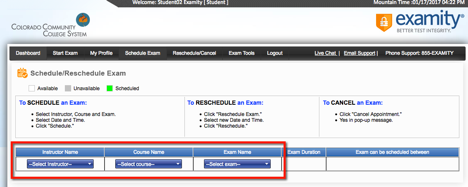
- Once you have selected Instructor, Course Name and Exam Name options, a calendar and time selection box will show.
--Click on the date you want to take your exam.
--Click on the time you wish to schedule your exam from the available time slots.
--Once you have clicked on your selections, click the schedule button
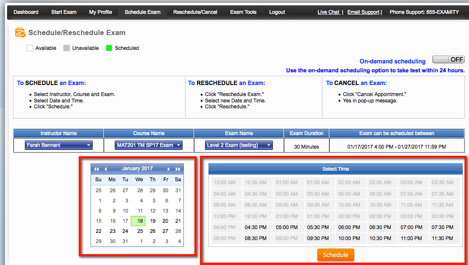
- You will see an overlay screen asking you to confirm that you want to schedule this appointment, Click Yes.
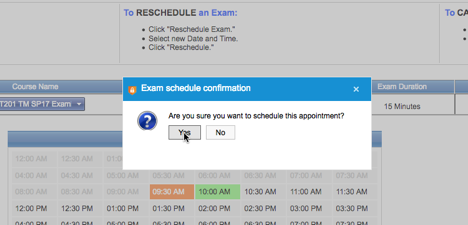
You will be returned to a screen that confirms the exam information. Also, you will receive a confirmation email that will be sent to your student.cccs.edu email address.








