Use the following instructions to setup your Pearson MyLabs direct integration course.
Note: These steps must completed prior to the start of term so students are able to access the Pearson MyLabs eText and associated digital content.
- From D2L Click Content>Open the Pearson MyLabs Instructor Tools module
- Click one of the MyLabs tool links, a new window will open
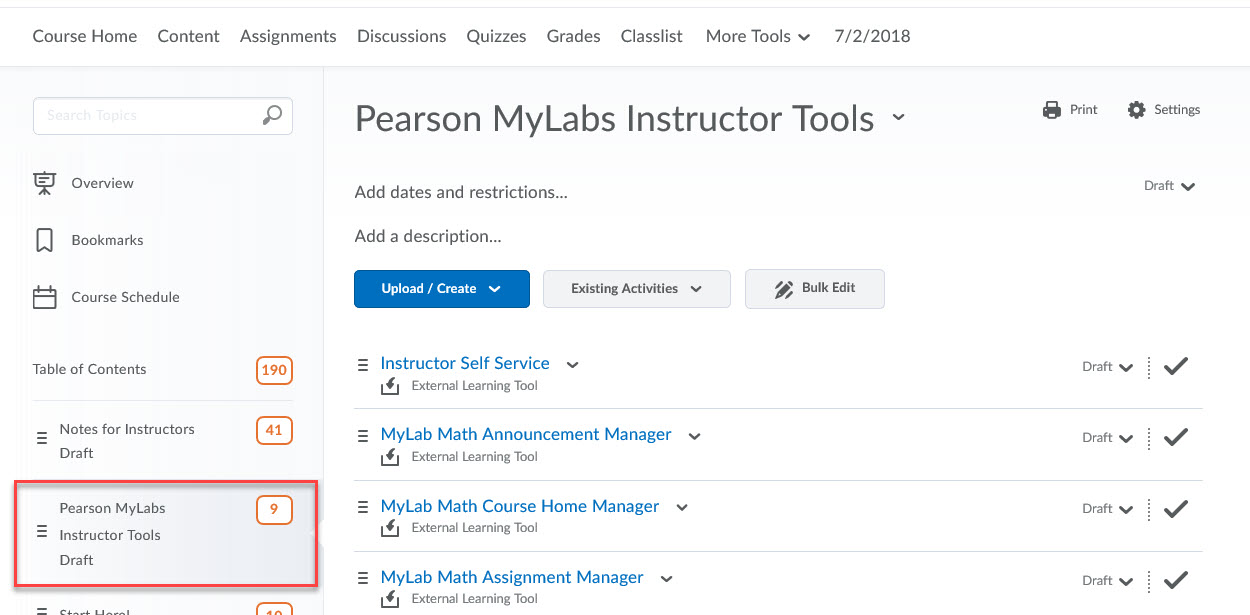
- Accept the Pearson license agreement, if requestedT
- The associated Pearson MyLabs tool will open, review the course to ensure it is the correct assignments as required for the course and the associated due dates are set. If the due dates are not set, complete the course setup and assigned the due dates.
Pearson Technical Support information can be found here if you are having trouble viewing the MyLabs links. It is important that your browser is setup to allow cookies and the pop up blockers are turned off.









