Use the instructions below to submit your non-participating students for CCCOnline courses.
- Login through CCCOnline Instructor Portal
- From the Dashboard>Click the Course Rosters icon
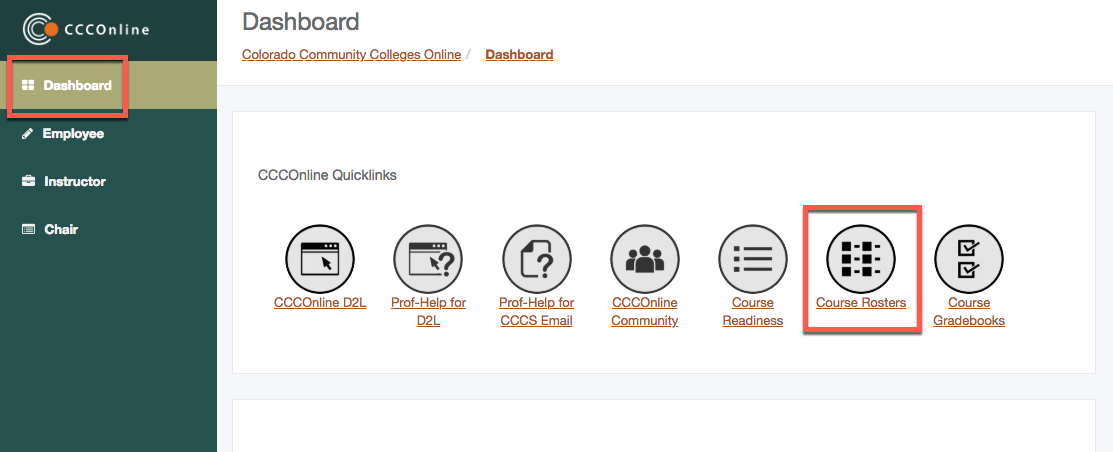
OR - Select the Instructor Tab
- Expand the Instructor Gateway Widget, Expand Course Tools>Click the Course Online Rosters link
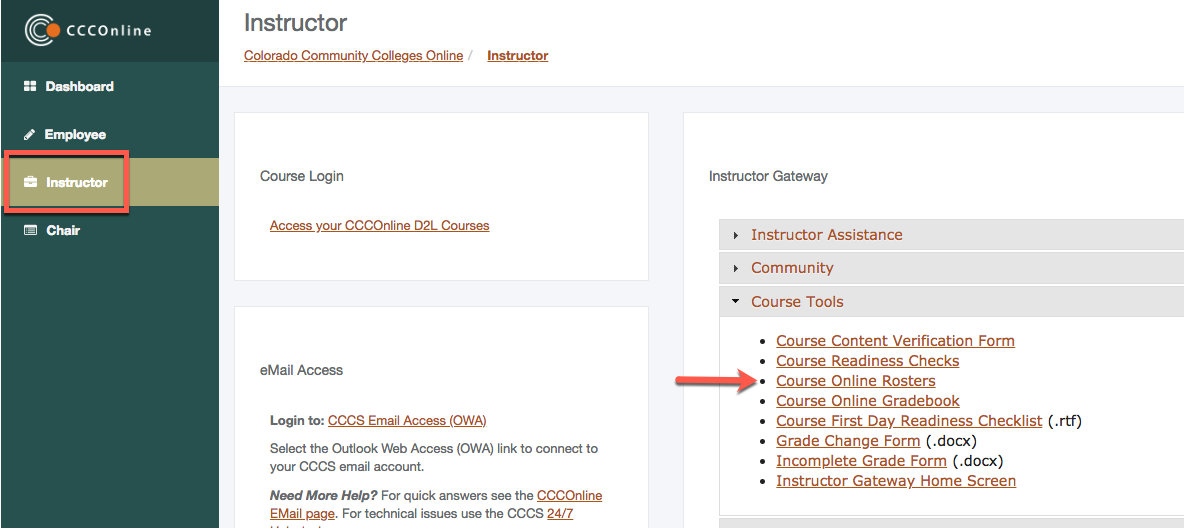
- From the Online Roster window, click the Attendance Register link for each of your courses
- Note: If you are missing any section(s) or have extra section(s) listed, please contact the AT department
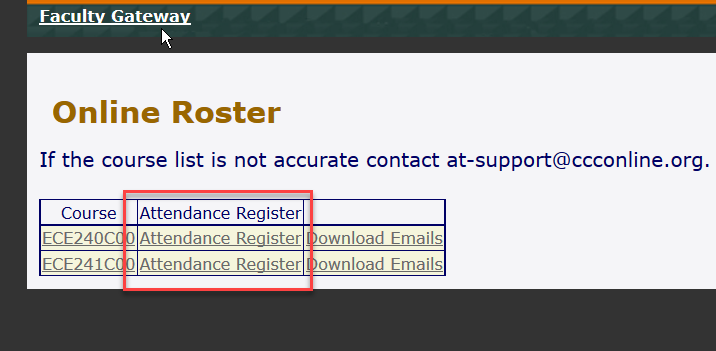
- Check the "Drop for Non-Participation" box to the right of each non-participating student's name who has not submitted at least one graded assignment. If all students have been active in your course and you have no students to report for non-participation/non-attendance, select the All students are participating button.
-
- Note: If you have any students with extenuating or special circumstances, please use the Comments field to note these. For example, if you have a student who has not participated but has contacted you, and you want them to stay in the course, you can use this field to note this.
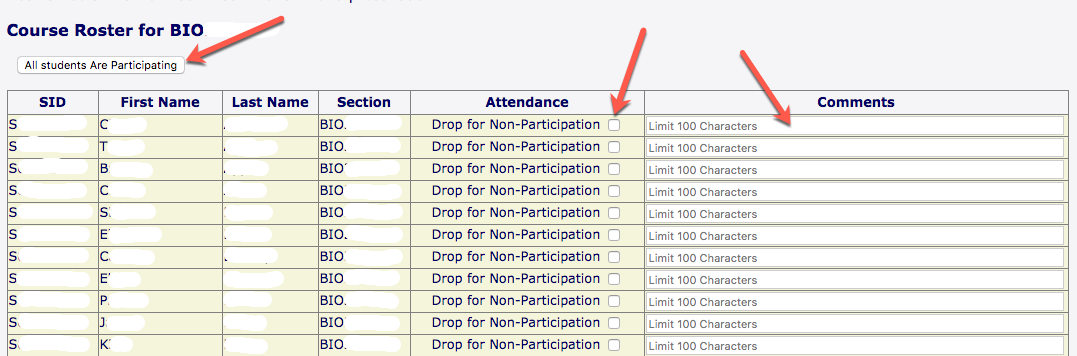
- Click Submit and return to the menu to select the next section if needed.

If you have further questions about attendance/non-participation, you can view this article on Attendance/Participation Reporting FAQ.









