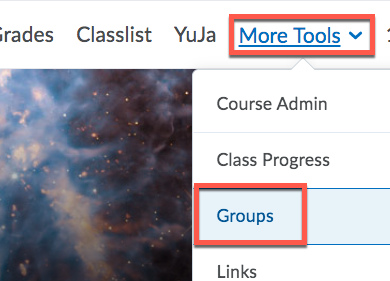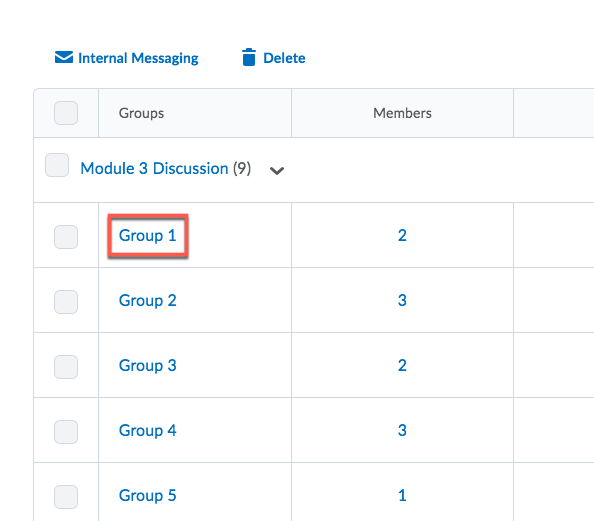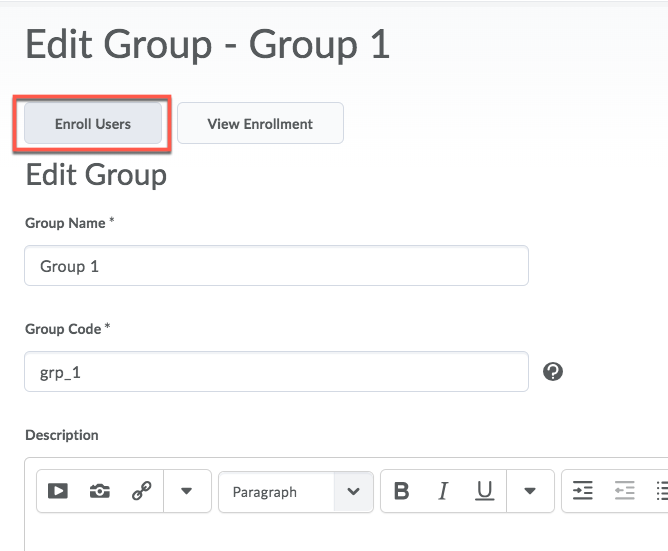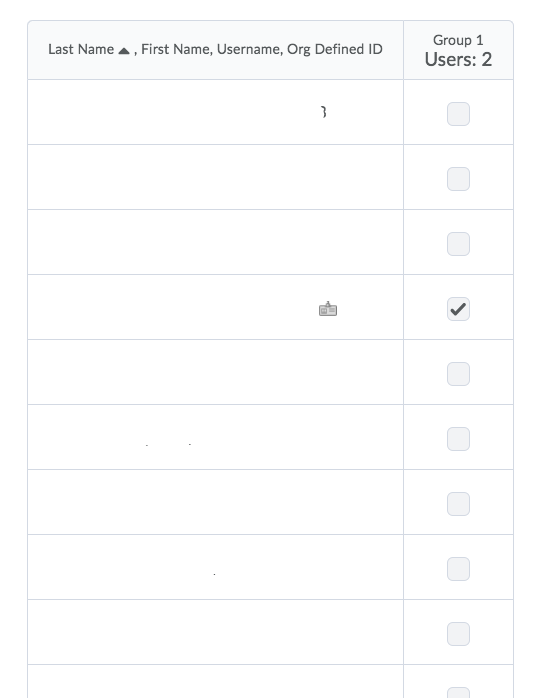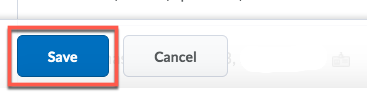| Home »
Categories
» Instructors » Support » D2L » D2L Tools » Groups |
How to Edit Auto-Enrolled Groups in D2L |
|
Article Number: 415 | Rating: Unrated | Last Updated: Thu, May 2, 2019 at 2:38 PM
|
|
How to Edit Auto-Enrolled Groups in D2L
- From the main navigation bar in D2L, go to More Tools>Groups
-
- You will see a list of your auto-enrolled groups. Click on the group you would like to edit.
- Click Enroll Users
- You will see a list of the students in your course, along with check marks next to those who are already enrolled in the group. By checking and unchecking these boxes you can easily enroll and unenroll users for the group.
- Click Save when you are finished editing the group.
|
Posted by: Melody Fan - Wed, May 1, 2019 at 11:11 AM. This article has been viewed 1758 times. Filed Under: Groups |
0 (0)
Article Rating (No Votes)
Rate this article
|
| |
|
Attachments 
There are no attachments for this article.
| Related Articles 
How to Create Groups for Discussions
Viewed 2413 times since Tue, Jan 7, 2020
|
|