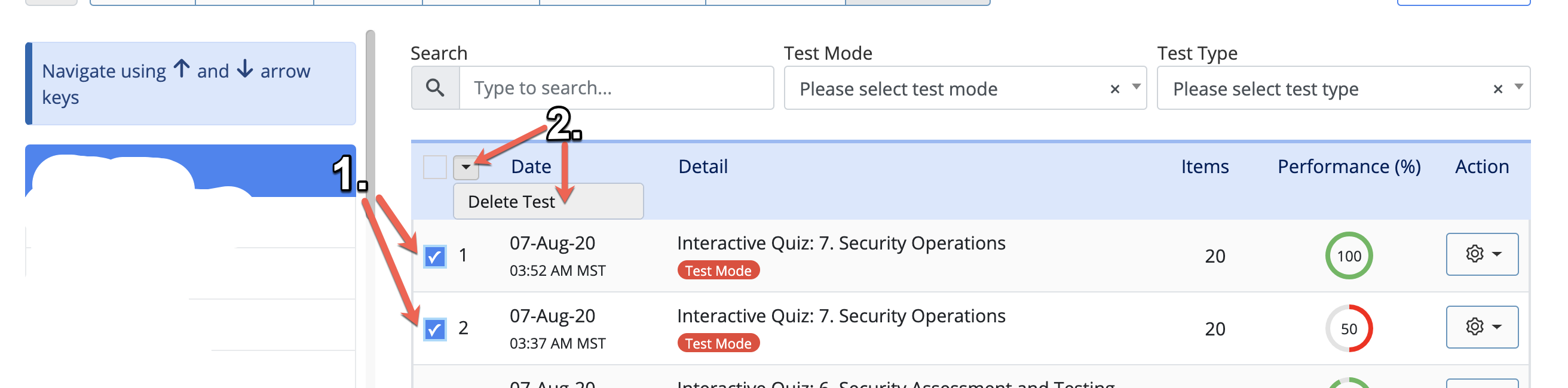Use the following instructions to reset a student's uCertify Exam attempt(s).
- Click the uCertify Dashboard link>Click the Manage as Instructor button the right side of the window
- Click Track>Choose Activities from the Analytics dropdown
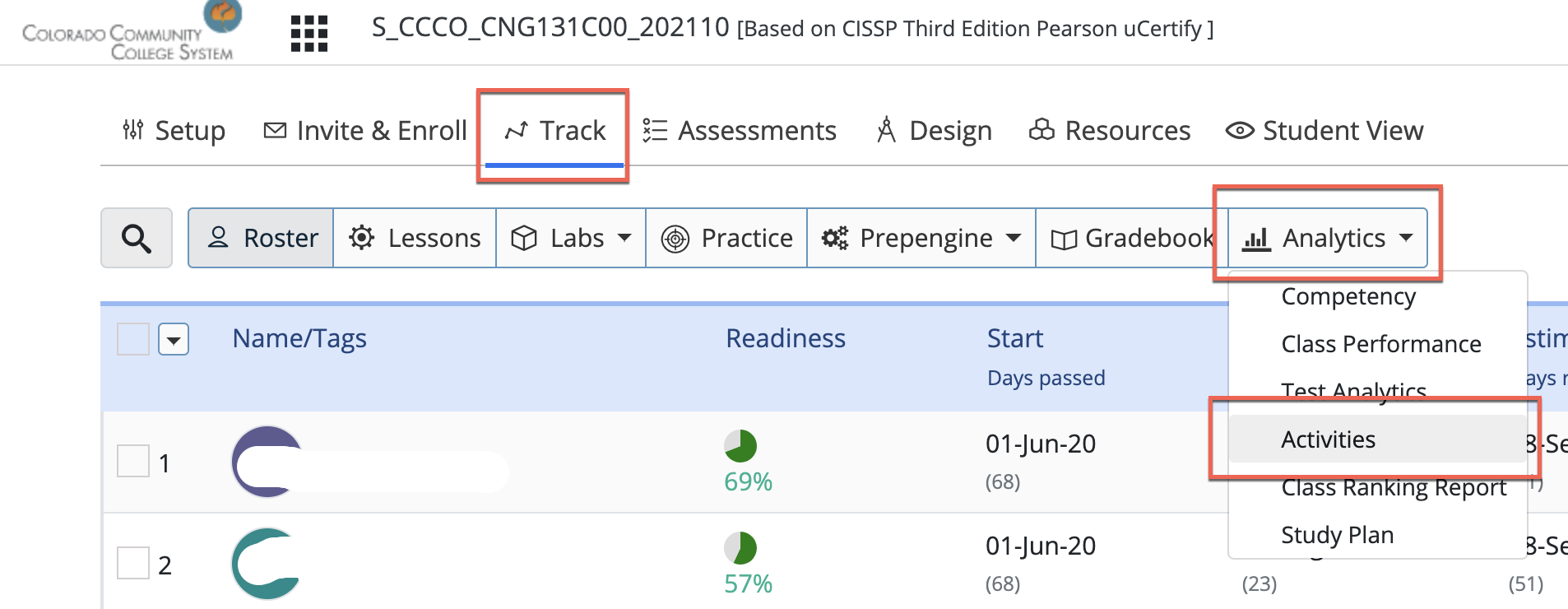
- From the activities window>Click the student's name in the left navigation
- In the right window locate the exam attempt>click the checkbox to the left of the Exam attempt>Click the dropdown arrow at the top of the table>Click the Delete Test option
- IMPORTANT NOTE: Do NOT click the select all checkbox at the top next to "Date". If you do so and choose "Delete Test" (even if you have unchecked activities below), this will delete all of the student's activities.