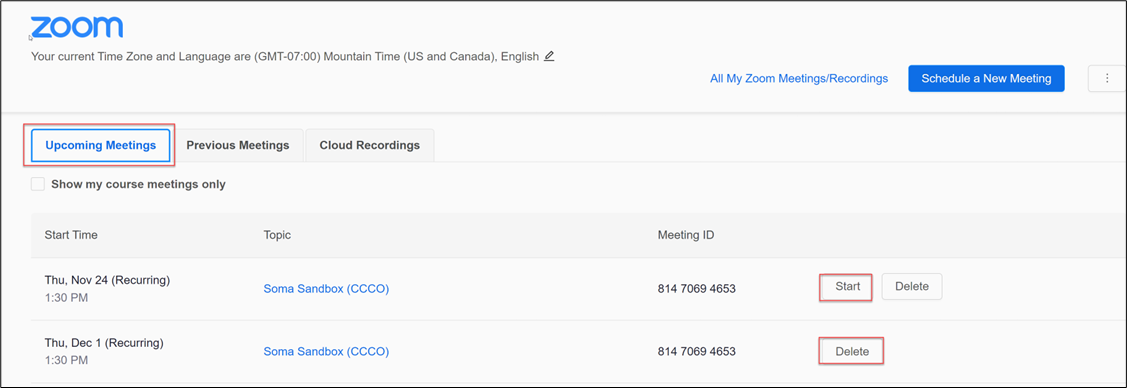In D2L, if you are the host of a meeting you will need to start the meeting from the D2L Zoom integration home screen.
- Access the Zoom Integration home screen for instructors by going into your course and selecting Content from the course navigation bar. Click on the module with the zoom integration.
- Once at the home screen you will see a listing of all your upcoming meetings. Find the meeting you want to start and click the Start button for that meeting. This is also where you can delete a meeting you have created. Find the meeting you want to delete and click the Delete button for that meeting.