WebEx is available used for meetings and classes at all CCCS colleges.
Instructors Only: Use the following instructions to log in to your CCCS WebEx Account and get started scheduling and hosting meetings.
How to Login
Step 1: CCCO instructors will access WebEx at: https://cccs-meetings.webex.com/
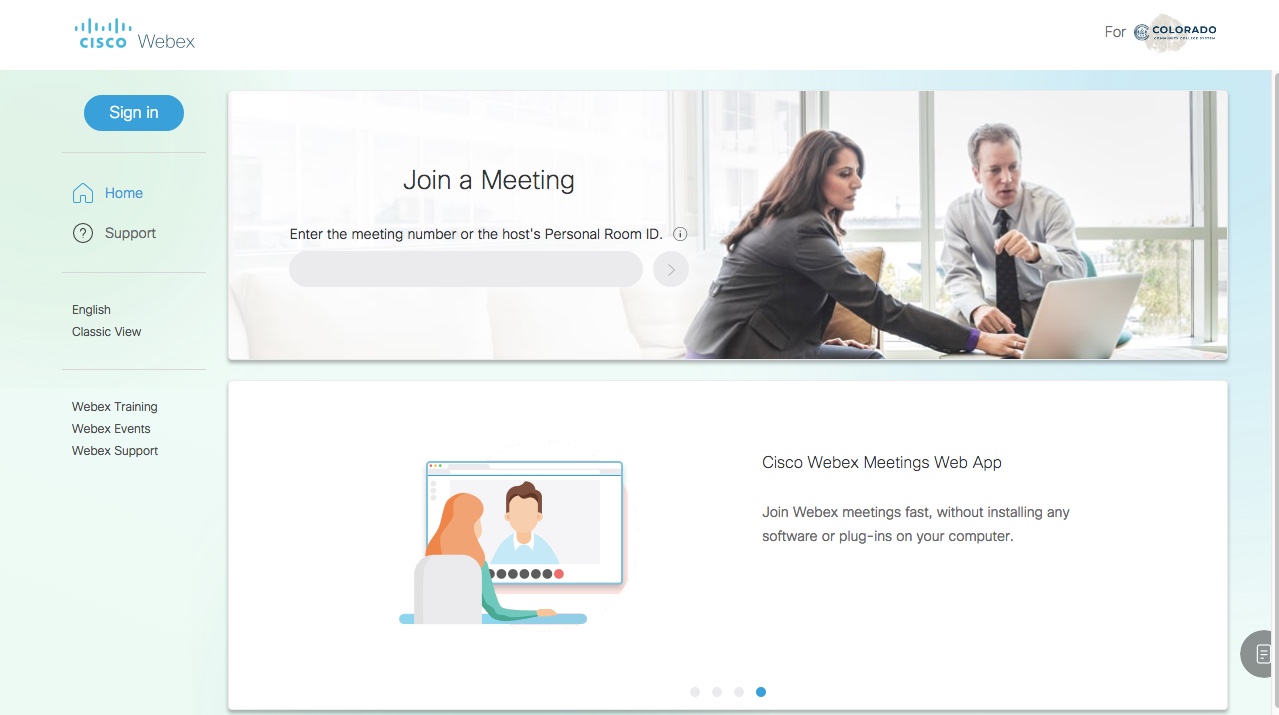
Step 2: As of 12/15/23, instead of being prompted to enter ccc\ and your S number for your username, you will now be prompted to enter your full email address. You will then be prompted for your password.
When prompted to sign into Webex, begin as usual by entering your full email address, then clicking on the Next button.
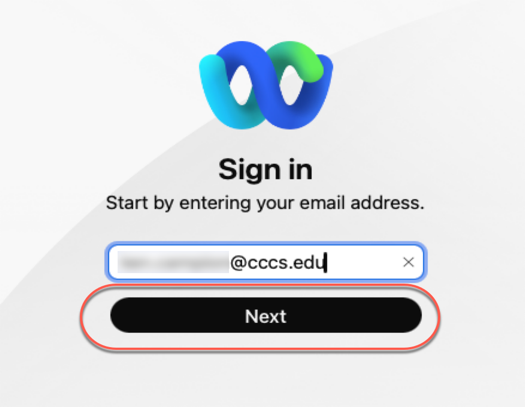
Step 3: You will then see the Microsoft 365 login prompt.
Enter your full email address one more time, then click the Next button.
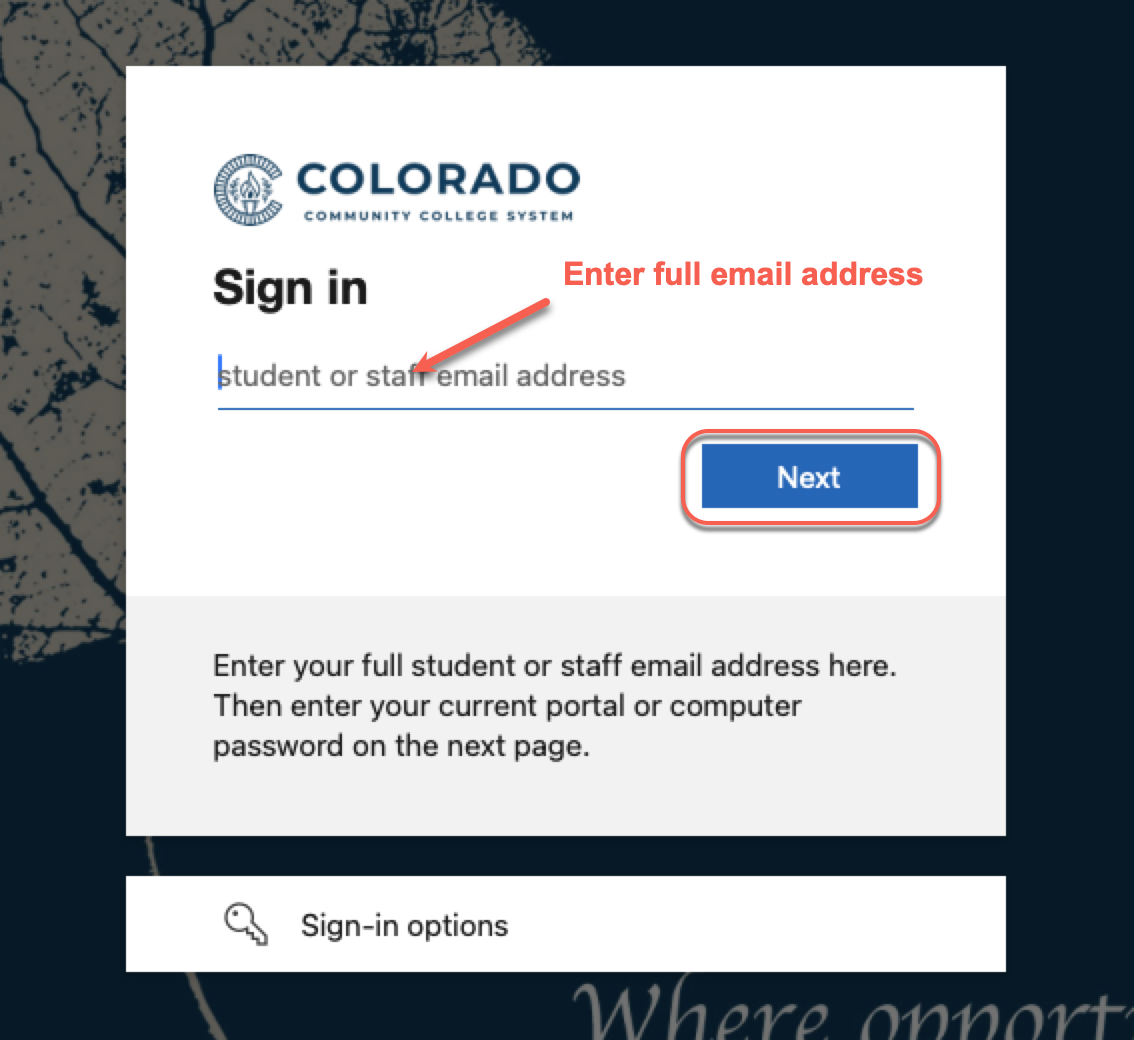
Step 4: Enter your current password, then click the Sign In button.
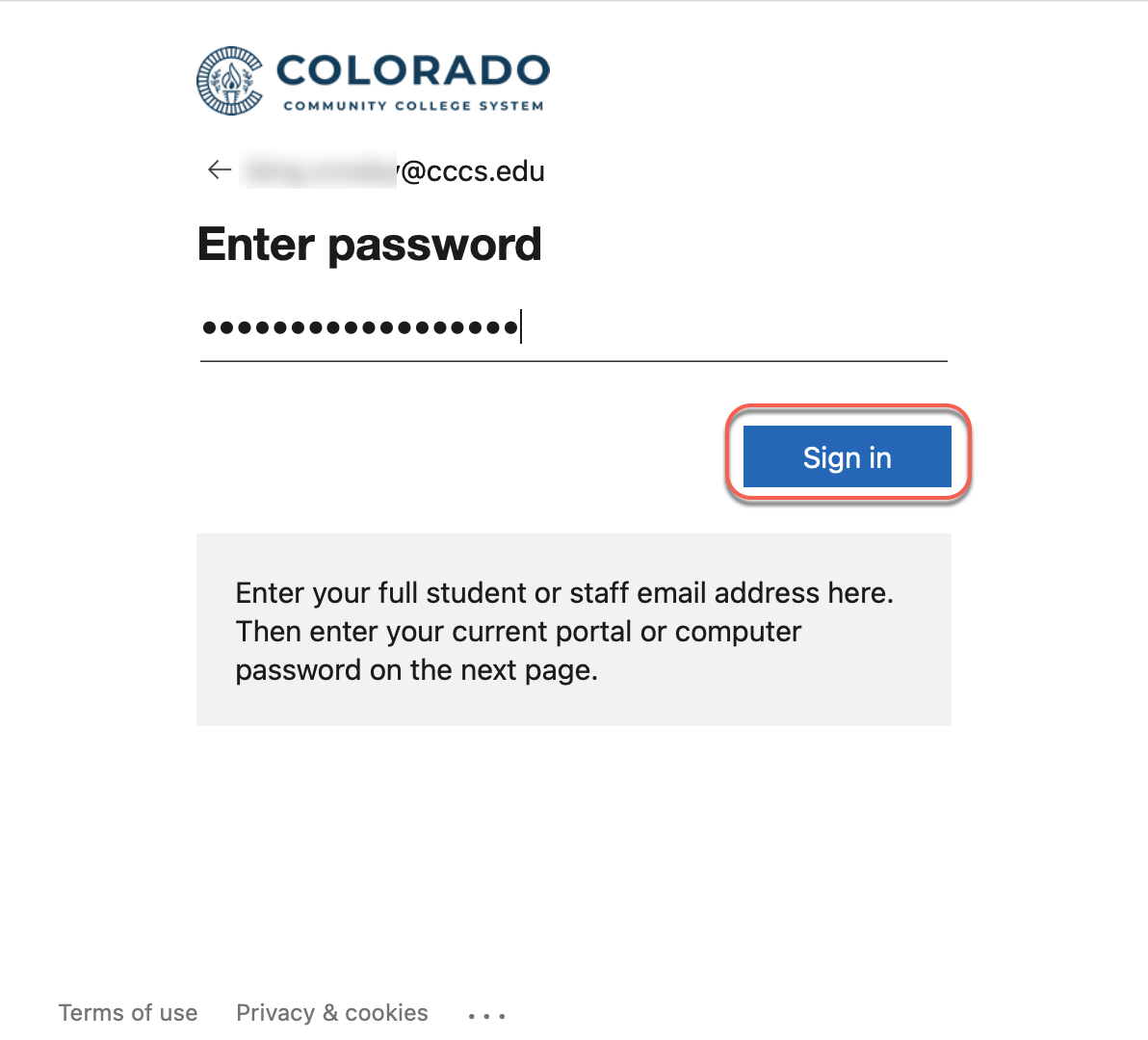
Please note: When working remotely, you may also be prompted to verify your identity using DUO multi-factor authentication once you have entered your password.
Step 5: If you are having trouble logging in due to an authentication error, you may need your CCCS.edu email password reset or network credentials reset. If you are a CCCOnline instructor, use the following instructions to request an email password reset: Request a CCCS.edu email password reset.
WebEx Getting Started Cheat Sheet, [pdf will download]
WebEx Self-Service Technical Support
Support Resources: Webex Help Center










